Impostazioni di ordinamento in base alla qualità dell’immagine¶
Le opzioni dell”Ordinatore qualità delle immagini di digiKam vengono configurate in . Queste impostazioni si riferiscono allo strumento Ordinatore qualità delle immagini raggiungibile dal menu . Questo strumento usa una rete neurale che è stata addestrata per valutare la qualità estetica delle immagini e assegnare un valore di Etichetta di scelta basato su tale valutazione. L’ordinamento basato su rete neurale è attivato in modo predefinito per semplificare il lavoro, ma è possibile disattivarlo e usare impostazioni personalizzate basate su alcuni semplici fattori.
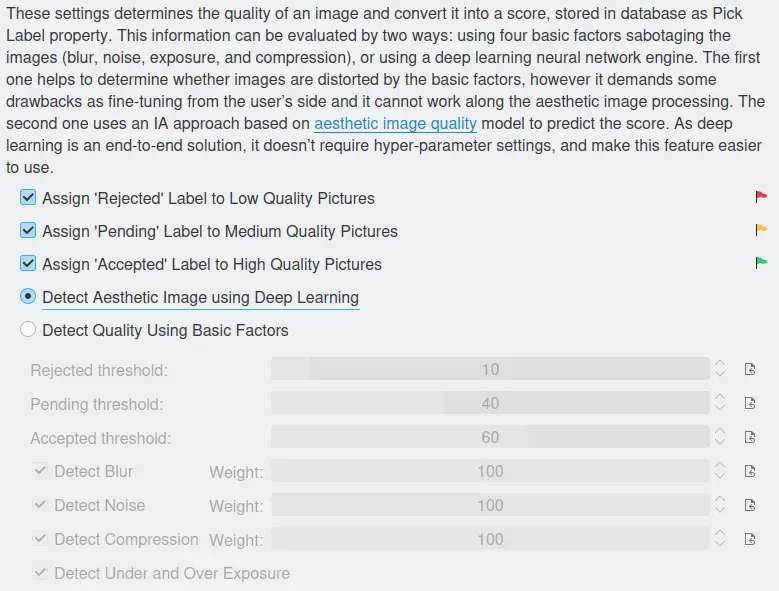
La pagina delle impostazioni dell’Ordinatore qualità delle immagini di digiKam¶
Le prime tre opzioni ti consentono di assegnare i contrassegni rifiutato/in sospeso/accettato basati su sulla valutazione della qualità delle immagini. Se deselezioni tutte e tre le opzioni rendi inutilizzabile la funzionalità dell’Ordinatore qualità delle immagini.
L’opzione Rileva immagine estetica utilizzando l’apprendimento profondo abilita la valutazione automatica della qualità utilizzando la rete neurale addestrata. È il metodo più semplice ed è l’opzione predefinita.
Anche l’opzione Rileva la qualità usando i fattori di base è un processo automatico, ma contiene molti più controlli da regolare. Se abiliti questa opzione, le immagini vengono valutate considerando da uno a quattro fattori di qualità, per produrre un punteggio che spazia da 0 a 100.
I livelli di soglia per le immagini di qualità bassa, media e alta vengono impostati tramite le tre barre di regolazione … soglia. Sono necessarie in genere alcune prove per trovare le impostazioni che si adattano meglio alle tue esigenze.
Le quattro opzioni Rileva … ti consentono di scegliere quali tipi di difetti delle immagini (non a fuoco, rumore, compressione o sotto/sovraesposizione) debbano essere pesati in termini di valutazione della qualità. Sono regolabili anche i pesi relativi di questi tre fattori.
La qualità delle immagini che il processo deve investigare andrà a influenzare la qualità del risultato. Un album che contiene immagini di qualità più o meno buona produrrà risultati molto diversi rispetto a un album in cui sono presenti immagini con rumore accentuato o non a fuoco, ecc. Dovrai pertanto sperimentare le varie impostazioni di soglia e i pesi per ottenere risultati accettabili. Devi anche considerare quando andrai a eseguire questa operazione: per esempio, potresti volerla applicare subito dopo l’importazione dei file dalla fotocamera.
Per ulteriori dettagli sullo strumento di manutenzione Ordinatore qualità vedi questo capitolo del manuale.