Impostazioni dei metadati¶
Le opzioni dei Metadati di digiKam vengono configurate da .
I file di immagine possono includere metadati incorporati nel formato del file immagine. Questi metadati possono essere memorizzati in diversi formati standard come JPEG, TIFF, PNG, JPEG2000, PGF, e nei file RAW. Questi metadati possono essere letti e scritti, se presenti, dai formati Exif, IPTC e XMP.
Memorizzare i metadati direttamente nei file immagine permette di conservare queste informazioni quando si spostano o si inviano i file immagine a sistemi diversi.
Impostazioni sul comportamento¶
La scheda Comportamento ti permette di selezionare quali metadati digiKam scriverà nei file immagine e controlla come digiKam tratterà queste informazioni incorporate.
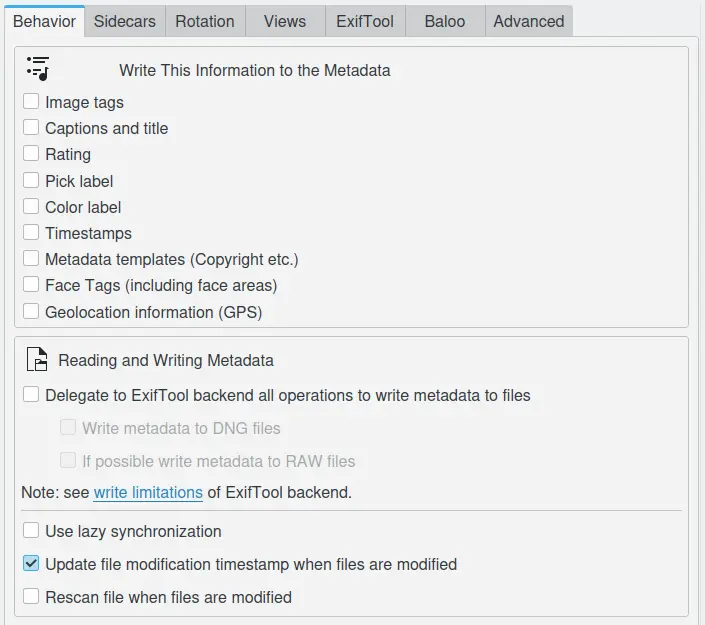
La pagina delle Impostazioni comportamento generale dei metadati di digiKam¶
Le opzioni disponibili nella sezione Scrivi queste informazioni nei metadati sono:
Tag dell’immagine memorizza i percorsi dei tag e le parole chiave utilizzate per contrassegnare il contenuto. Queste informazioni sono in genere memorizzate in IPTC e XMP.
Didascalie e titolo memorizza le stringhe internazionalizzate utilizzate per descrivere il contenuto. Queste informazioni sono in genere memorizzate in Exif, IPTC e XMP.
Valutazione memorizza la valutazione assegnata all’immagine. Queste informazioni sono in genere memorizzate in Exif e XMP.
Etichetta di scelta memorizza l’etichetta di scelta che indica la qualità del contenuto. Queste informazioni sono in genere memorizzate in XMP.
Etichetta colorata memorizza il contrassegno colorato assegnato per classificare il contenuto in base al tuo flusso di lavoro. Queste informazioni sono in genere memorizzate in XMP.
Informazioni temporali memorizza le date del contenuto. Queste informazioni sono in genere memorizzate in Exif, IPTC e XMP.
Modelli di metadati (copyright, ecc.): memorizza il gruppo delle stringhe internazionalizzate utilizzate dalle agenzie nei loro flussi di lavoro. Queste informazioni sono in genere memorizzate in IPTC e XMP.
Tag volto (incluse le aree del viso): memorizza i percorsi dei tag dei volti e i rettangoli corrispondenti alle zone attorno ai volti. Queste informazioni sono in genere memorizzate in XMP.
Informazioni di geolocalizzazione (GPS): memorizza la posizione geografica associata al contenuto, in genere dove è stata scattata l’immagine. Queste informazioni sono in genere memorizzate in Exif e XMP.
Le opzioni disponibili nella sezione Lettura e scrittura dei metadati sono:
Delega il motore ExifTool a tutte le operazioni per scrivere i metadati nei file specifica che i metadati debbano essere scritti nei file immagine tramite il motore ExifTool anziché quello Exiv2 predefinito. L’uso di ExifTool al posto di Exiv2 rallenterà la sincronizzazione dei metadati dei file con la banca dati.
Scrivi i metadati nei file DNG specifica che i metadati debbano essere scritti all’interno dei file DNG usando ExifTool. Questa funzionalità è disabilitata per impostazione predefinita.
Se possibile, scrivi i metadati nei file RAW specifica che i metadati debbano essere scritti all’interno dei file RAW usando ExifTool. Questa funzionalità è disabilitata per impostazione predefinita.
Nota
Consulta anche la configurazione del motore ExifTool nel capitolo Impostazioni ExifTool di questo manuale e il paragrafo relativo alle limitazioni di scrittura di ExifTool.
Le tre opzioni in basso specificano altri comportamenti:
Usa sincronizzazione pigra ti consente di controllare quando vengono scritti i metadati. Se deselezionata, la sincronizzazione e la scrittura dei metadati vengono eseguite immediatamente. Se selezionata, digiKam scriverà i metadati solo quando l’utente fa clic sull’icona Applica le modifiche in attesa ai metadati nella barra di stato oppure quando l’applicazione viene chiusa.
Aggiorna le informazioni temporali di modifica del file quando i file sono modificati ti consente di aggiornare la data e l’ora dei file ogni volta che vengono modificati, come per esempio aggiornando i metadati o i dati dell’immagine. Nota: se disabiliti questa opzione potrebbero verificarsi problemi con applicazioni esterne che utilizzano le proprietà della data e l’ora per individuare automaticamente le modifiche sui file.
Rianalizza il file quando i file vengono modificati ti consente di forzare digiKam a rianalizzare i file modificati esternamente. Se è stata modificata la dimensione o la data e l’ora di un file, viene eseguita una nuova analisi sul file all’avvio di digiKam.
Impostazioni sidecar¶
La scheda Sidecar consente all’utente di controllare se digiKam debba o no leggere da e scrivere su i file XMP sidecar. Puoi anche personalizzare il livello di dettaglio della scrittura delle operazioni su tale file:
Scrivi solo nel file XMP sidecar non scriverà i metadati nell’elemento (file immagine).
Scrivi nell’elemento e nel file XMP sidecar scriverà contemporaneamente l’elemento e il file sidecar.
Scrivi nel file XMP sidecar solo per elementi in sola lettura scriverà nei sidecar solo per gli elemento non scrivibili, quali i file video o RAW.
Il nome file predefinito per i sidecar è impostato automaticamente a filename.ext.xmp. Per esempio, image1.dng avrà un file sidecar chiamato image1.dng.xmp. Se l’opzione I nomi dei file sidecar sono compatibili con i programmi commerciali è abilitata, digiKam creerà invece file XMP sidecar con un nome file compatibile (image1.xmp) utilizzato da molti programmi commerciali.
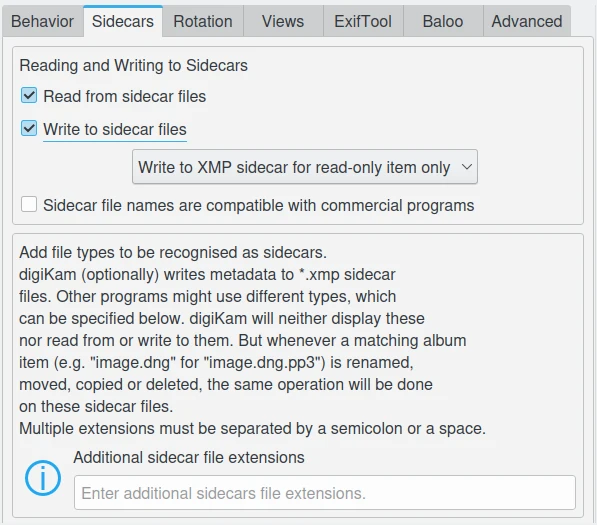
La pagina delle Impostazioni comportamento sidecar dei metadati di digiKam¶
Nota
Se la casella Leggi dai file sidecar è spuntata, digiKam leggerà solamente il file sidecar e ignorerà i metadati incorporati.
L’opzione Estensioni aggiuntive dei file sidecar ti consente di aggiungere estensioni di nomi file aggiuntivi da essere elaborati insieme con gli elementi regolare, indipendentemente dai sidecar XMP. Questi file saranno nascosti, ma trattati come estensione del file principale, basta che scrivi thm pp3 per supportare filename.thm (miniatura Jpeg aggiuntiva per RAW) e sidecar filename.pp3 (metadati RAWTheraPee).
Impostazioni di rotazione¶
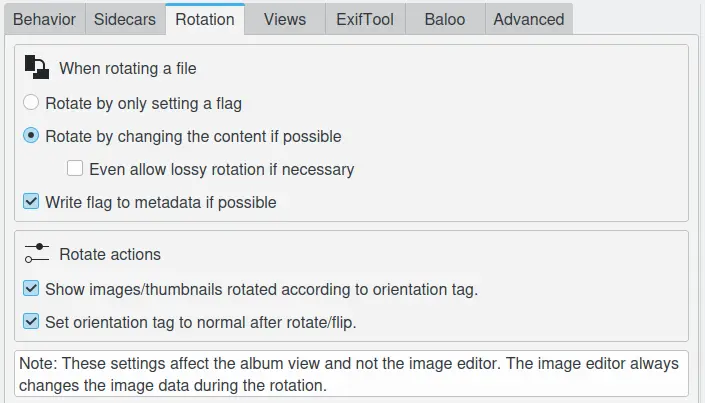
La pagina delle Impostazioni comportamento di rotazione dei metadati di digiKam¶
Le prime opzioni specificano il comportamento di digiKam quando ruoti un file.
Mostra immagini e miniature ruotate a seconda del tag di orientazione: sarà usata qualsiasi informazione sulla rotazione che la tua macchina fotografica avrà incluso nelle informazioni Exif, in modo che le fotografie siano visualizzate correttamente. Non ruoterà l’immagine nel file, ma solo la sua visualizzazione; se vuoi ruotare permanentemente l’immagine nel file allora fai clic col pulsante destro del mouse sulla miniatura, e seleziona Rotazione/ribaltamento automatico usando le informazioni Exif: l’immagine sarà allora ruotata sul disco, e il tag sarà reimpostato a «normale». Potresti voler disattivare questa funzionalità qualora la tua macchina fotografica sbagli regolarmente questa informazione di orientazione.
Imposta il tag di orientazione come normale dopo una rotazione o un ribaltamento: l’opzione di rotazione automatica corregge l’orientazione delle immagini scattate con le macchine fotografiche che hanno un sensore di orientazione. Il dispositivo aggiunge un’etichetta di orientazione ai metadati Exif, e digiKam può leggere questa etichetta per regolare l’immagine accordandosi a questa. Se l’immagine viene regolata manualmente questi metadati saranno errati, ma questa opzione imposterà l’etichetta di orientazione a Normale dopo una modifica, assumendo che tu abbia ruotato nel verso giusto. Disattiva questa opzione se non vuoi che digiKam cambi l’etichetta di orientazione quando ruoti l’immagine.
Impostazioni delle viste¶
Queste impostazioni ti permettono di specificare il contenuto dei metadati visualizzati nei visori Exif, Makernotes, IPTC, XMP ed ExifTool dalla barra laterale destra quando usi filtri personalizzati. Per ulteriori dettagli, vedi questa sezione del manuale.
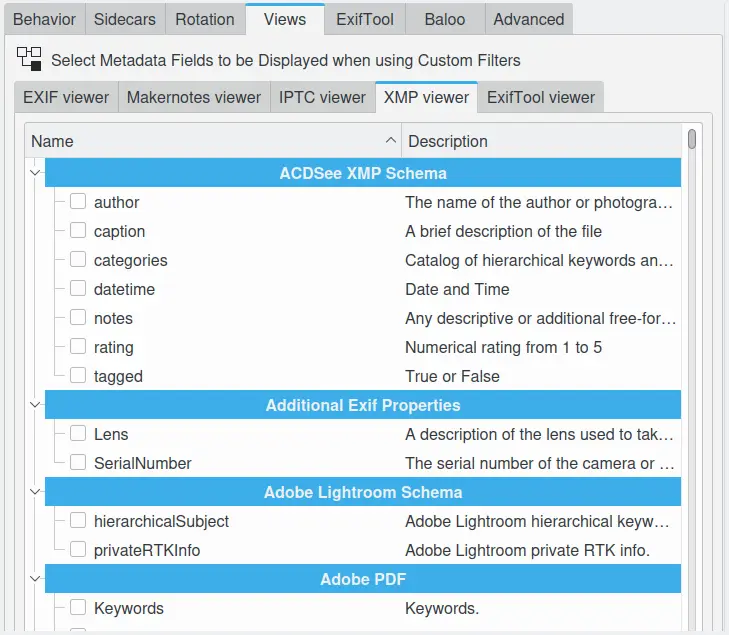
Le impostazioni di digiKam per i visori di metadati¶
Impostazioni di ExifTool¶
ExifTool è un motore che digiKam può utilizzare per elaborare operazioni sui metadati, quali visualizzare, leggere e scrivere. Questa scheda indica la presenza del programma eseguibile di ExifTool ed elenca il supporto di lettura e scrittura per i formati supportati.
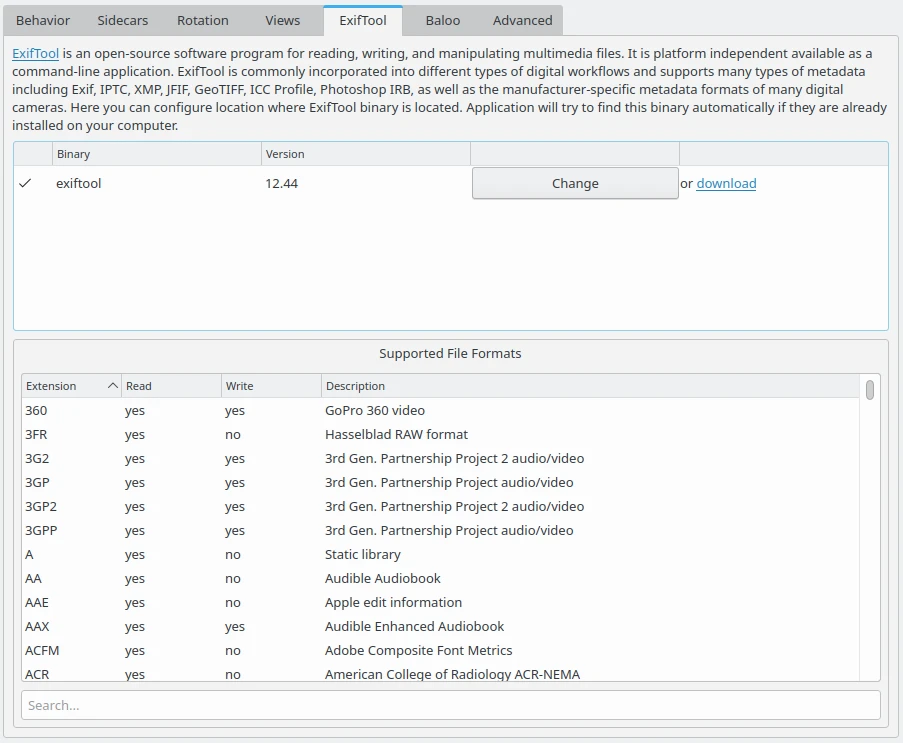
Le impostazioni di digiKam per il motore ExifTool¶
Nota
Per sostituire il motore Exiv2 con ExifTool per tutte le operazioni di lettura e scrittura sui metadati, consulta il capitolo Comportamento dei metadati di questo manuale.
Impostazioni di Baloo¶
Baloo è il sistema di indicizzazione e ricerca dei file per KDE Plasma in Linux, con ridotto consumo di memoria e una grande velocità di ricerca. Baloo non è un’applicazione ma un demone per indicizzare i file.
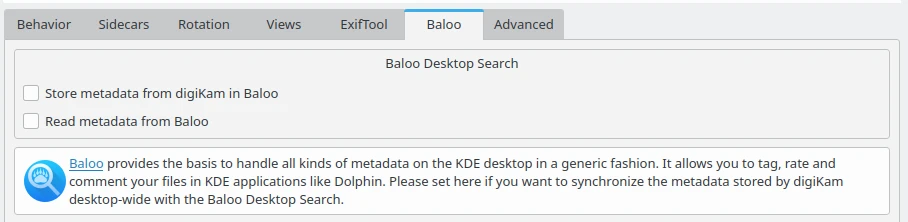
Le impostazioni di digiKam per il motore di ricerca dei metadati Baloo¶
Questa pagina consente di condividere i metadati memorizzati nella banca dati di digiKam col motore di ricerca Baloo. Altre applicazioni, quali il gestore di file KDE Dolphin possono utilizzare l’interfaccia di Baloo per fornire risultati di ricerca sui file con gli elementi gestiti dalla banca dati di digiKam.
Nota
Questa pagina è disponibile solo in Linux, e non Windows e macOS. La funzionalità di indicizzazione dei file di KDE Plasma deve essere abilitata nel pannello di controllo di KDE Plasma.
Impostazioni avanzate¶
La scheda Avanzate ti permette di gestire gli spazi dei nomi usati da digiKam per immagazzinare e per recuperare i tag, le valutazioni ed i commenti. Questa funzionalità viene spesso usata dagli utenti avanzati per sincronizzare i metadati tra programmi diversi. Lascia le impostazioni ai valori predefiniti se non sei sicuro di quello che stai facendo.
Le categorie gestibili in queste impostazioni avanzate sono:
Didascalia: tutti i commenti alternativi delle lingue (supportati solamente da XMP), oppure i valori dei commenti semplici (Exif e IPTC).
Etichetta colorata: le proprietà delle etichette colorate da applicare agli elementi nel flusso di lavoro.
Valutazione: le proprietà delle stelle da applicare agli elementi nel flusso di lavoro.
Tag: la gerarchia di parole chiave annidate da applicare agli elementi nel flusso di lavoro (supportata solamente da XMP), oppure l’elenco semplice di parole chiave (Exif e IPTC).
Titolo: tutti i titoli alternativi delle lingue (supportati solamente da XMP), oppure i valori semplici dei titoli (Exif e IPTC).
Per ciascuna categoria puoi impostare il comportamento di lettura e scrittura nei metadati. Le impostazioni predefinite sono quelle di unificare lettura e scrittura delle operazioni ma, se disabiliti questa opzione, puoi personalizzare in modo indipendente le opzioni di lettura e di scrittura.
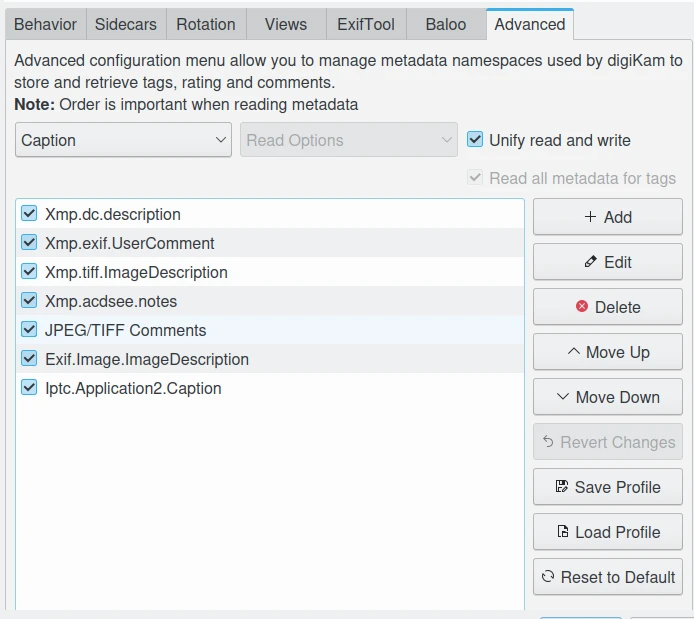
Le impostazioni avanzate dei metadati di digiKam per la categoria Didascalia¶
In questo esempio, la voce Didascalia in cima all’elenco è Xmp.dc.description, che verrà letta per prima da digiKam. Se contiene un valore valido sarà utilizzata, in caso contrario sarà letta la voce successiva chiamata Xmp.exif.UserComment, ecc. La priorità nell’elenco di voci è dall’alto al basso. Le voci nell’elenco vengono utilizzate solo se la casella di controllo davanti al nome dell’elemento è spuntata.
Con i pulsanti presenti nel lato destro puoi personalizzare l’elenco:
Aggiungi: aggiunge una nuova voce all’elenco dei tag.
Modifica: modifica la voce selezionata nell’elenco.
Elimina: rimuove la voce selezionata nell’elenco.
Sposta su: alza la priorità della voce selezionata nell’elenco.
Sposta giù: abbassa la priorità della voce selezionata nell’elenco.
Annulla le modifiche: annulla le ultime modifiche fatte all’elenco.
Salva profilo: salva l’attuale configurazione in un file di profilo.
Carica profilo: carica una configurazione salvata da un file di profilo.
Riporta ai valori predefiniti: riporta ai valori predefiniti l’elenco corrente.
I profilo sono file di testo ini utilizzati per salvare le impostazioni avanzate dei metadati sul disco. Un profilo può essere caricato per sovrascrivere l’attuale configurazione, in base al tuo flusso di lavoro e alle regole da applicare per la migliore interoperabilità con altri programmi di gestione delle foto. digiKam è distribuito con un profilo compatibile con DarkTable.
Importante
Raccomandiamo d’inserire sempre i tag XMP alla massima priorità, in quanto XMP contiene funzionalità migliori rispetto a IPC ed Exif.
Nota
La categoria Tag fornisce un’ulteriore opzione chiamata Leggi tutti i metadati per i tag per forzare le operazioni sui tutti gli spazi del nome.