Impostazioni dei temi¶
I temi dei colori sono forniti per permetterti di personalizzare l’interfaccia principale di digiKam. Per accedere a queste impostazioni seleziona dalla barra dei menu, e scegli il tema.
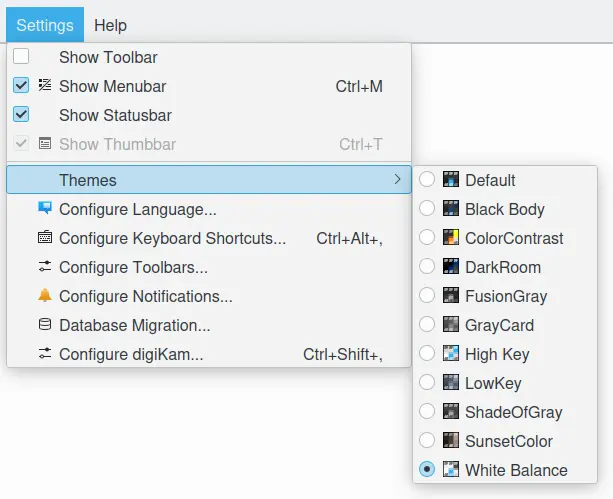
Il menu Temi di digiKam¶
La selezione di un tema, tutti gli elementi dell’interfaccia grafica cambiano conformemente allo schema di colori del tema.
Nota
A seconda del tema di colori che hai usato, potresti dovere riavviare digiKam per caricare il gruppo di icone associate con il nuovo schema di colori.
Alcuni schemi di colori non funzionano bene con determinati stili degli widget. Pertanto potrebbe rendersi necessario regolare lo Stile del widget da , in particolar modo con gli schemi di colori scuri. Consulta questa sezione del manuale per maggiori dettagli sulle opzioni dell”Aspetto.
La tabella sotto riportata contiene esempi dell’aspetto della vista Album con ogni tema disponibile.
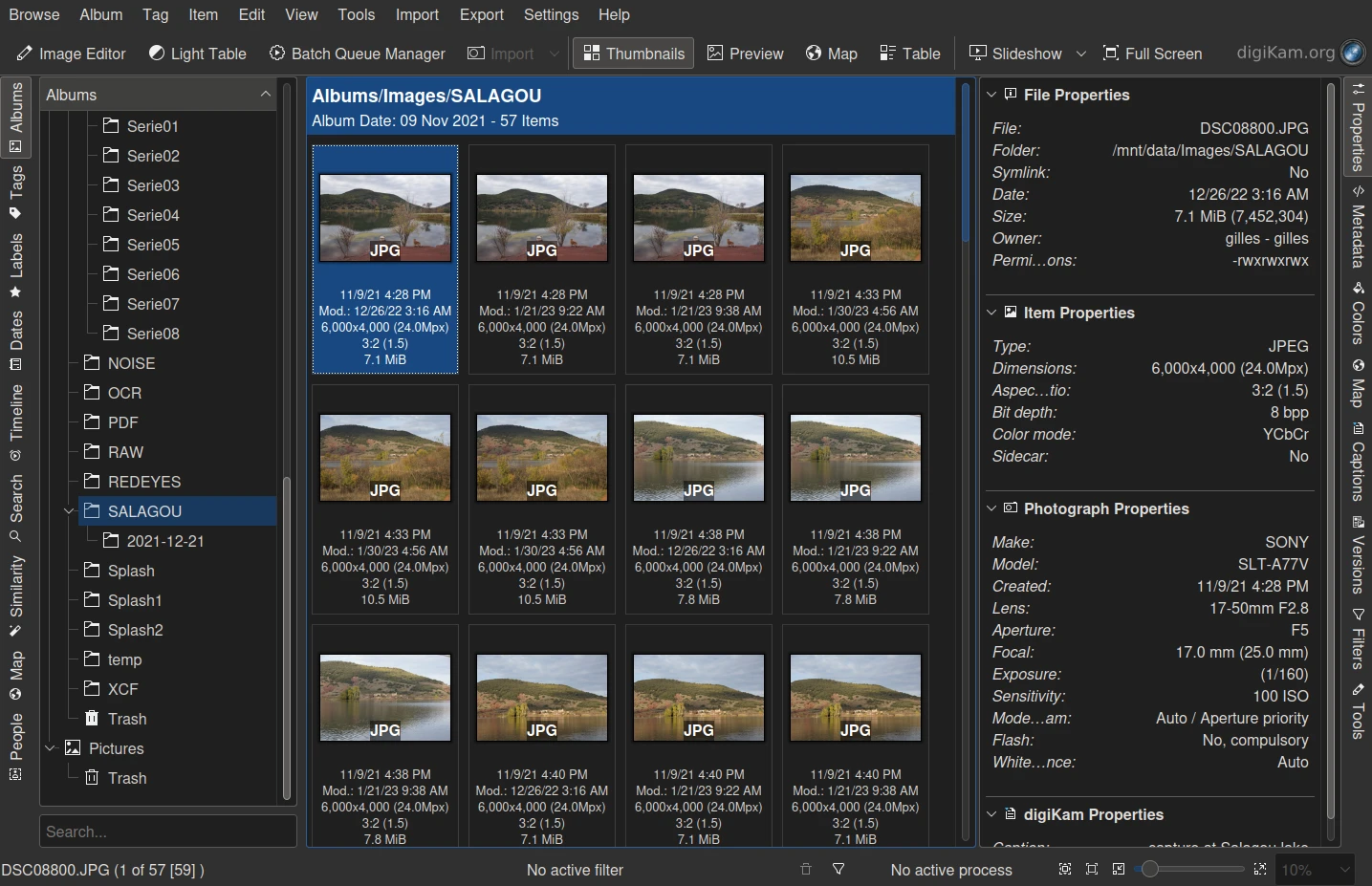
|
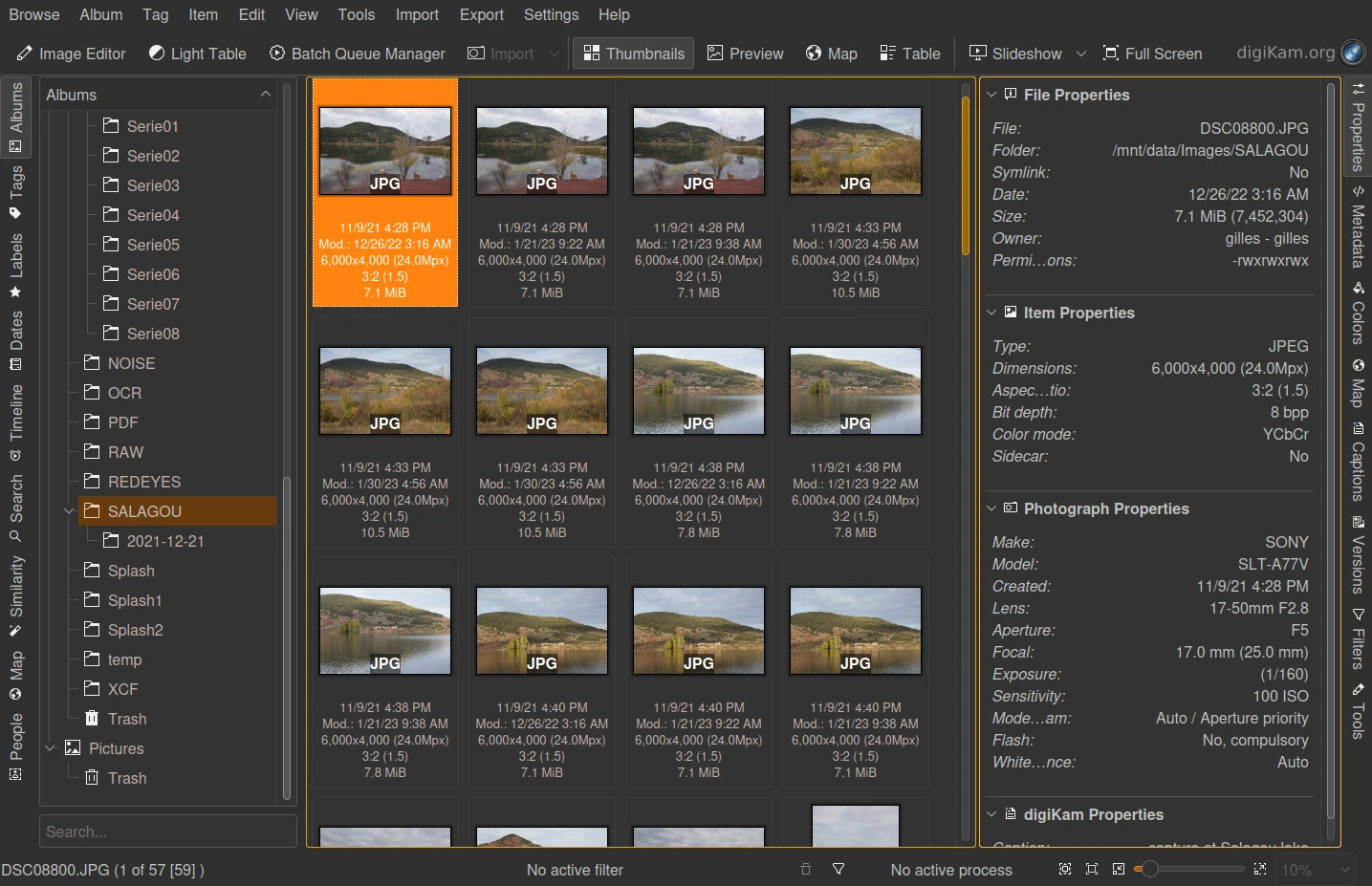
|
Il tema Black-Body |
Il tema Color-Contrast |
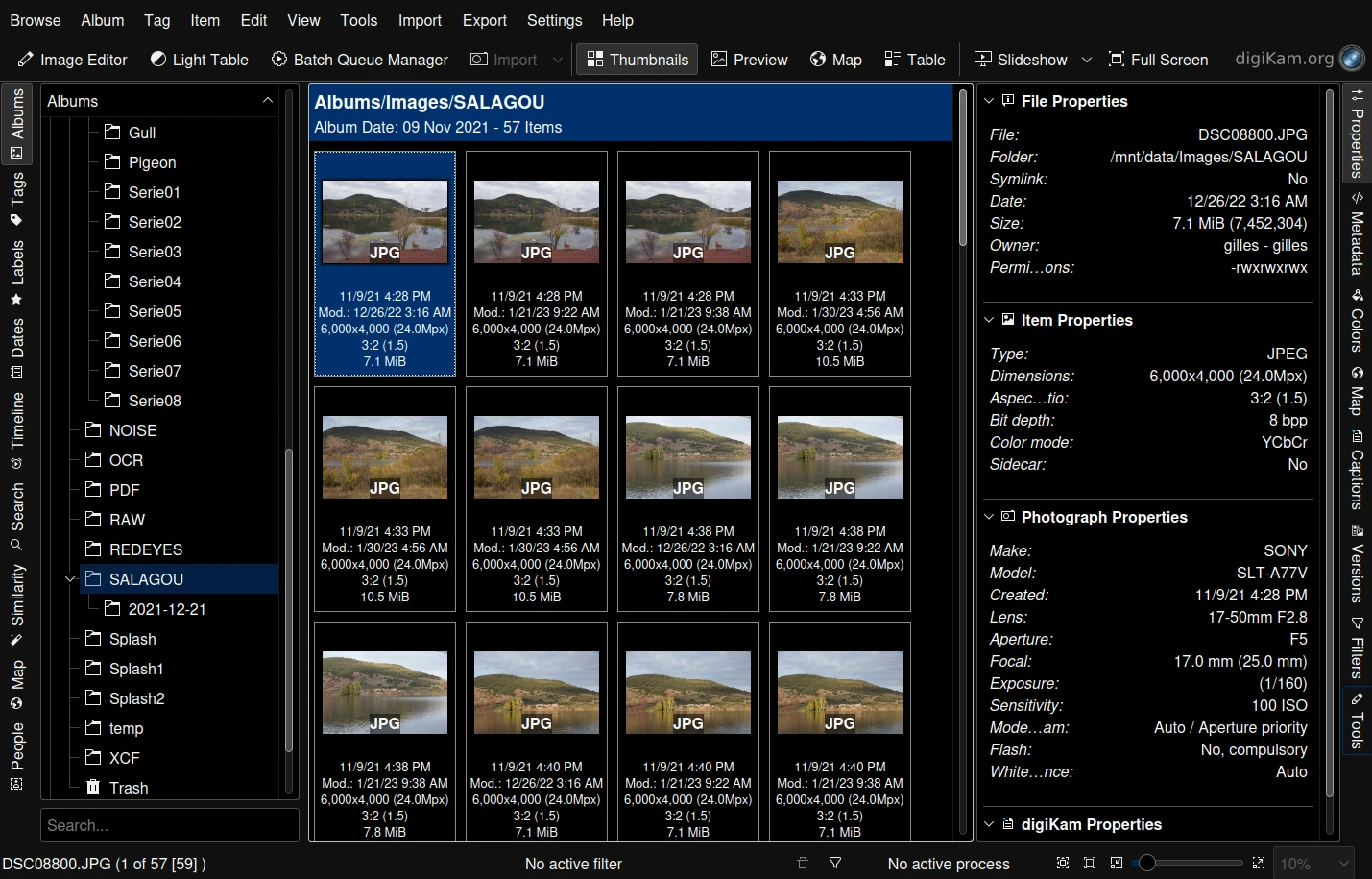
|
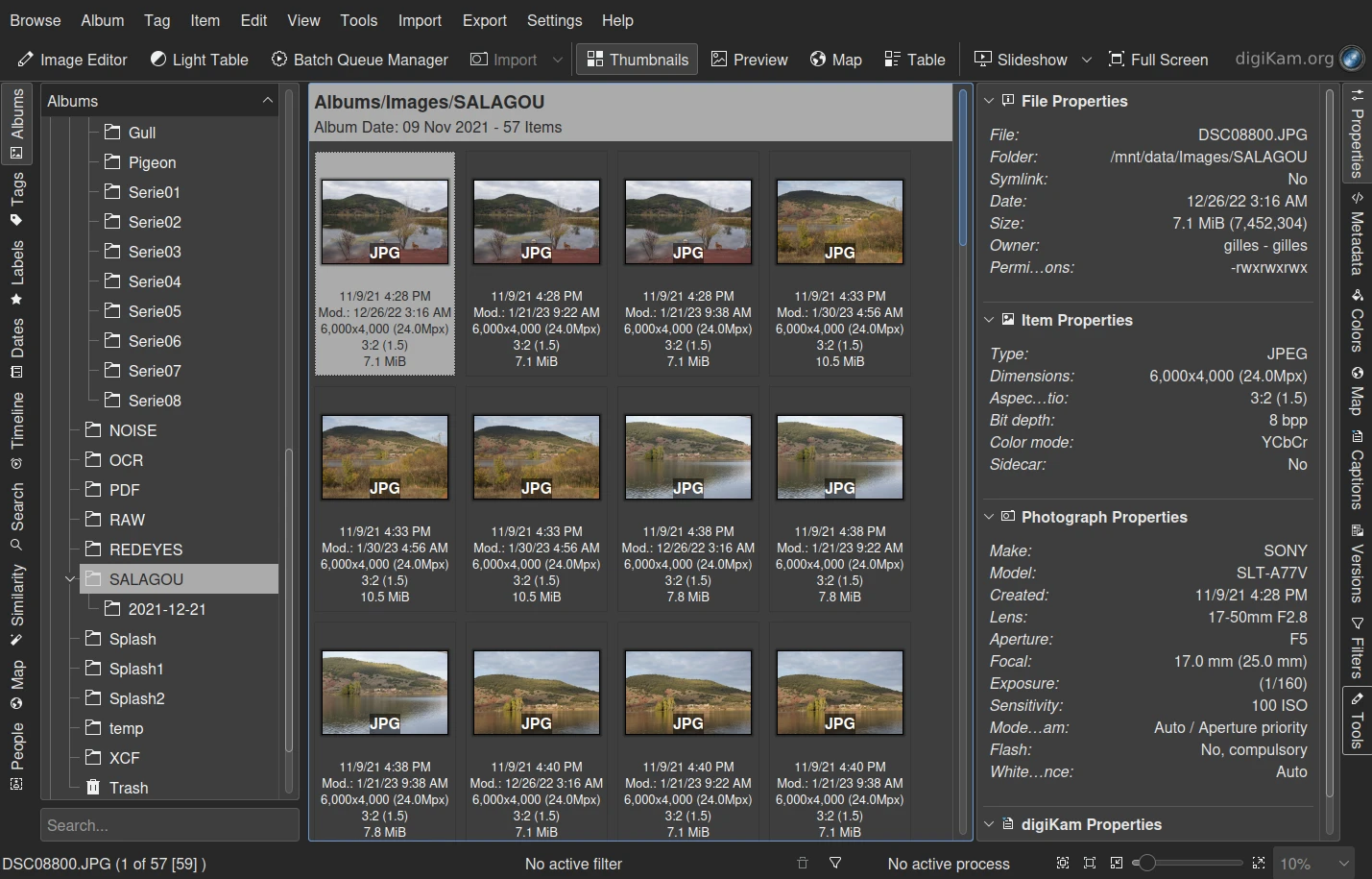
|
Il tema Dark-Room |
Il tema Fusion-Gray |
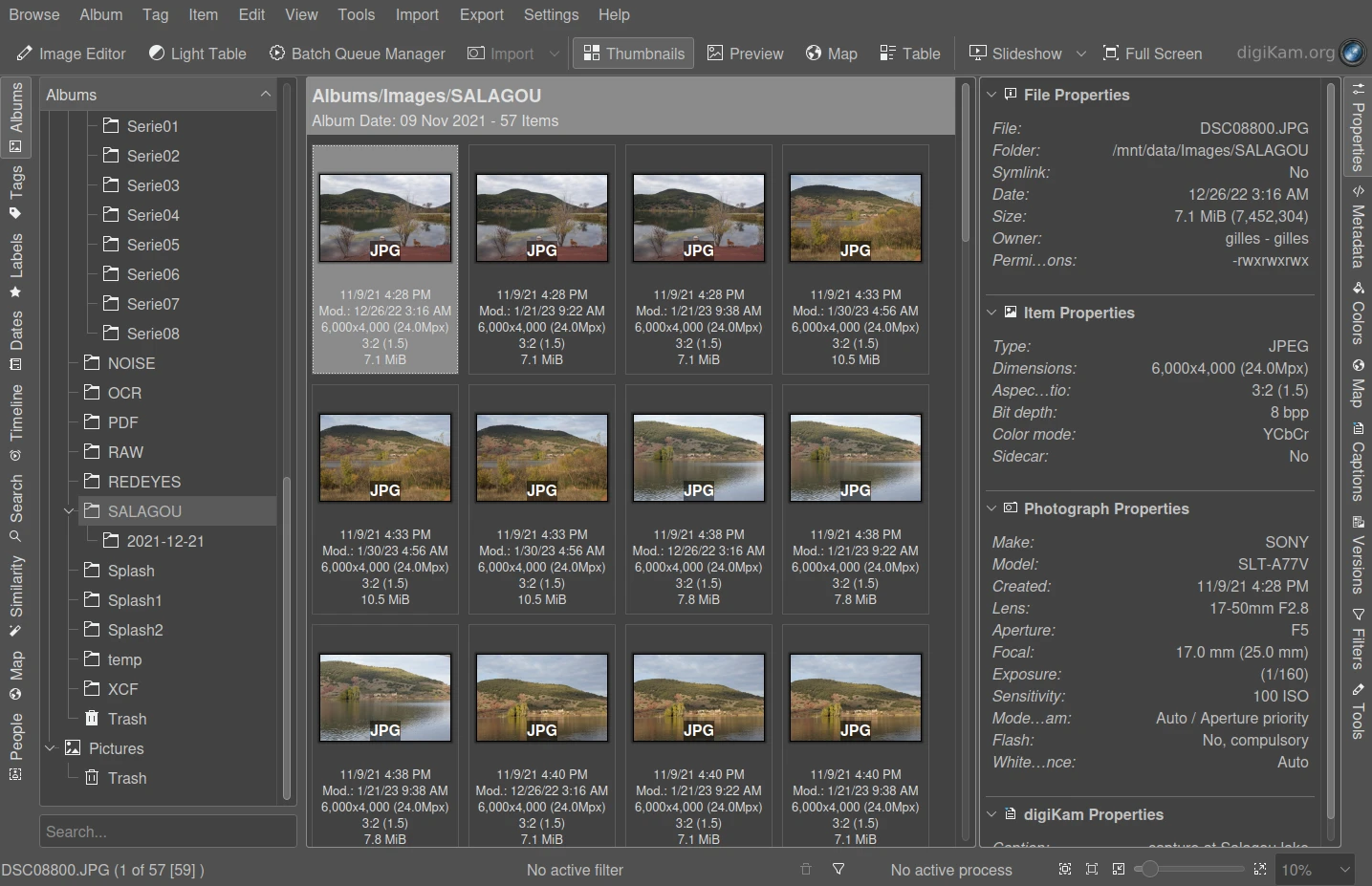
|
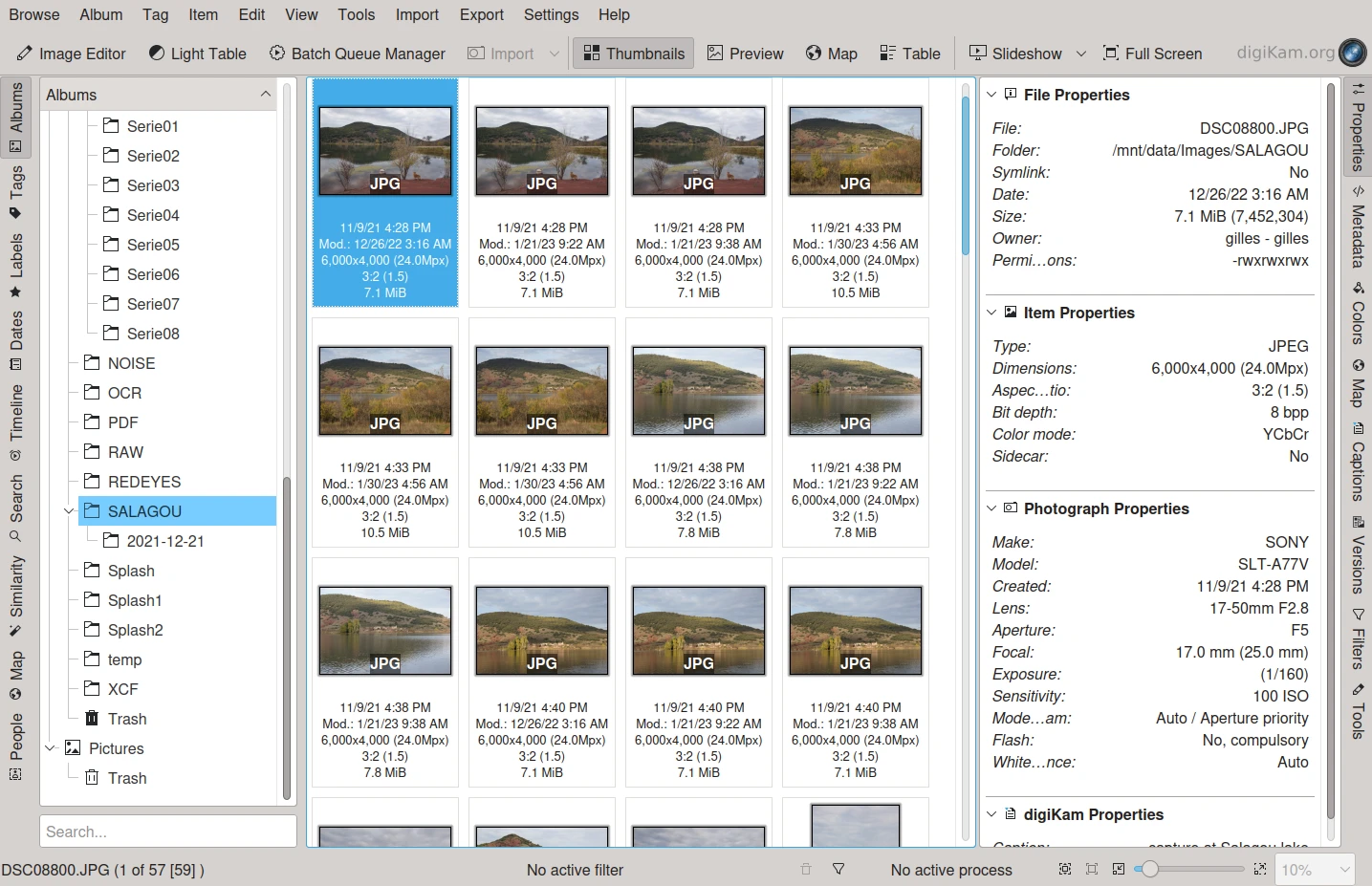
|
Il tema Gray-Card |
Il tema High-Key |
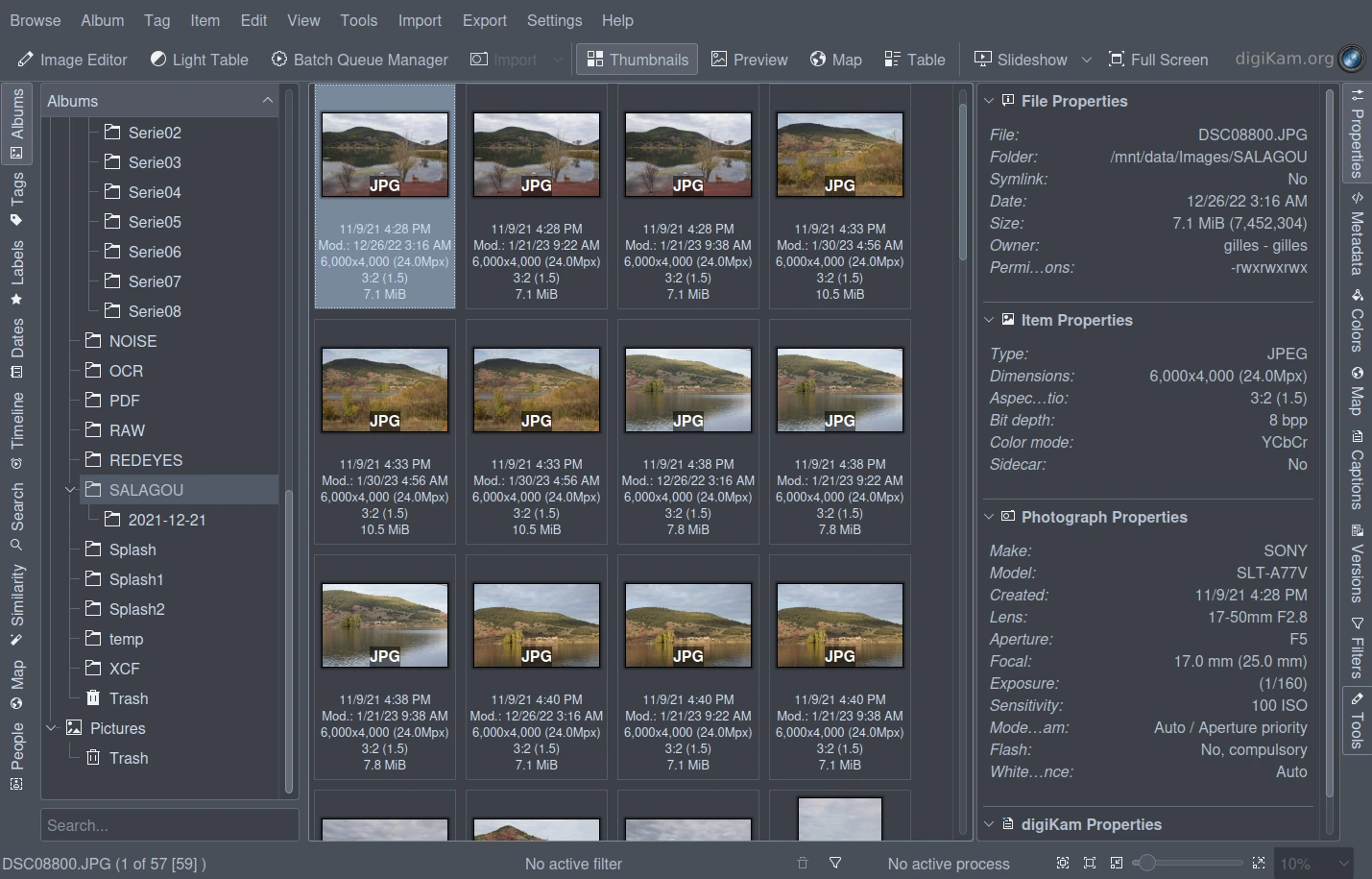
|
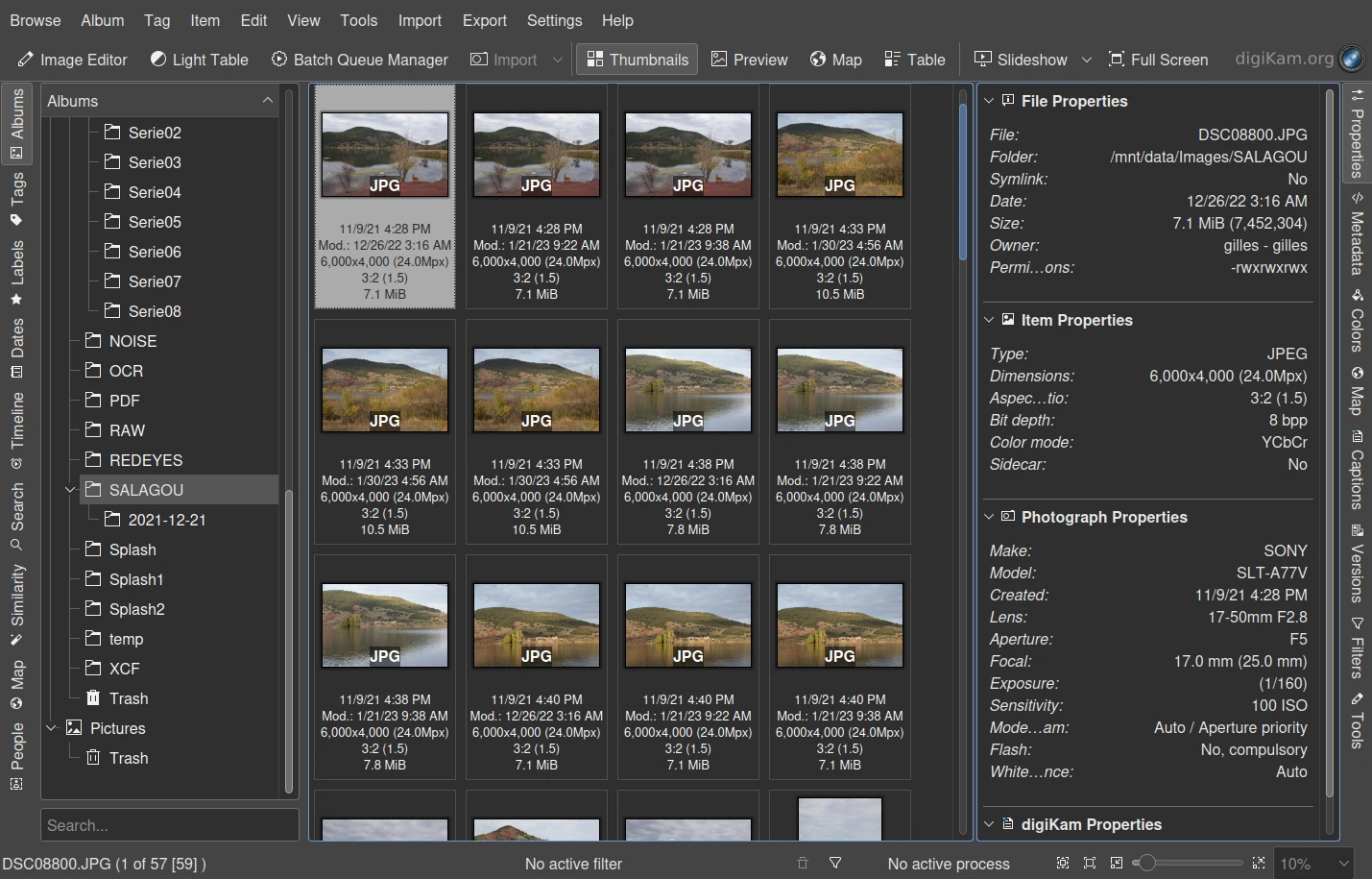
|
Il tema Low-Key |
Il tema Shade-of-Gray |
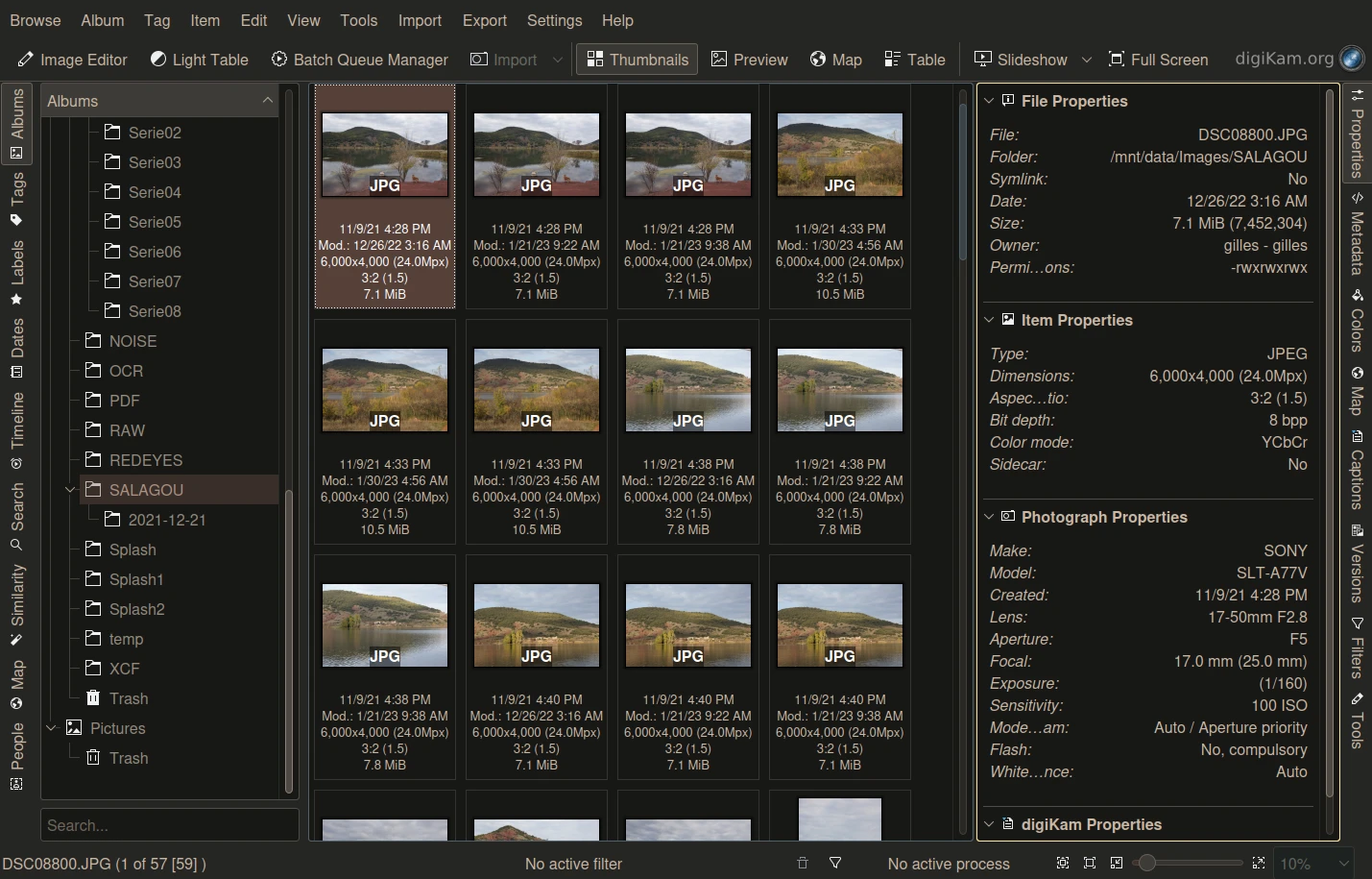
|
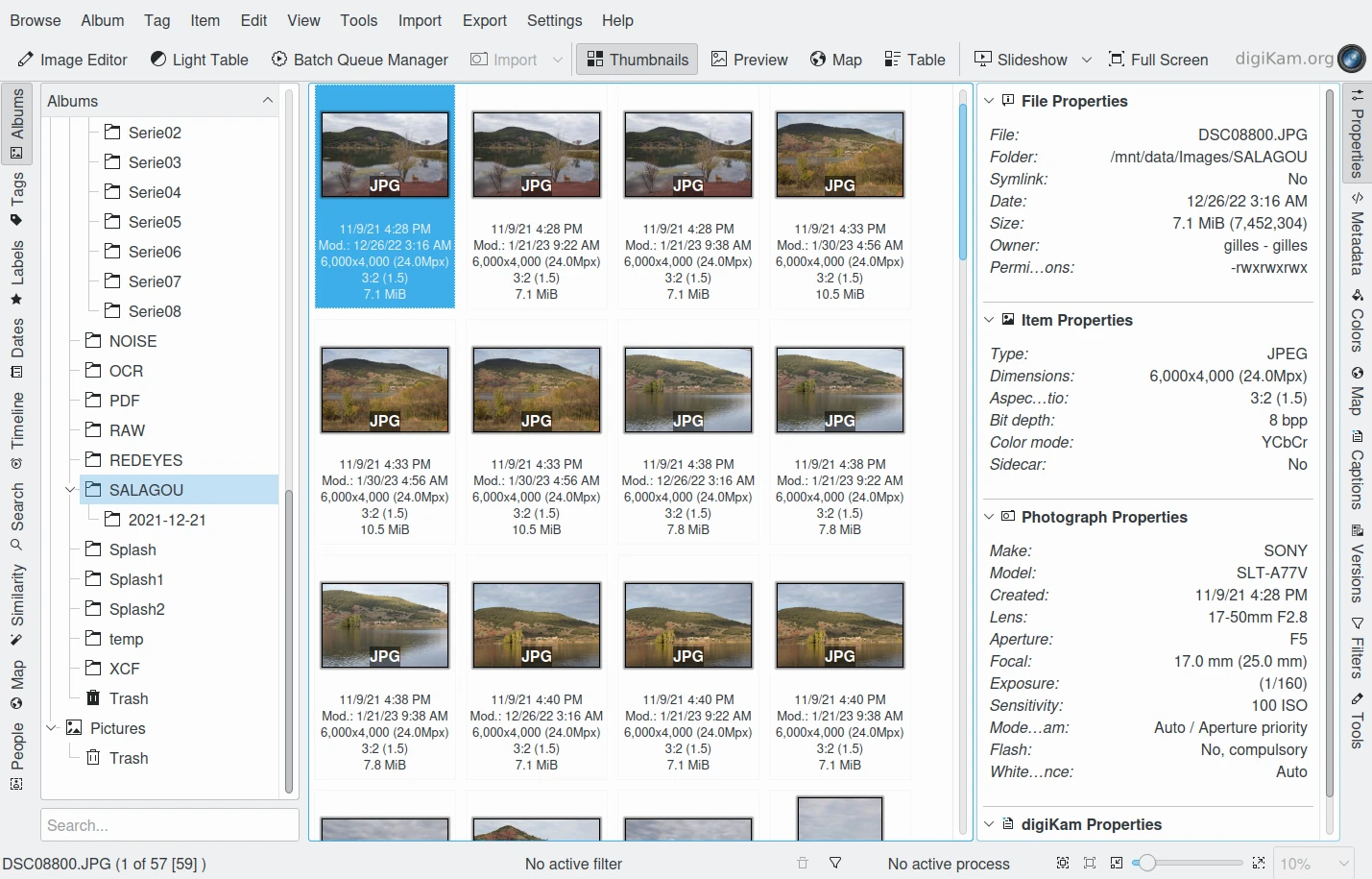
|
Il tema Sunset-Color |
Il tema White-Balance |