Presentazione video¶
Lo strumento Presentazione video consente la creazione di un filmato da un elenco di fotografie. Il file generato può essere riprodotto in un riproduttore video o in uno schermo televisivo. Le immagini vengono presentate una per una con effetti visivi, se ne hai bisogno. Questo strumento può essere anche utilizzato per creare un’animazione time-lapse da scatti eseguiti con un intervallometro.
Scegli le immagini da codificare come video e vai al menu , si aprirà la finestra della procedura guidata come quella sotto riportata.
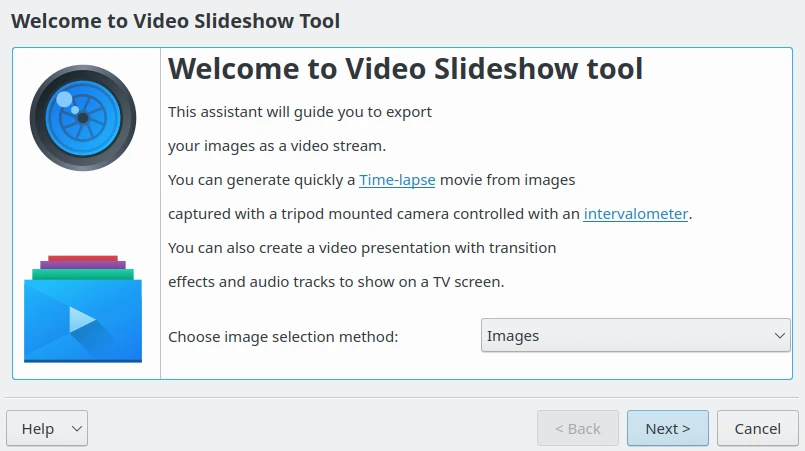
La pagina iniziale della procedura guidata della presentazione video¶
Questa pagina ti consente di selezionare i contenuti da esportare utilizzando uno dei due metodi, o dalla selezione degli elementi attuali o da un elenco di album. In modalità selezione Album puoi generare una presentazione video dal contenuto degli album. Premi i relativi album mostrati nell’elenco gerarchico. Usa le tre schede successive Tag, Ricerche ed Etichette per raffinare, di conseguenza, la selezione in digiKam.
Se usi la modalità di selezione Immagini, in questa pagina verrà elaborata ed elencata la selezione di elementi precedente dalla vista a icone come elenco semplice.
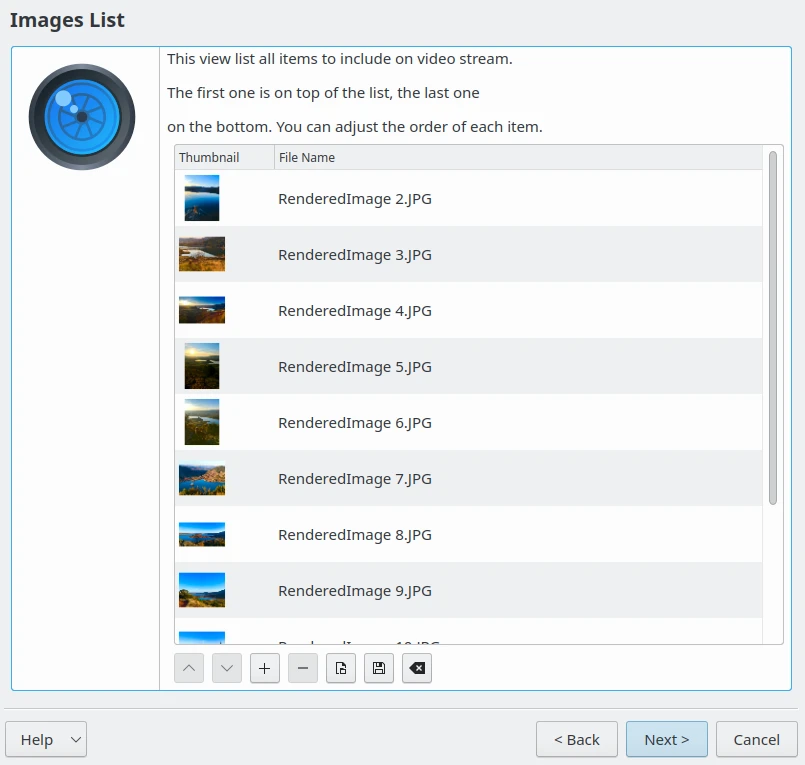
La pagina di selezione delle immagini della procedura guidata della presentazione video¶
Fai clic sul pulsante Successivo per visualizzare tutte le impostazioni video utilizzate per codificare la presentazione. I parametri sono:
Numero di fotogrammi per immagine: il numero di fotogrammi generati di un’immagine da codificare nel flusso video. Questo definisce il tempo in cui un’immagine sarà presentata statisticamente sullo schermo. Se imposti un Effetto durante la visualizzazione delle immagini, tale effetto sarà reso con questo numero di fotogrammi.
Standard video: è la norma video da usare durante la codifica multimediale, come PAL - 25 FPS o NTSC - 29 FPS (FPS: fotogrammi per secondo).
Tipo di video: è la risoluzione video da utilizzare durante la codifica multimediale. Le immagini vengono ridimensionate di conseguenza. Tieni presente che l’alta risoluzione richiede più risorse da codificare e usa più spazio su disco.
Bitrate video: è l’ampiezza di banda utilizzata per la codifica del video. Un valore basso indica una scarsa qualità, mentre un valore alto ne indica una buona. Fai attenzione che una velocità del video alta richiederà più spazio su disco.
Codec video: è il metodo di codifica video standard per creare il contenuto multimediale.
Effetto durante la visualizzazione delle immagini: seleziona gli effetti visivi da applicare su un’immagine durante l’esecuzione di Numero di fotogrammi per immagine.
Transizione tra le immagini: seleziona l’effetto visivo da applicare come transizione esterna a Numero di fotogrammi per immagine.
Lo strumento nella parte inferiore di questa vista calcola il ritardo per ciascuna immagine sullo schermo, inclusi gli effetti visivi applicati, e la durata totale della presentazione.
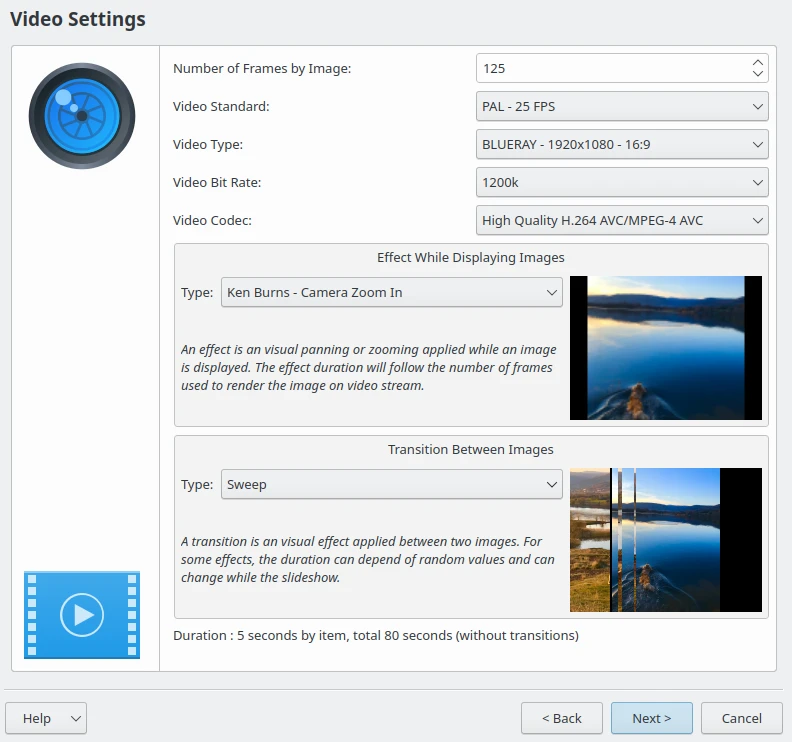
La pagina delle impostazioni video della procedura guidata della presentazione video¶
Facendo clic sul pulsante Successivo verranno visualizzate tutte le impostazioni del contenitore multimediale che ospiterà i contenuti codificati. I parametri sono:
Formato del contenitore multimediale: il contenitore del formato di file che ospita il video multimediale.
Cartella di destinazione: la cartella sul disco in cui sarà memorizzato il file video.
Se il file di destinazione esiste già: ti permette di sovrascrivere il file video se già presente in tale cartella.
Apri nel riproduttore: ti consente di aprire il video col riproduttore interno di digiKam o con l’applicazione desktop predefinita, dopo averne eseguito la resa.
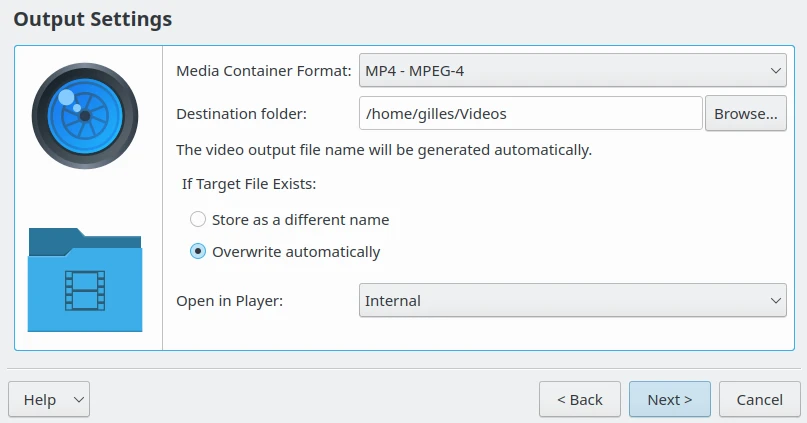
La pagina delle impostazioni del risultato della procedura guidata della presentazione video¶
Facendo clic sul pulsante Successivo si avvierà la codifica video. A seconda del numero di elementi da elaborare e il ritardo per ciascuna immagine utilizzato per generare il video, questa fase potrà impiegarci diverso tempo.
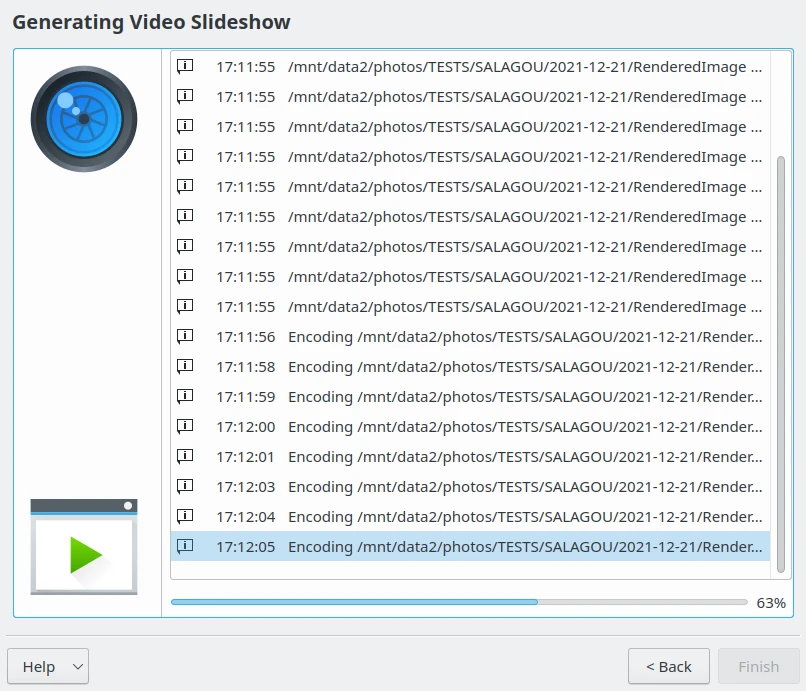
La procedura guidata della presentazione video che genera il file del risultato¶
Per finire, quando la codifica è terminata, viene visualizzata un’anteprima del file video.
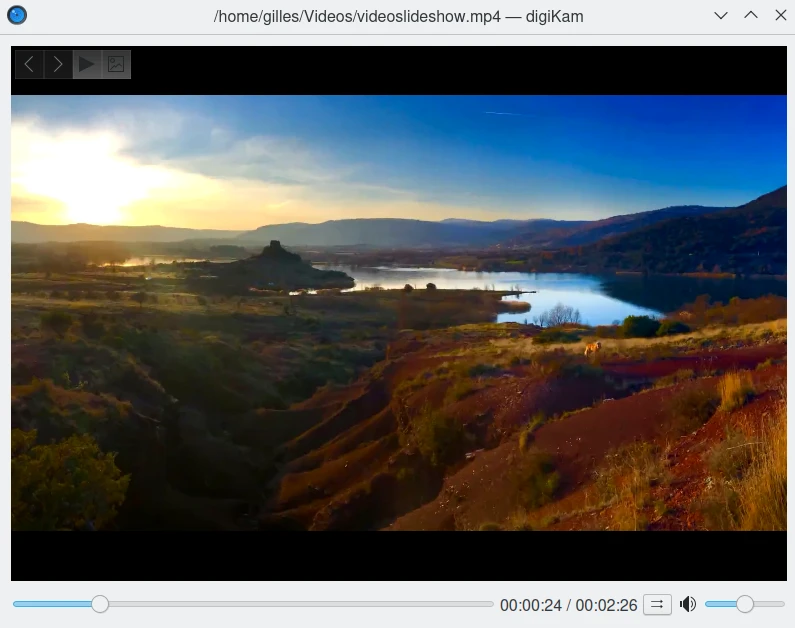
L’anteprima della presentazione video visualizzata nel riproduttore interno di digiKam¶