Flusso MJPEG¶
Il server flusso MJPEG viene utilizzato per esportare automaticamente le foto di digiKam attraverso la rete locale a un software client compatibile col protocollo Motion JPEG. È questo il caso della maggior parte dei browser Internet che supportano de facto MJPEG senza il bisogno di aggiungere un’estensione o un codec.
Nota
MJPEG è un flusso per visualizzare i contenuti uno alla volta, come presentazione, ma senza interazione dell’utente. È simile a un canale di comunicazione o una schermata pubblicitaria che puoi osservare in un aeroporto o in una stazione ferroviaria.
Per avviare il server flusso MJPEG, vai alla scheda Strumenti nella barra laterale destra. Nell’elenco è presente l’icona Condividi come flusso MJPEG. Puoi avviarlo anche dal menu . La finestra del server flusso MJPEG si aprirà nel seguente modo:
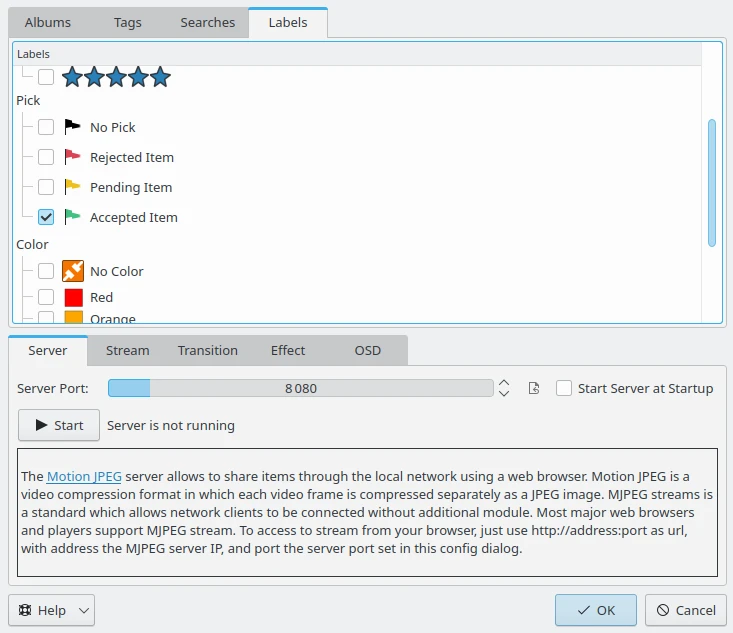
La finestra di dialogo del server flusso MJPEG¶
Per aggiungere degli elementi al flusso, seleziona semplicemente gli album di tuo interesse dagli elenchi annidati. Puoi condividere dagli album fisici o da Tag, Ricerche ed Etichette virtuali. Una volta completata la selezione, premi il pulsante Avvia, una rotella sul lato destro indicherà che il server è in esecuzione.
Puoi personalizzare come devono essere condivisi i contenuti. La vista Flusso contiene tutte le impostazioni principali del flusso, incluso:
Qualità JPEG: il livello di compressione delle immagini (50: qualità inferiore - 100: qualità superiore). Attenzione: una qualità migliore richiede più banda di rete.
Dimensione JPEG: la dimensione dell’immagine JPEG in pixel, con l’uso di risoluzioni standard dello schermo. Attenzione: dimensioni maggiori richiedono più banda di rete.
Ritardo in secondi: il tempo in secondi tra immagini.
Fotogrammi per secondo: il numero di fotogrammi per secondo per la resa del flusso. Attenzione: velocità superiori richiedono più banda di rete.
Flusso ciclico: il flusso MJPEG sarà riprodotto a ciclo continuo anziché una sola volta.
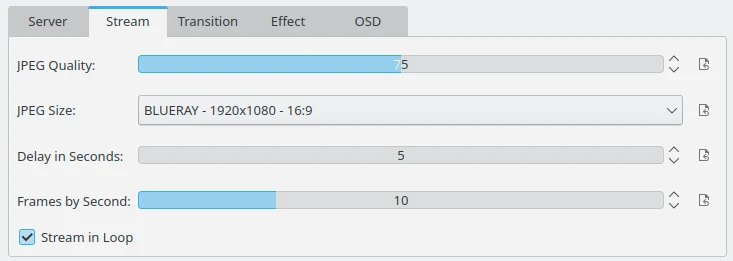
La vista delle impostazioni principali del flusso MJPEG¶
Le vista delle impostazioni di transizione ti consente di personalizzare l’effetto visivo di transizione applicato tra le immagini. Per alcuni effetti la durata può dipendere da valori casuali e cambiare durante la riproduzione del flusso. Sul lato destro è visualizzata un’anteprima della transizione.
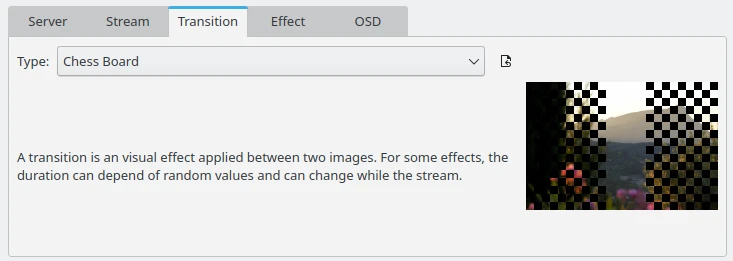
La vista delle impostazioni di transizione del flusso MJPEG¶
La vista delle impostazioni Effetto ti consente di personalizzare l’effetto da eseguire per riprodurre uno spostamento o un ingrandimento visivo mentre viene resa un’immagine nel flusso. Sul lato destro è visualizzata un’anteprima dell’effetto.
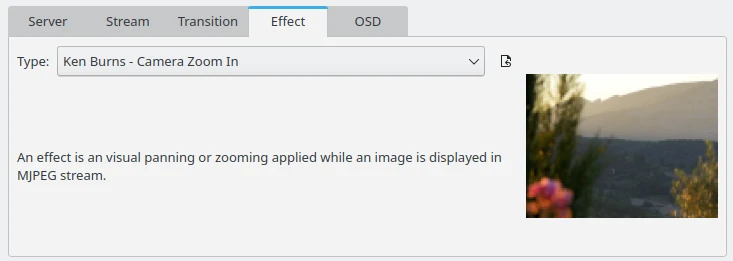
La vista delle impostazioni degli effetti del flusso MJPEG¶
La vista delle impostazioni OSD (On Screen Display) ti consente di personalizzare le informazioni da mostrare come una sovrimpressione nell’angolo superiore sinistro delle immagini.
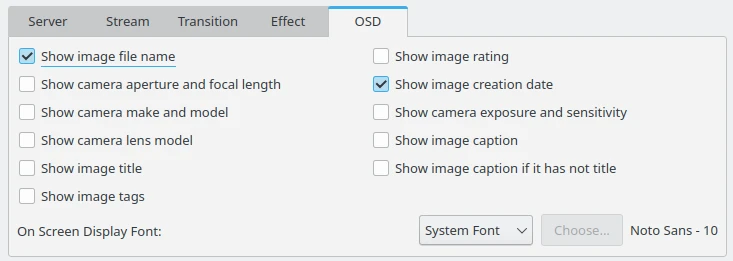
La vista delle impostazioni OSD del flusso MJPEG¶
È possibile nascondere la finestra del server flusso MJPEG (senza chiudere il server corrente) col pulsante Ok. Se vuoi spegnere il server, riapri la sua finestra di dialogo e premi il pulsante Ferma. Nota che i file e le cartelle che hai specificato saranno salvate per un utilizzo successivo in altre sessioni.
Usa l’opzione Esegui il server all’avvio se vuoi avviare automaticamente il server flusso MJPEG quando esegui digiKam.

Il server flusso MJPEG è in esecuzione e può essere chiuso col pulsante Ferma¶
Questo server è stato provato con i seguenti browser web:
Per accedere al flusso dal tuo browser web, usa semplicemente http://indirizzo:porta come URL, in cui l”indirizzo è l’IP del server MJPEG, e la porta è la porta del server impostata in questa finestra di dialogo di configurazione.
Importante
MJPEG non supporta il protocollo sicuro https.
Per connettersi tramite la rete alla porta del server flusso MJPEG, quest’ultima deve essere aperta nel firewall del server.
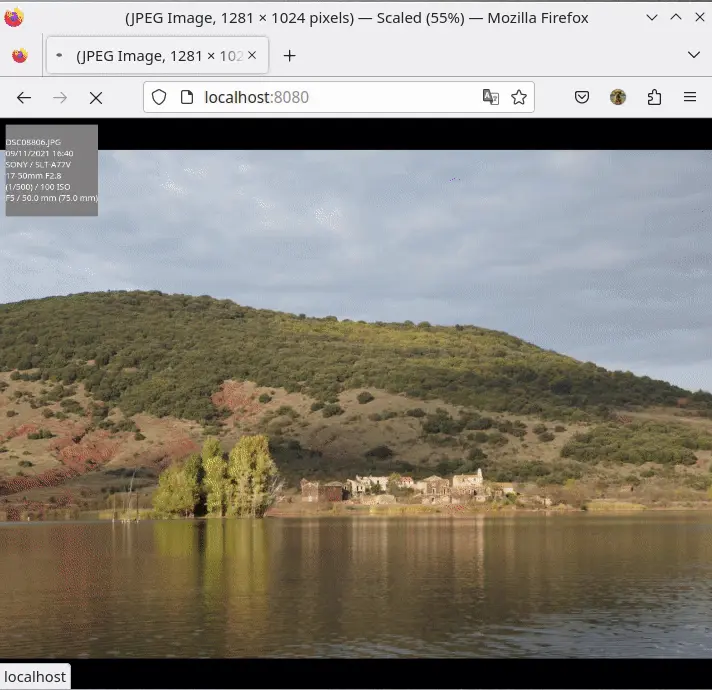
Registrazione dei contenuti condivisi da digiKam sulla rete e visualizzati Firefox¶