Esportazione jAlbum¶
Lo strumento Esportazione jAlbum ti consente di creare metadati per un gruppo di elementi di digiKam da utilizzare nel generatore di gallerie HTML jAlbum basato su Java. La Java Virtual Machine e il programma jAlbum devono essere già installati nel computer, in modo che jAlbum possa essere avviato da digiKam.
Per avviare questo strumento, scegli la voce di menu . oppure fai clic sull’icona Crea galleria jAlbum dalla scheda Strumenti nella barra laterale destra.
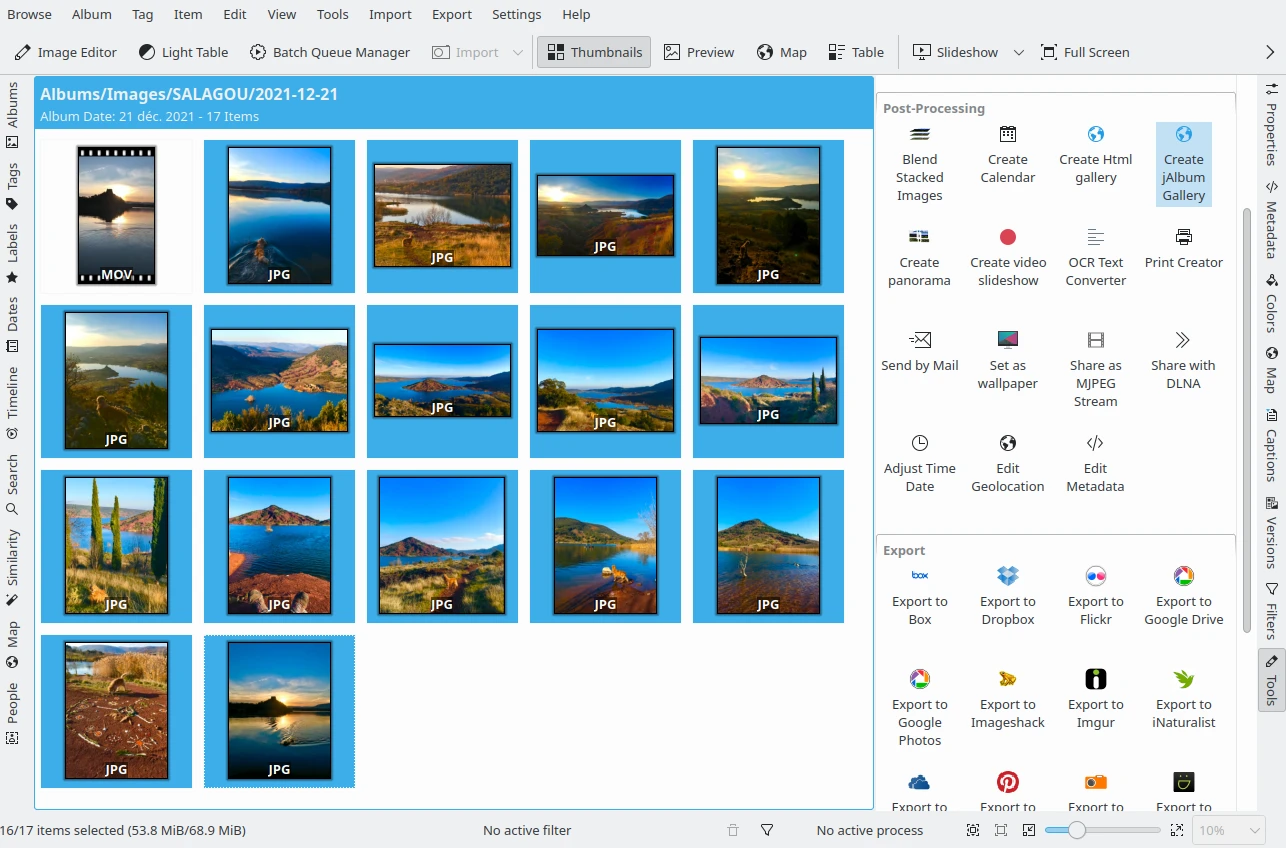
La selezione di elementi da esportare nel generatore di gallerie jAlbum¶
Si apre la procedura guidata Esportazione jAlbum Export che ti assisterà durante l’intero processo. Questa prima pagina ti permette di scegliere gli elementi: o dalle immagini attualmente selezionate in digiKam o dagli album presenti nelle tue raccolte. Questa pagina verifica anche la disponibilità degli eseguibili di jAlbum e di Java.
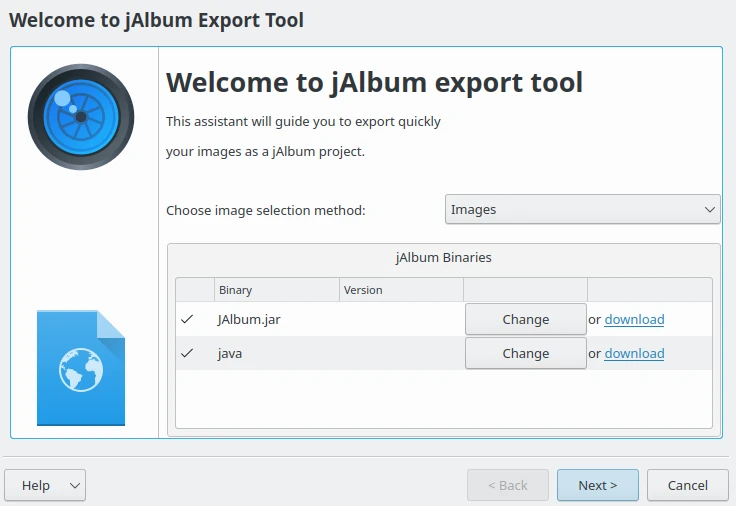
La pagina iniziale della procedura guidata dell’esportazione jAlbum¶
La seconda pagina della procedura ti permette di ricontrollare l’elenco delle immagini o il contenuto degli album da esportare nel generatore di galleria HTML jAlbum. Una volta completata la selezione, premi il pulsante Successivo.
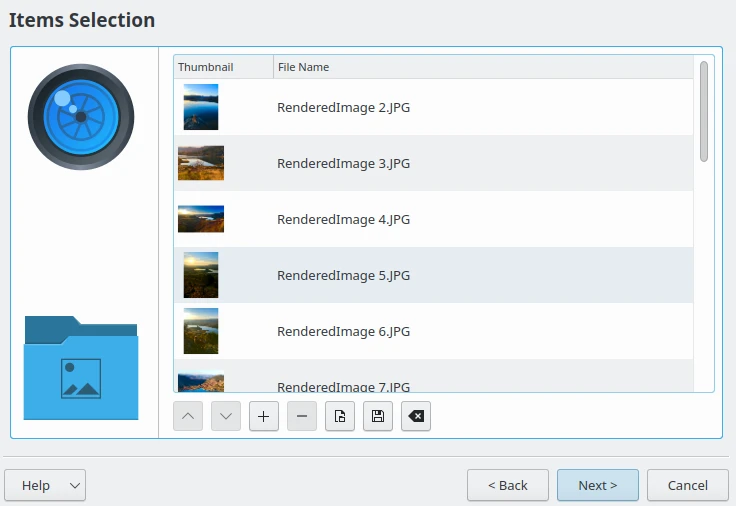
La pagina di selezione degli elementi della procedura guidata dell’esportazione jAlbum¶
La terza pagina configura le impostazioni jAlbum per esportare i contenuti. Qui puoi configurare il Titolo del progetto e la Cartella dei progetti in cui devono essere generati i file.
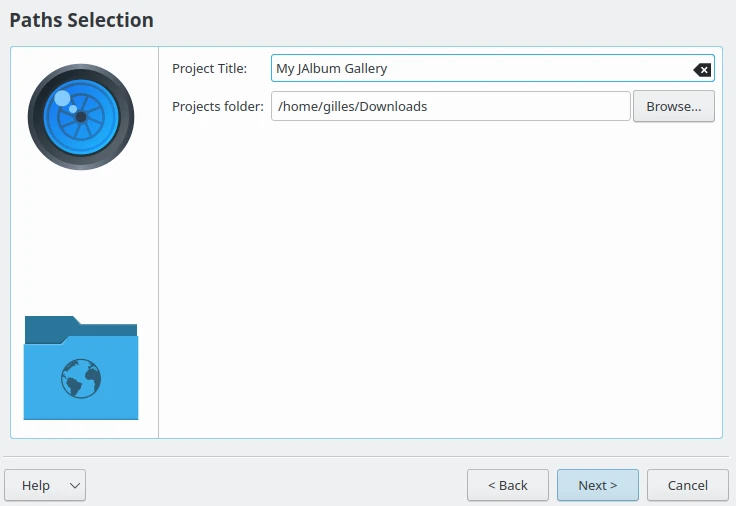
La pagina delle impostazioni della procedura guidata dell’esportazione jAlbum¶
La quarta pagina mostra tutte le fasi per generare ed esportare l’album.
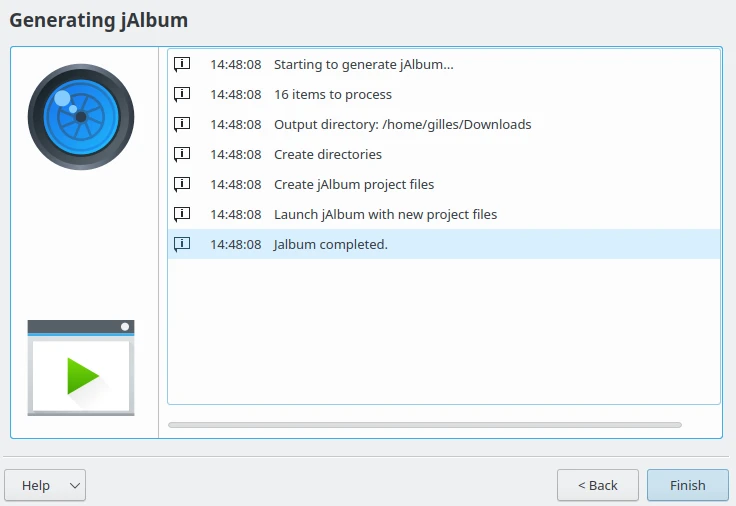
La procedura guidata dell’esportazione jAlbum che prepara i file da esportare¶
Quando tutti i passaggi sono completati verrà avviata l’applicazione jAlbum, che mostrerà tutti i file esportati da digiKam. A questo punto puoi chiudere lo strumento di Esportazione jAlbum e continuare a lavorare con l’applicazione jAlbum.
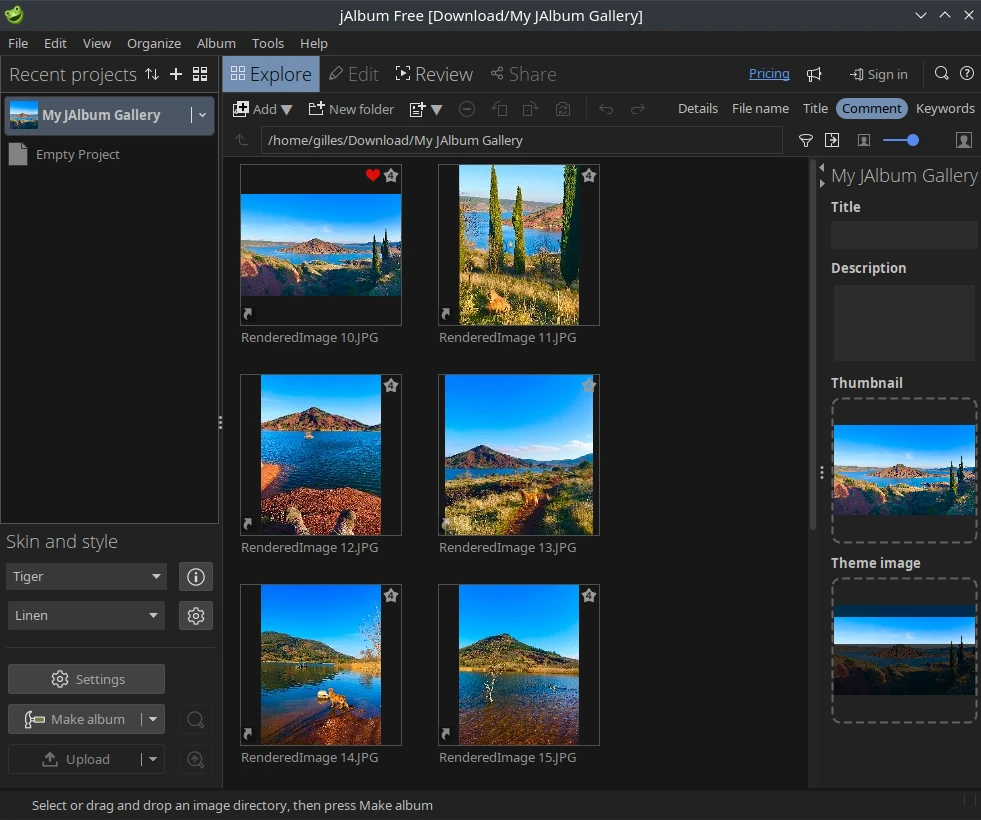
L’applicazione jAlbum avviata con i file esportati da digiKam¶