Light Table Settings¶
The Light Table options for digiKam are set from . The default setting for the digiKam Light Table can be set here, so that every time you open the Light Table, these settings are activated. (At least if possible – the synchronous mode does not work with images of different sizes.)
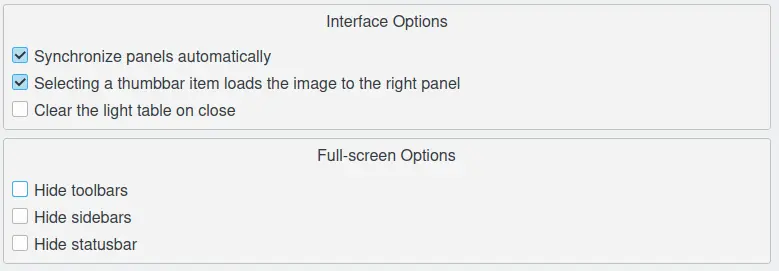
The digiKam Light Table Configuration Page¶
Synchronize Panels Automatically refers to the Synchronize button on the Light Table toolbar, which is to say that you can still switch off this option there.
Selecting a thumbbar items loads the image to the right panel: If this option is not enabled you have to load the images from the thumbbar into the two panels of the Light Table by drag+drop or with the On Left or On Right buttons.
The Full-screen options control the light room display in full screen mode. The default is to show the toolbar, sidebars, and the status bar.