Overview¶
digiKam tries to give you as much control over how it works as possible. There are many options that can be set to control the behavior of the application. To access these settings select either from the menu-bar, or if you are on a Mac, . The configuration dialog is separated into categories displayed on independent pages. You can switch pages by clicking on the icons on the left-hand side of the dialog.
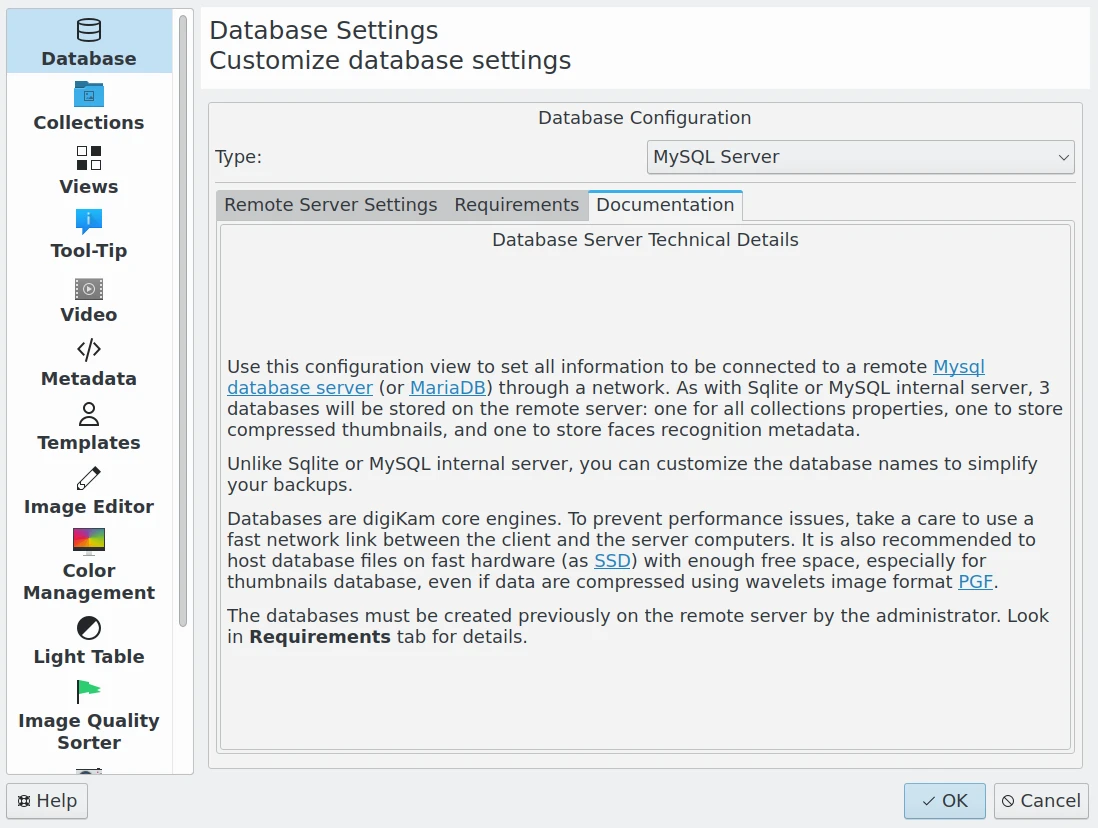
Note
If you press the OK button, the configuration will be saved in your home directory and applied to the current application session. The next Session will reuse the same settings. If you press Cancel, nothing will be changed.