Esportazione in un computer remoto¶
Introduzione¶
Questo strumento ti consente di caricare file dalle tue raccolte al un computer remoto tramite una rete. Vi accedi dal menu Ctrl+Alt+Maiusc+K o dalla relativa icona presente nella scheda Strumenti della barra laterale destra. Lo strumento usa i KIO-Slaves di KDE in background per comunicare con la destinazione remota.
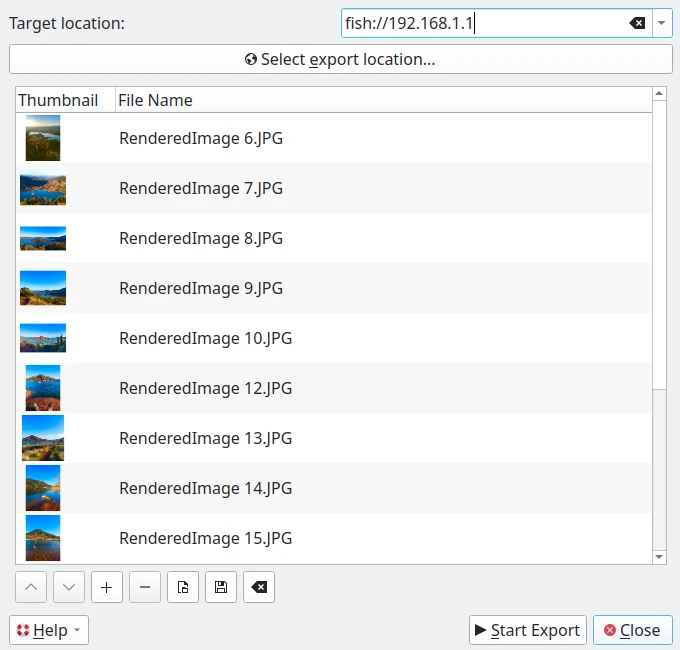
La finestra di dialogo di esportazione in un computer remoto¶
Protocolli KIO-Slaves¶
KIO-Slaves di KDE permettono di accedere alle risorse remote e locali in modo fluido, da applicazioni tipo digiKam. Di seguito presentiamo un elenco dei protocolli KIO-Slaves più comunemente utilizzati per l’esportazione di file e l’accesso remoto:
Protocollo |
Descrizione |
Esempio |
|---|---|---|
|
Accesso alle cartelle e ai file locali. |
|
|
Accesso ai file su un server FTP (non cifrato). |
|
|
Accesso sicuro ai file tramite SFTP (SSH). |
|
|
Accesso ai file su SSH (alternativo a SFTP). |
|
|
Accesso alle condivisioni di rete Windows/Samba. |
|
|
Accesso ai file su una condivisione NFS. |
|
|
Accesso a risorse web (solo lettura). |
|
|
Accesso sicuro a risorse web. |
|
|
Accesso a file su un server WebDAV. |
|
|
Accesso sicuro ai file su un server WebDAV (HTTPS). |
|
|
Gestisce connessioni di rete salvate (SSH, FTP, ecc.). |
|
|
Accesso a pagine del manuale del sistema. |
|
|
Accesso alla documentazione delle informazioni GNU. |
|
|
Sfoglia il contenuto di un archivio tar. |
|
|
Sfoglia il contenuto di un archivio zip. |
|
|
Accesso alle tracce audio da un CD. |
|
|
Accesso alle informazioni di sistema. |
|
|
Accesso al cestino. |
|
|
Sfoglia le risorse di rete (Samba, FTP, ecc.). |
|
|
Accesso ai tipi di carattere (font) installati. |
|
|
Accesso alle applicazioni installate. |
|
|
Accesso alle impostazioni di sistema. |
|
Avvertimento
I protocolli tipo ftp:// non sono sicuri. Per trasferimenti delicati, prediligi sftp:// o fish://.
Usare questo strumento¶
In questa finestra di dialogo, per collegarti al dispositivo remoto puoi usare un protocollo nel campo dell’URL della Destinazione, tipo:
fish://nome_utente@computer_remoto: connette al computer_remoto col nome_utente utilizzando il protocollo SSH (Secure SHell).
ftp://nome_utente@computer_remoto: connette al computer_remoto col nome_utente utilizzando il protocollo FTP (File Transfer Protocol).
Un’alternativa sarà utilizzare il selettore di URL nativo del desktop premendo il pulsante Seleziona la posizione di esportazione. Si aprirà una finestra di dialogo e nella sezione Rete potrai vedere e selezionare i dispositivi remoti:
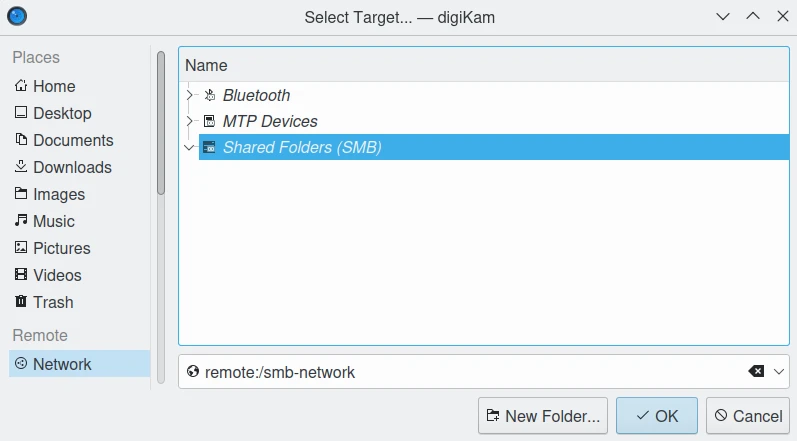
La finestra di dialogo del selettore URL per l’esportazione su un computer remoto in Linux.¶
Nota
La finestra di dialogo del selettore di URL nativa è disponibile solamente se attivi la giusta opzione in , dome descritto nel capitolo sulle impostazioni dell’aspetto di questo manuale.
Per impostazione predefinita, lo strumento propone di esportare gli elementi attualmente selezionati dalla vista a icone. Può essere utilizzato il pulsante + foto per aggiungere altri elementi all’elenco.
Una volta selezionata la destinazione corretta in cui caricare i file, premi il pulsante Avvia esportazione per elaborarli. Puoi interrompere l’operazione premendo il pulsante Chiudi.