Esportazione in iNaturalist¶
iNaturalist è una rete sociale di naturalisti, cittadini scienziati e biologi, costruita sul concetto di mappatura e condivisione delle osservazioni sulla biodiversità in tutto il mondo. Gli utenti di iNaturalist contribuiscono a condividere a livello globale le osservazioni di piante, animali, funghi e altri organismi viventi.
La piattaforma di iNaturalist è basata sul contributo delle osservazioni e le identificazioni da parte delle persone. Una osservazione iNaturalist registra l’incontro di una persona con un singolo organismo in un particolare luogo e data.
Per caricare gli scatti delle osservazioni dalle tue raccolte al server remoto iNaturalist tramite Internet usa il menu Ctrl+Alt+Maiusc+N, oppure l’icona corrispondente dalla scheda Strumenti presente nella barra laterale destra.
Importante
Per inviare un”osservazione al deposito di iNaturalist, gli scatti devono essere geolocalizzati, scattati nelle stesse condizioni, separati da un breve ritardo e che contiene lo stesso soggetto. Devono essere corredati da una descrizione di un’osservazione, che includa anche l’argomento principale.
Quando avvii lo strumento, si aprirà la finestra di dialogo seguente, necessaria per selezionare l’account da usare con il servizio web.
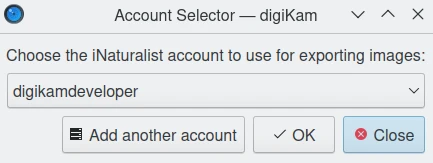
La finestra di dialogo Esportazione iNaturalist¶
Se non è disponibile alcun account, premi il pulsante Aggiungi un altro account per aprire una nuova istanza del browser web alla pagina di accesso di iNaturalist.
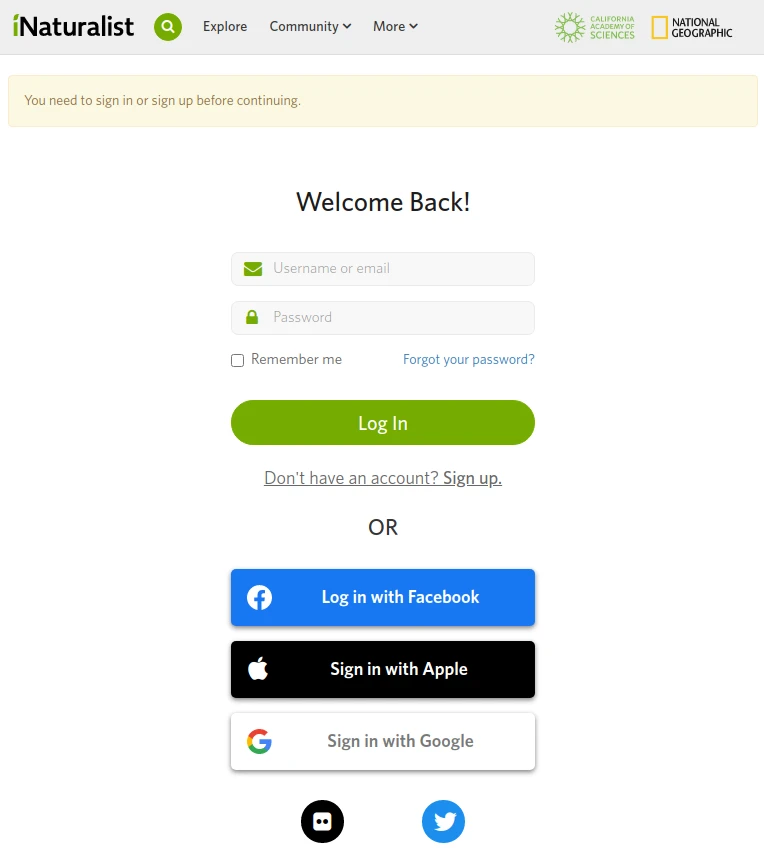
La pagina web di iNaturalist per accedere al tuo account¶
Completa con i tuoi dati e convalida le impostazioni per proseguire nella finestra di dialogo principale dello strumento:
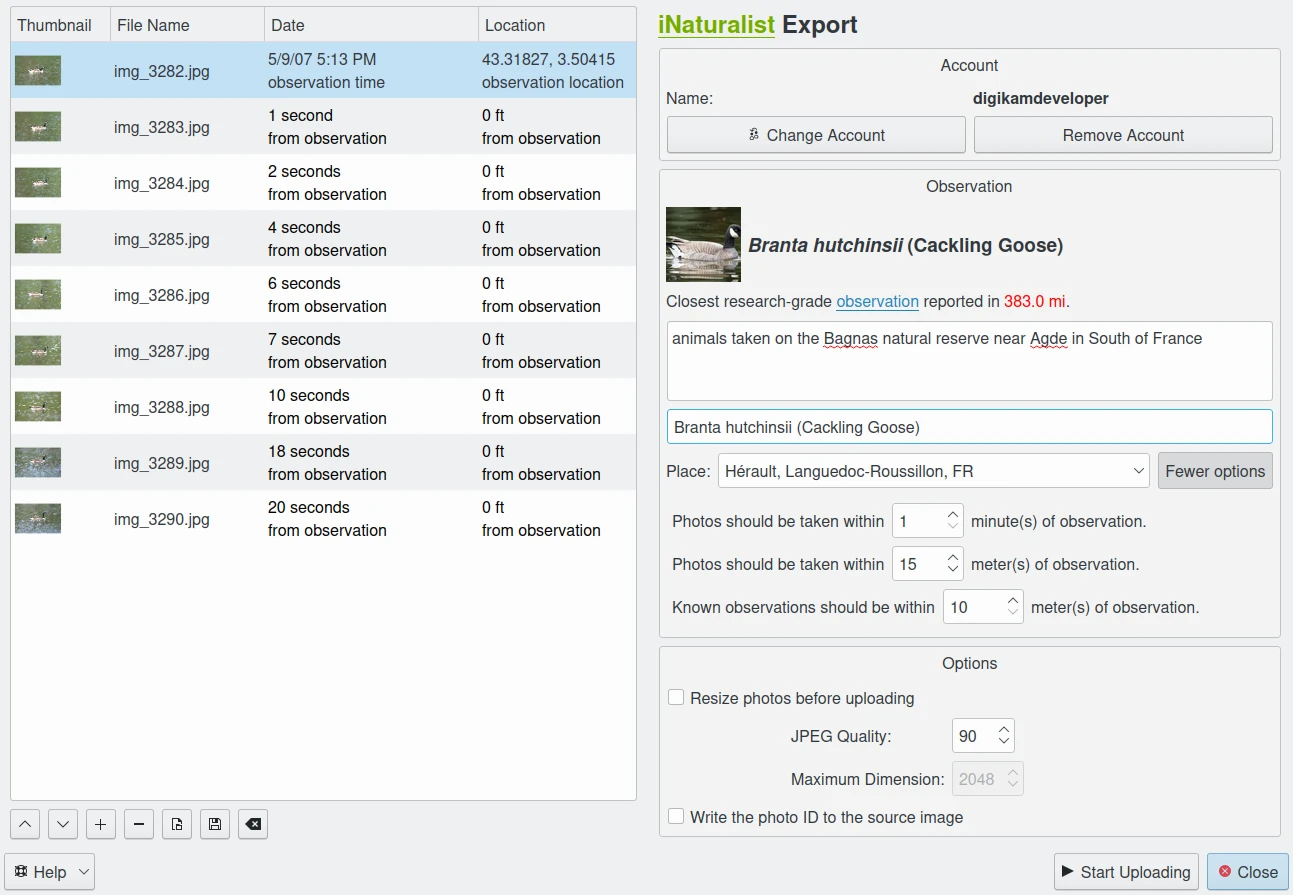
La finestra di dialogo Esportazione iNaturalist¶
Sul lato destro troverai la vista delle impostazioni utilizzata per caricare gli scatti delle osservazioni nel server di iNaturalist. Sebbene possa utilizzare le impostazioni di base per descrivere i file, ti consigliamo di espandere l’elenco delle impostazioni col pulsante Più opzioni per descrivere in modo più preciso le tue osservazioni (la finestra di dialogo sopra mostra la finestra dopo aver premuto il pulsante Più opzioni).
Nella parte superiore della vista delle impostazioni sono presenti le proprietà dell”account di accesso utilizzato per collegarti a iNaturalist. Puoi passare a un altro account tramite il pulsante Cambia account. Il pulsante Rimuovi account ti consente di eliminare l’account utilizzato da digiKam per accedere in automatico al server.
Nella parte inferiore della vista delle impostazioni puoi impostare le opzioni di caricamento per le immagini. Se hai selezionato l’opzione Ridimensiona le foto prima di caricarle, le foto saranno ridotte prima del trasferimento a iNaturalist. I valori saranno letti dalle impostazioni Dimensione massima e Qualità JPEG, che possono essere utilizzate per regolare la compressione e l’altezza massima. Sarà eseguito il calcolo della larghezza in modo da mantenere le proporzioni.
È disponibile un’opzione speciale in Scrivi l’identificativo della foto nell’immagine sorgente. Il numero identificativo utilizzato per caricare nel tuo account iNaturalist sarà registrato nei metadati XMP del file nella tua raccolta.
Al centro della vista delle impostazioni puoi impostare le proprietà dell”Osservazione. La più importante serve per identificare il soggetto tramite la banca dati di iNaturalist digitando parole nel campo Identificazione. Lo strumento ricercherà nel server remoto le voci migliori di cui fare un’anteprima. Se una voce corrisponde al soggetto dell’osservazione, selezionala.
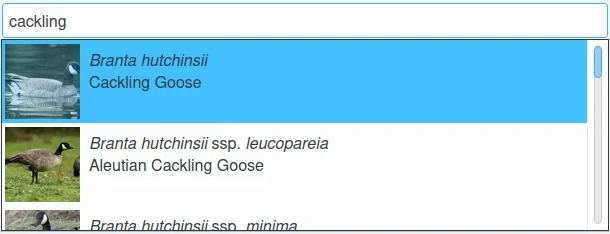
Lo strumento Esportazione iNaturalist che ricerca contenuto nella banca dati in linea¶
La proprietà Luogo aiuterà la banca dati iNaturalist a identificare con metodo umano il luogo in cui è stata fatta l’osservazione, come aggiunta al fatto che le foto sono state geolocalizzate con un GPS.
Sul lato sinistro puoi vedere l’elenco degli scatti delle osservazioni presi dalla raccolta di digiKam. Dalla colonna Data, lo strumento analizza gli elementi per trovare l’immagine più vecchia da usare come riferimento e calcola il ritardo di tutti gli altri scatti confrontandoli col primo. Il ritardo massimo tra lo scatto di riferimento e quello più recente deve essere inferiore del valore impostato nel campo Le foto devono essere scattate entro nella vista delle impostazioni.
Allo stesso modo, lo strumento analizza anche gli elementi per trovare il luogo originale dell’osservazione utilizzando l’immagine di riferimento. Calcola la distanza di tutti gli altri scatti e la confronta col primo. La distanza massima tra lo scatto di riferimento e quello più recente deve essere inferiore al valore impostato nel campo Le foto devono essere scattate entro nella vista delle impostazioni.
Premi il pulsante Avvia caricamento per trasferire i file. Per interrompere il caricamento delle foto puoi fare clic sul pulsante Chiudi.
Infine, puoi vedere le foto caricate visitando il sito web di iNaturalist.
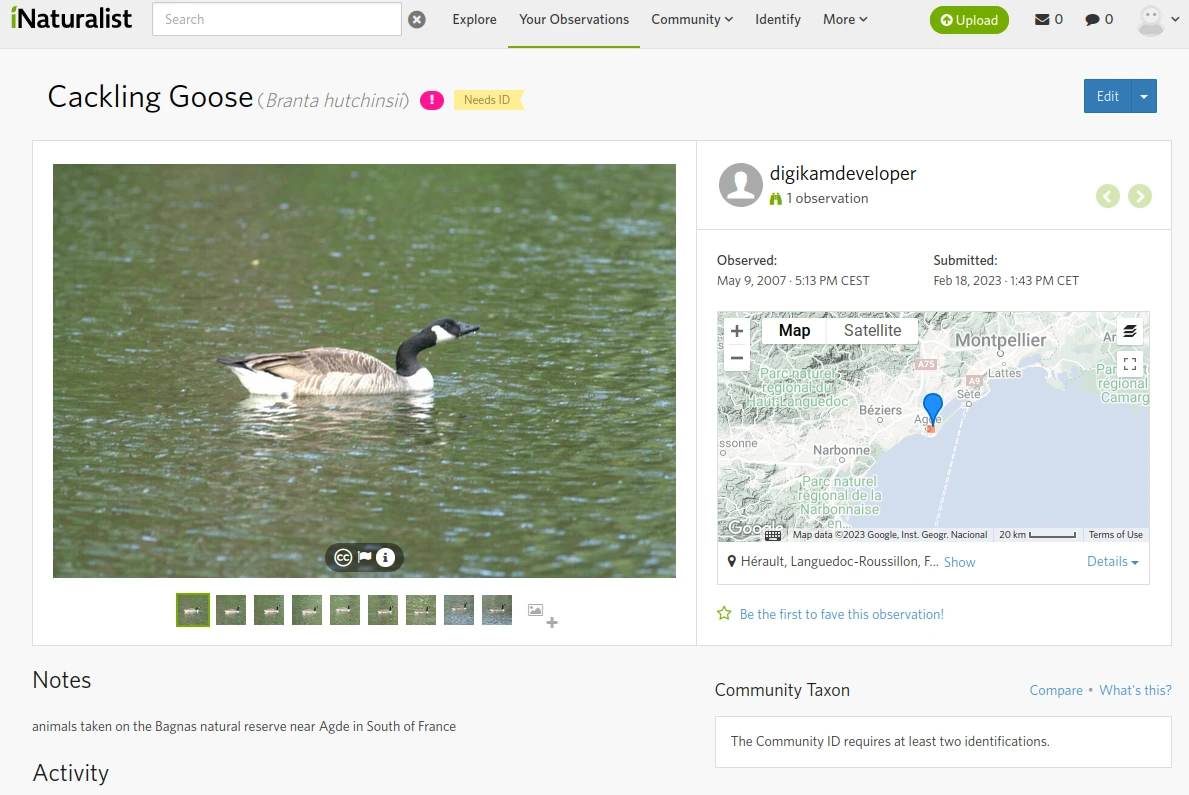
L’account in linea di iNaturalist che visualizza le pubblicazioni delle osservazioni¶