批处理流程¶
The Batch Queue Manager has a tab named Workflow in the bottom right of the window which is empty by default. This view is a list where the user can store the preferred set of tools to assign to queues. This list is saved and restored between sessions allowing the workflows to be reused.
每个工作流程都会记住:
已指定工具 里所应用工具的顺序
工具设置 里每个工具的自定义设置
队列设置 里面的所有设置
相当于把你的自定义的调整和修图方案都打包保存好了。在 工作流程 选项卡里,每个工作流程方案都有三个属性:
标题 : 给工作流程起个名
描述 :写清楚这个方案是干嘛的
The number of tools stored in the workflow.
这些信息都会保存在用户主目录的 XML 文件里。
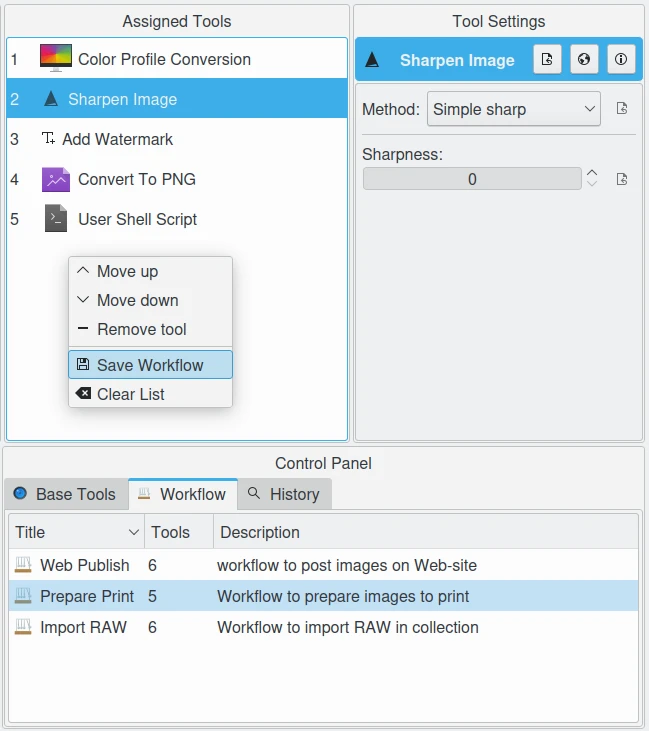
批处理管理器的工作流程功能:保存整套队列设置¶
新建一个工作流程很简单:先在 基础工具 选项卡选好要用的工具,拖到 已指定工具 排好顺序,根据需要调整各个工具的设置。此时,在“已指定工具”区域里,右键点击,选 “保存工作流程” ,在弹出的对话框里填好 标题 和 描述 ,点 确定 后,新的工作流程方案就会出现在 工作流程 选项卡里了。
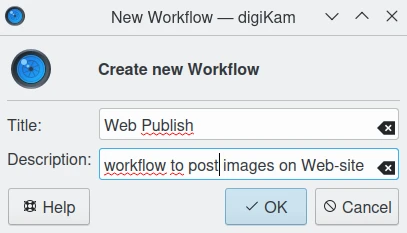
创建工作流程时的设置对话框¶
要在新队列中应用工作流程,先选中目标队列,然后双击 工作流程 选项卡中的某个工作流程, 或者直接将其中一个工作流程拖拽到 已指定工具 列表。这样这个工作流程方案就会自动加载到当前队列,随时可以运行。
管理工作流:右键点击 工作流程 选项卡中的条目,会弹出上下文菜单,可以选择编辑工作流程属性,或删除工作流程。
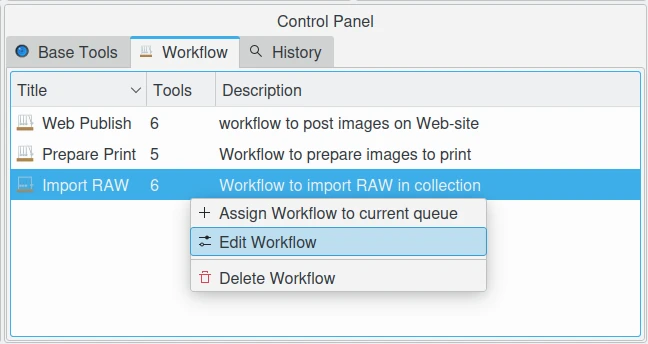
批处理管理器中,工作流程的右键菜单¶