Notifications Settings¶
备注
This feature is only available on Linux desktop.
digiKam has notification settings that are integrated into the larger Linux desktop environment. digiKam use the Plasma desktop notification system which is configurable for any type of use case when the application completes important tasks.
digiKam has a dedicated notifications configuration dialog accessed from the main menu item.
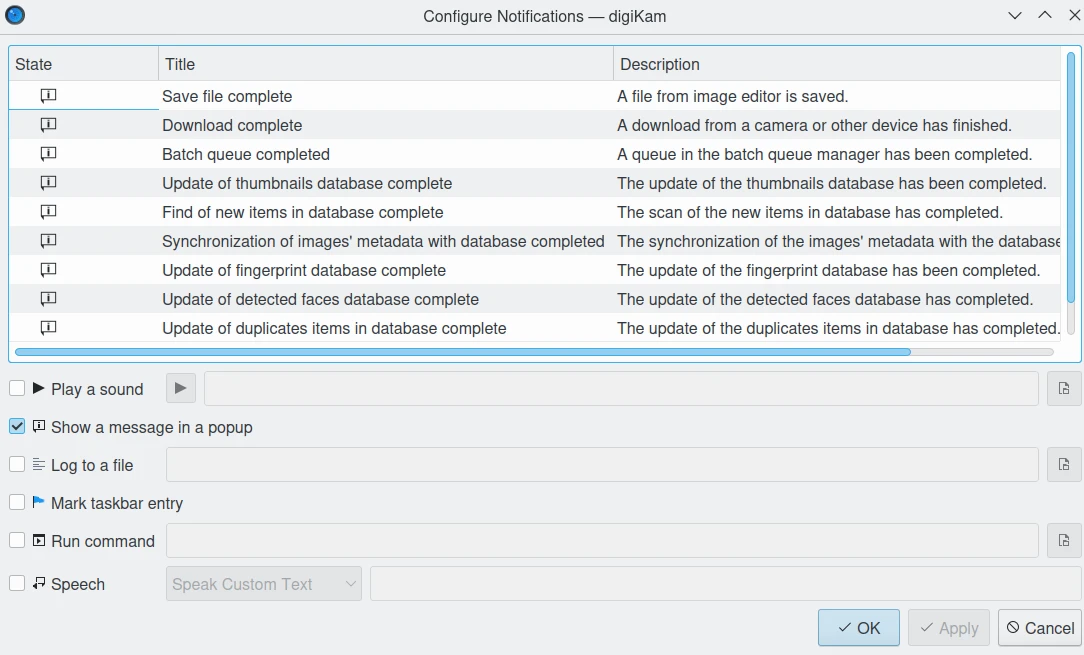
The digiKam Notifications Configuration Dialog¶
This dialog allows you to edit the application notifications.
The State column tells you which types of notifications are enabled for a particular event. digiKam gives you six options:
Play a sound: choose any supported audio file you want.
Show a message in a popup: the standard method.
Log to a file: useful if you want to keep track of how often an event occurs.
Mark taskbar entry: the taskbar will change colors to alert you of the event.
Run command: with this you can enable more advanced responses to notifications. When a certain event finishes, it can spawn a program that starts another process.
Speech: voice synthesis will be used to play an audio message.
As an example, suppose you want to change the way digiKam notifies you when a Batch Queue is completed to automatically play a sound. To change this, do the following:
Choose the Batch queue completed event in the list.
Check the Play a sound box.
Select the right audio file to play.
The digiKam notification system can be as active or as passive as you want. You can even detach a notification popup and move it to a different location. It provides the ultimate flexibility for all types of users.