概览¶
地理位置编辑(Geolocation)指的是为照片或视频添加、编辑和使用描述拍摄地点的元数据。这些元数据的来源可以是你的相机、自带的 GPS 接收器,或者其他地理信息来源,比如地图。
地理定位并不是只有专业摄影师才会用的工具。其实,将图片和具体的地理位置关联起来,有很多实际用途。不只是少数人才会用到带 GPS 自动记录功能的设备,像环境规划、军警单位、建筑部门、房产公司等,都会从图像地理定位中受益。
就算是业余摄影爱好者,也能体会到地理标记的好处。有时候隔了很久回头看照片,早忘了是在哪里拍的了,这时只要轻点一下地图,就能马上看到图像的位置。如果你要把照片发给别人,对方也能一眼看到拍摄地点。或者你只是想更好地记录照片信息,这时候,照片里有位置信息就非常方便。
在这里,我们把 GPS(全球定位系统)作为一个通用术语使用,它指的是可以在地图上显示的位置坐标,这种坐标属于通用的球面坐标系统。至于具体提供位置数据的技术,可能是美国的 GPS、俄罗斯的格洛纳斯(GLONASS)、欧洲的伽利略(GALILEO)、中国的北斗(BeiDou),或是将来可能出现的其他系统。
在 digiKam 里,可以通过设置路径启用地理定位功能:
digiKam 中和地理定位相关的工具有四个,Showfoto 中有两个:
图像区域的 地图模式 :这个功能可以把带 GPS 数据的图像(即已经地理标记过的图片)显示在地图上。地图上展示哪些图像,取决于你在左侧边栏的选择,比如某个相册里的照片(通过相册视图选择)、带有某个标签的照片(通过标签视图选择)、带有某种标记的照片等等。这个功能仅在 digiKam 中提供。
左侧边栏的 地图 选项卡:这是一个搜索工具,可以根据 GPS 数据来筛选照片。这个功能同样只在 digiKam 中提供。
The Geolocation Editor, the topic of this section, is the tool to set and to edit GPS data. The Geolocation Editor is accessible via Ctrl+Shift+G ( in Showfoto).
右侧边栏的 地图 选项卡:在地图上显示选中图像的拍摄位置,可以用图钉或缩略图的形式标出。这个地图仅用于查看信息,不可编辑。地图下方会显示图片的 GPS 坐标和拍摄时间。
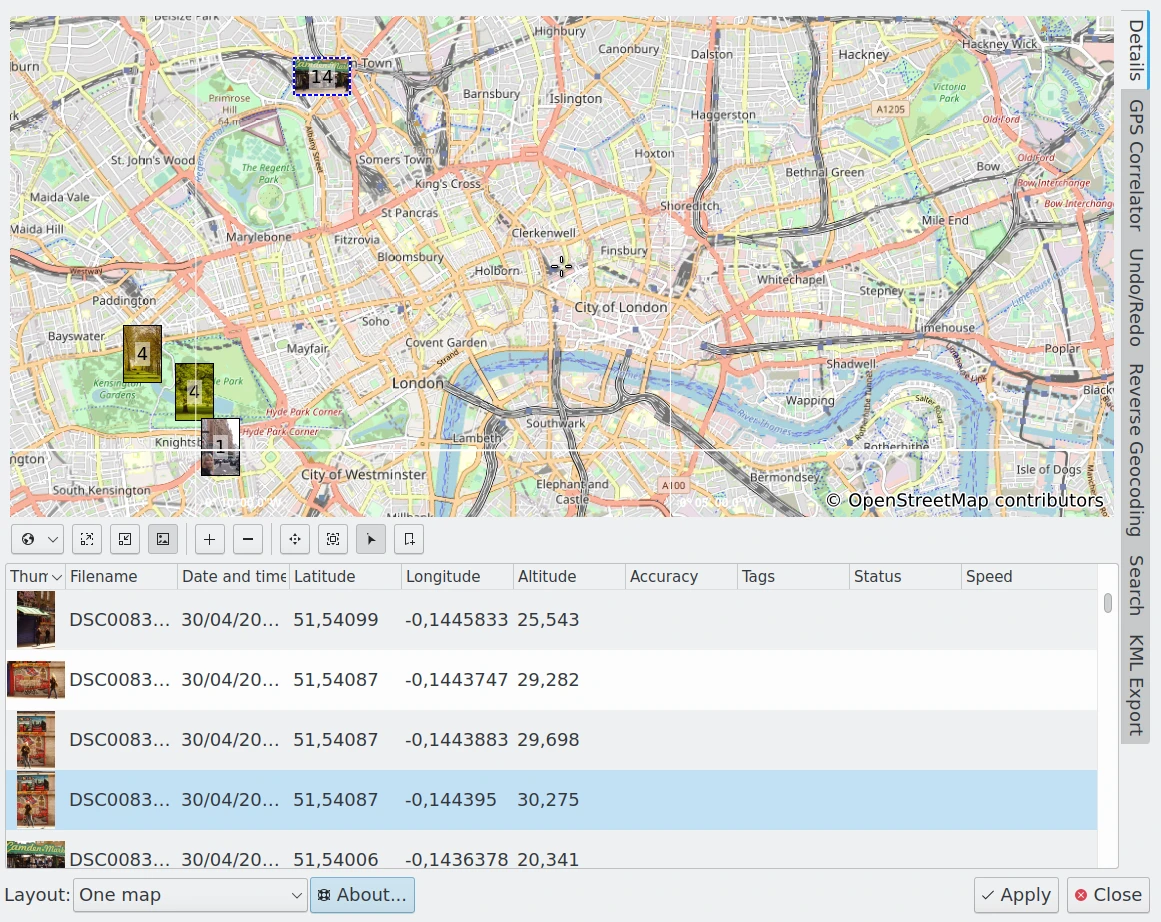
digiKam 地理位置编辑器主界面¶
备注
这些工具适用于支持 Exif 或 XMP 元数据的图像格式,或是配有附带文件(旁车文件,即附带的元数据文件)的项目。