Light Table Menu¶
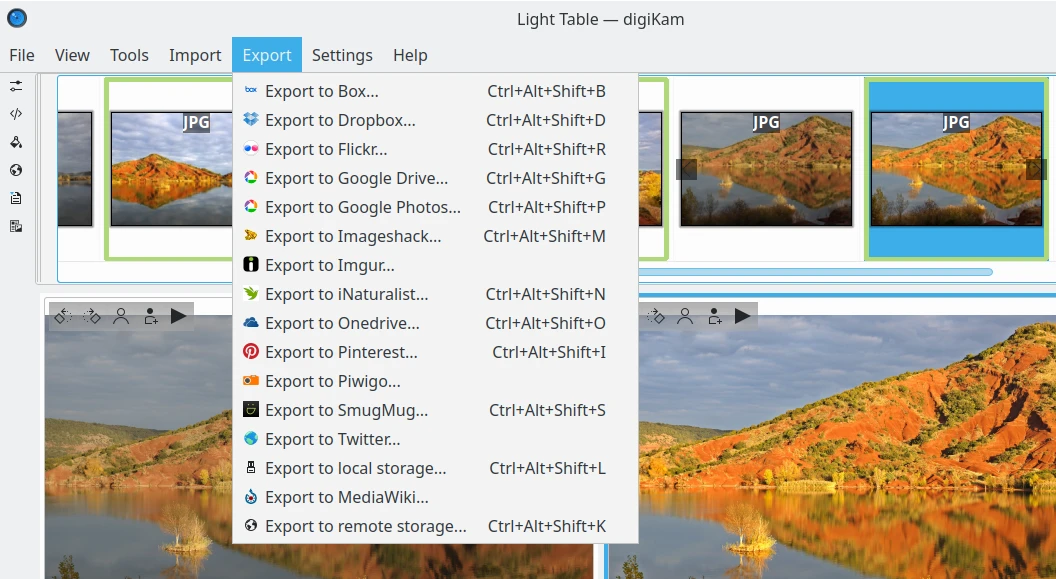
El menú Mesa de luz de digiKam¶
Truco
When switching into Full-Screen Mode Ctrl+Shift+F, or when you Hide Menubar Ctrl+M, the main menu will be available on the right side of toolbar with the Hamburger Button ![]() .
.
El menú Archivo¶
Archivo ‣ Primero Ctrl+Inicio
Select first item from thumbbar.
Archivo ‣ Anterior RePág
Select thumbbar item on the left of current one.
Archivo ‣ Siguiente AvPág
Select thumbbar item on the right of current one.
Archivo ‣ Último Ctrl+Fin
Select last item from thumbbar.
File ‣ On Left Ctrl+L
Load current selected item from thumbbar to the left preview pane.
File ‣ On Right Ctrl+R
Load current selected item from thumbbar to the right preview pane.
Archivo ‣ Editar F4
Opens the selected image in the digiKam Image Editor.
File ‣ Open With Default Application Meta-F4
Opens the selected item in the default application according to the mime-type set in your desktop.
File ‣ Remove item from Light Table Ctrl+K
Remove the current selected item in thumbbar from the Light Table.
File ‣ Remove all items from Light Table Ctrl+Shift+K
Remove all thumbbar items from the Light Table.
File ‣ Move to trash Del
Move the current image from the current Album into the trash.
Nota
Para borrar permanentemente un archivo, use Mayúsculas+Supr
File ‣ Close Ctrl+W
Close digiKam Light Table.
El menú Ver¶
La opción Modo a pantalla completa es la misma disponible en la Ventana principal.
Slideshow option is the same entry available in Main Window.
Presentation option is the same entry available in Main Window.
OpenGL Image Viewer option is the same entry available in Main Window.
View ‣ Synchronize Ctrl+Shift+Y
Synchronize the Left and Right Preview panels while reviewing image contents (Pan and Zoom).
View ‣ By Pair Ctrl+Shift+P
Open selected item from Thumbbar in the Left Preview panel, and the next item from the Thumbbar in Right Preview panel.
View ‣ Left Panel
This menu entry host all options to change Zoom level on Left Preview panel. Possible choices are:
Zoom In Ctrl++.
Zoom Out Ctrl+-.
Zoom to 100% Ctrl+..
Fit to Window Ctrl+ALt+E.
Ver ‣ Panel derecho
This menu entry host all options to change Zoom level on Right Preview panel. Possible choices are:
Zoom In Ctrl+Shift++.
Zoom Out Ctrl+Shift+-.
Zoom to 100% Ctrl+Shift+..
Fit to Window Ctrl+Shift+E.
Color Managed View option is the same entry available in Main Window.
El menú Herramientas¶
See description in the Main Window section about Import plugins.
El menú Importar¶
See description in the Main Window section about Import plugins.
El menú Exportar¶
See description in the Main Window section about Export plugins.
El menú Preferencias¶
See description in the Main Window section.
El menú Ayuda¶
See description in the Main Window section.