Image Editor Menu¶
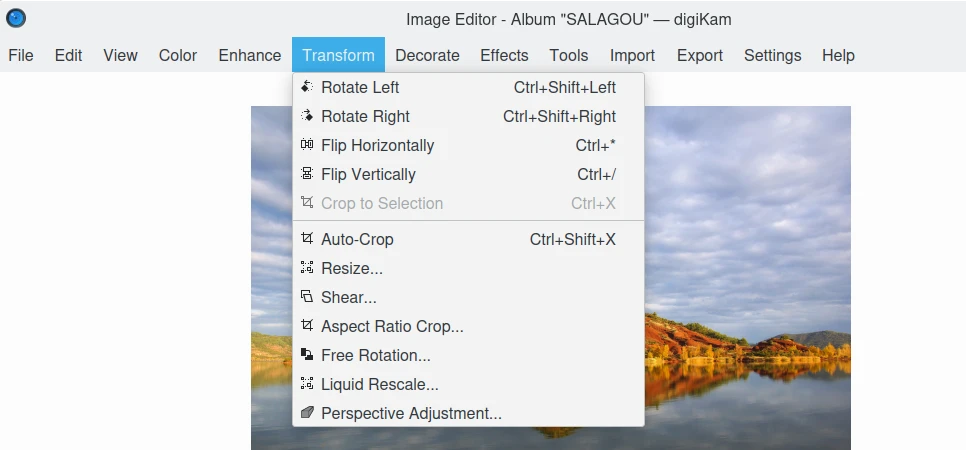
El menú del editor de imágenes digiKam¶
Truco
When switching into Full-Screen Mode Ctrl+Shift+F, or when you Hide Menubar Ctrl+M, the main menu will be available on the right side of toolbar with the Hamburger Button ![]() .
.
El menú Archivo¶
Archivo ‣ Anterior RePág
Mostrar la imagen anterior del álbum actual.
File ‣ Forward PgDn
Mostrar la imagen siguiente del álbum actual.
Archivo ‣ Primero Ctrl+Inicio
Mostrar la primera imagen del álbum actual.
Archivo ‣ Último Ctrl+Fin
Mostrar la última imagen del álbum actual.
Archivo ‣ Guardar Ctrl+S
Guardar la imagen actual si ha sido modificada.
Archivo ‣ Guardar como…
Save the current image to a new file.
Archivo ‣ Revertir
Restaurar la imagen actual del archivo original si ha sido modificada.
Archivo ‣ Mover a la papelera Supr
Move the current image from the current Album into the trash (recoverable delete).
Nota
Para borrar permanentemente un archivo, use Mayúsculas+Supr
Archivo ‣ Imprimir imagen… Ctrl+P
Imprimir la imagen actual.
Archivo ‣ Salir Ctrl+Q
Salir del editor de imágenes digiKam.
El menú Editar¶
Editar ‣ Copiar Ctrl+C
Copy the current image selection to the clipboard.
Editar ‣ Deshacer Ctrl+Z
Cancelar la última acción aplicada a la imagen actual usando el historial.
Editar ‣ Rehacer Ctrl+Mayúsculas+Z
Rehacer la última acción aplicada a la imagen actual usando el historial.
Editar ‣ Seleccionar todo Ctrl+A
Select the entire image from the canvas.
Editar ‣ Seleccionar nada Ctrl+Mayúsculas+A
Cancel selection of image data from the canvas.
El menú Color¶
Color ‣ Autocorrección Ctrl+Mayúsculas+B
Automatic color/exposure correction of the current image by histogram manipulation.
Color ‣ Balance de blancos
Image Editor tool to adjust white color balance on the current image.
Color ‣ Brillo/Contraste/Gamma
Exposure correction of the current image by Brightness, Contrast, or Gamma adjustments.
Color ‣ Tinte/Saturación/Claridad Ctrl+U
Color correction of the current image by Hue, Saturation, or Lightness adjustments.
Color ‣ Balance de colores Ctrl+B
Color correction of the current image by Red, Green, or Blue adjustments.
Color ‣ Ajuste de curvas
Herramienta del editor de imágenes para ajustar las curvas de la imagen actual de forma manual.
Color ‣ Ajuste de niveles
Herramienta del editor de imágenes para ajustar los niveles de la imagen actual de forma manual.
Color ‣ Mezclador de canales
Herramienta del editor de imágenes para mezclar los canales de color de la imagen actual.
Color ‣ Invertir Ctrl+I
Invertir los colores de la imagen.
Color ‣ Blanco y negro
Abrir el diálogo del filtro Blanco y negro para la imagen actual.
Color ‣ Gestión del color
Invokes the interactive Color Management editor.
Color ‣ Profundidad
Switch between 8 bit and 16 bit format on color channels.
El menú Mejorar¶
Enhance ‣ Sharpen
Image sharpening improvements tool.
Enhance ‣ Blur
Image softening operation by blurring.
Mejorar ‣ Reducción de ojos rojos
Red Eye correction tool using the current selection.
Enhance ‣ Lens Auto-Corrections
Image Editor tool to correct lens distortion automatically of the current image.
Mejorar ‣ Reducción de ruido
Image Editor tool to reduce the noise with a Wavelets filter.
Mejorar ‣ Restauración
Image Editor tool to reduce artifacts on the current image.
Mejorar ‣ Contraste local
Image Editor tool to apply a Tone-Mapping filter on the current image.
Enhance ‣ Hot Pixels Correction
Image Editor tool to remove hot pixels on the current image.
Enhance ‣ Anti Vignetting
Image Editor tool to correct vignetting of the current image.
Mejorar ‣ Distorsión
Image Editor tool to correct lens distortion manually of the current image.
Enhance ‣ Healing Clone
Image Editor tool to fix artifacts by cloning region in the current image.
Enhance ‣ G’MIC-Qt
Image Editor tool to select and apply a filter from the powerful G’MIC-Qt tool on the current image.
El menú Transformar¶
Transformar ‣ Rota ‣ -90 grados Ctrl+Mayúsculas+Izquierda
Rotación a la izquierda de la imagen actual.
Transformar ‣ Rotar ‣ 90 grados Ctrl+Mayúsculas+Derecha
Rotación de 90 grados de la imagen actual.
Transformar ‣ Rotación libre
Herramienta del editor de imágenes para Rotar la imagen actual cierto ángulo en grados.
Transformar ‣ Voltear ‣ Horizontalmente Ctrl+*
Horizontal flip of the current image.
Transformar ‣ Voltear ‣ Verticalmente Ctrl+/
Vertical flip of the current image.
Transformar ‣ Recortar Ctrl+X
Crop image to the current selection.
Transformar ‣ Cambiar tamaño
Resize (reduce or blow-up) the current image to the appropriate factor or dimensions.
Transform ‣ Aspect Ratio Crop
Crop the current image using an constrained aspect ratio.
Transform ‣ Shear
Image Editor tool to Shear the current image horizontally or vertically.
Transformar ‣ Ajuste de la perspectiva
Image Editor tool to adjust Perspective of the current image.
Transform ‣ Liquid Rescale
Image Editor tool to adjust resizing pictures non uniformly while preserving their features of the current image.
El menú Decorar¶
Decora ‣ Aplicar textura
Image Editor tool to apply decorative texture over the current image.
Decorar ‣ Añadir borde
Image Editor tool to add a decorative border around the current image.
Decorar ‣ Insertar texto
Image Editor tool to insert text over the current image.
El menú Efectos¶
Efectos ‣ Efectos de color
Image Editor color effects tool.
Efectos ‣ Añadir grano de película
Image Editor filter for to adding Film Grain.
Efectos ‣ Pintura al óleo
Image Editor filter to simulate Oil Painting.
Efectos ‣ Dibujo al carboncillo
Image Editor filter to simulate Charcoal Drawing.
Effects ‣ Emboss
Image Editor Emboss filter.
Efectos ‣ Efectos de distorsión
Image Editor filter set with distortion special effects.
Effects ‣ Blur Effects
Image Editor filter set with blurring special effects on.
Efectos ‣ Gotas de lluvia
Image Editor filter to add Rain Drops.
El menú Herramientas¶
See description from Main Window section about Generic plugins.
El menú Importar¶
See description from Main Window section about Import plugins.
El menú Exportar¶
See description from Main Window section about Export plugins.
El menú Ver¶
Ver ‣ Acercar Ctrl++
Aumentar el factor de zum de la imagen actual.
Ver ‣ Alejar Ctrl+-
Disminuir el factor de zum de la imagen actual.
Ver ‣ Ajustar a la ventana Ctrl+Mayúsculas+A
Toggle between fit-to-window zoom or 100% image zoom size.
Ver ‣ Ajustar a la selección Ctrl+Mayúsculas+S
Ajusta la selección a la ventana.
Slideshow option is the same entry available in Main Window.
Presentation option is the same entry available in Main Window.
OpenGL Image Viewer option is the same entry available in Main Window.
La opción Modo a pantalla completa es la misma disponible en la Ventana principal.
Color Managed View option is the same entry available in Main Window.
El menú Preferencias¶
Consulte la descripción de la sección Ventana principal.
El menú Ayuda¶
Consulte la descripción de la sección Ventana principal.