Metadata Settings¶
The Metadata options for digiKam are set from .
Image files can include embedded metadata in the image file format. These metadata can be stored in a number of standard formats as JPEG, TIFF, PNG, JPEG2000, PGF, and RAW files. Metadata can be read and written in the Exif, IPTC, and XMP formats if they are present in the file.
Storing metadata directly in image files allows this information to be preserved when moving or sending image files to different systems.
Configuração do Comportamento¶
The Behavior tab allows you to select what metadata digiKam will write to image files and controls how digiKam will deal with this embedded information.
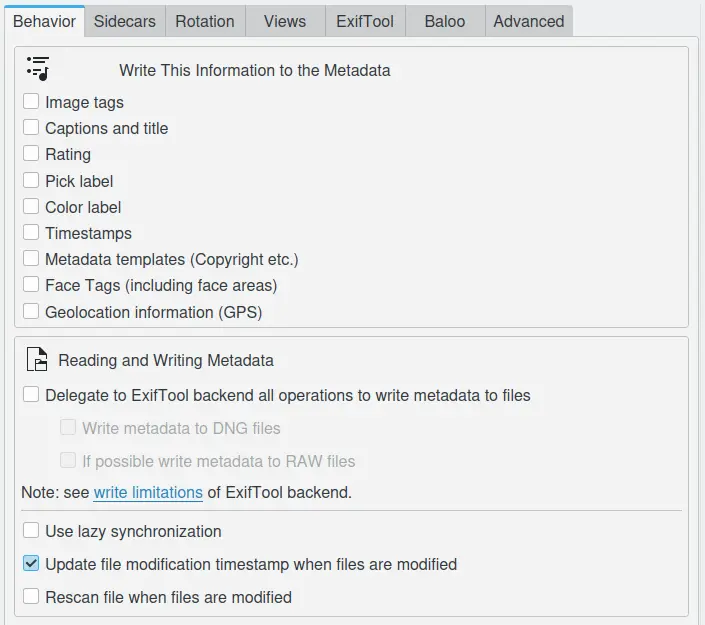
A Página de Configuração do Comportamento Geral dos Meta-Dados do digiKam¶
The options available in the Write This Information to the Metadata section are:
Image tags will store the tag paths and keywords used to mark the contents. Usually this information is stored in IPTC and XMP.
Captions and titles will store the internationalized strings used to describe the contents. Usually this information is stored in Exif, IPTC, and XMP.
Rating will store the rating assigned to the image. Usually this information is stored in Exif and XMP.
Pick label will store the pick label indicating the quality of the contents. Usually this information is stored in XMP.
Color label will store the color flag you assigned to classify your contents according to your workflow. Usually this information is stored in XMP.
Timestamps will store the dates of the contents. Usually this information is stored in Exif, IPTC, and XMP.
Metadata templates (Copyrights etc.): will store the set of internationalized strings used by agencies in their workflows. Usually this information is stored in IPTC and XMP.
Face Tags (including face areas): will store the face tag paths and the rectangles corresponding to the zones around faces. Usually this information is stored in XMP.
Geolocation information (GPS): will store the geographic position associated with the contents, usually where the image was taken. Usually this information is stored in Exif and XMP.
The options available in the Reading and Writing Metadata section are:
Delegate to ExifTool backend all operations to write metadata to files specifies that metadata should be written to image files using the ExifTool backend instead of the default Exiv2. Using ExifTool instead of Exiv2 will slow down the synchronization of file metadata with the database.
Write metadata to DNG files specifies that metadata should be written into DNG files using the ExifTool. This feature is disabled by default.
If possible write metadata to RAW files specifies that metadata should be written into RAW files using the ExifTool. This feature is disabled by default.
Nota
Also refer to the ExifTool backend configuration described in the ExifTool Settings section of this manual, and the section on ExifTool write limitations.
The three options on the bottom specify other behaviors:
Use Lazy Synchronization allows you to control when metadata are written. When unchecked, synchronization and writing of metadata occurs immediately. When checked, digiKam will only write metadata when the user clicks on the Apply Pending Changes To Metadata icon in the status bar or when the application is shutdown.
Update file modification timestamp when files are modified allows you to update file timestamps anytime files are changed, such as when you update metadata or image data. Note: disabling this option can introduce some issues with external applications that use file timestamp properties to automatically detect file modifications.
Rescan file when files are modified allows you to force digiKam to rescan files that have been modified outside the application. If a file has changed its file size or if the last modified timestamp has changed, a rescan of that file will be performed when digiKam starts.
Configuração dos Dados Acessórios¶
The Sidecars tab allows a user to control whether or not digiKam will read and write from/to XMP sidecars. You can also customize the granularity of write operations to XMP sidecar:
Write to XMP sidecar only will not write metadata into the item (image file).
Write to item and XMP Sidecar will write to both item and sidecar at the same time.
Write to XMP sidecar for read-only item only will write to sidecars for non-writable items only, such as video or RAW files.
The default filename for sidecars is automatically set to filename.ext.xmp. For example, image1.dng will have a sidecar file named image1.dng.xmp. If the Sidecar file names are compatible with commercial programs option is enabled, digiKam will instead create the XMP sidecar files with a compatible file name (image1.xmp) used by many commercial programs.
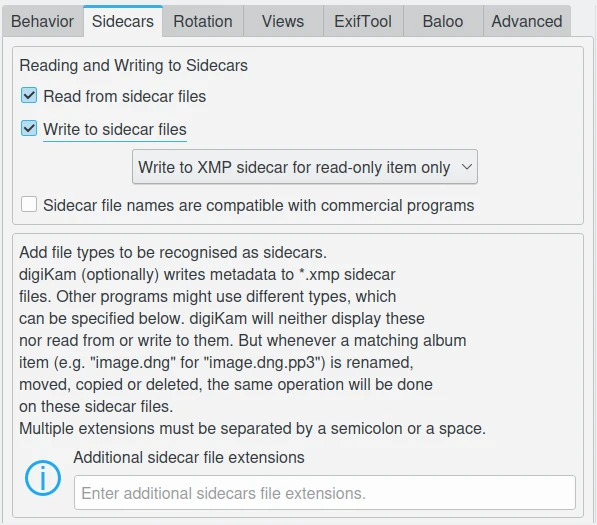
A Página de Configuração do Comportamento dos Ficheiros de Meta-Dados Acessórios do digiKam¶
Nota
If the box Read from sidecar files is checked, digiKam will only read the sidecar file and ignore the embedded metadata.
The option Additional sidecar file extensions allows you to add extra filename extensions to be processed alongside regular items, independent of the XMP sidecars. These files will be hidden, but regarded as an extension of the main file. Just write thm pp3 to support filename.thm (extra Jpeg thumbnail for RAW) and filename.pp3 (RAWTheraPee metadata) sidecars.
Configuração da Rotação¶
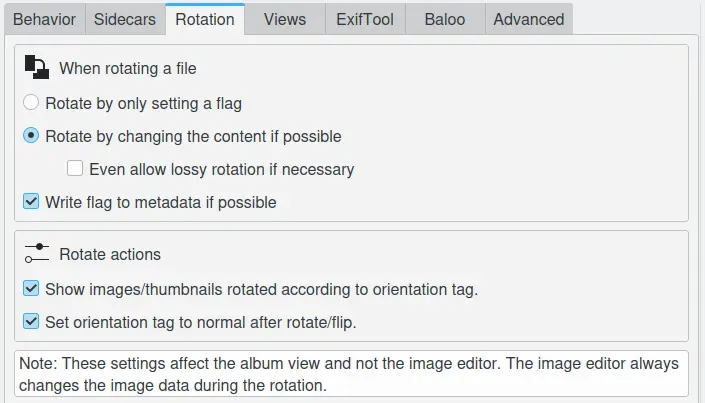
A Página de Configuração do Comportamento da Rotação nos Meta-Dados do digiKam¶
The first options specify digiKam’s behavior when rotating a file.
Show images/thumbnails rotated according to orientation tag: this will use any orientation information that your camera has included in the Exif information to automatically rotate your photographs so that they are displayed the correct way up. It will not actually rotate the image file, only the display of the image on the screen. If you want to permanently rotate the image on file, you can click with the right mouse button on the thumbnail and select Auto-rotate/flip according to Exif orientation. The image will then be rotated on disk and the tag will be reset to «normal». If your camera routinely gets this orientation information wrong you might like to switch this feature off.
Set orientation tag to normal after rotate/flip: the auto-rotate option automatically corrects the orientation of images taken with digital cameras that have an orientation sensor. The camera adds an orientation tag to the image’s Exif metadata. digiKam can read this tag to adjust the image accordingly. If you manually rotate an image, these metadata will be incorrect. This option will set the orientation tag to Normal after an adjustment, assuming that you rotated it to the correct orientation. Switch this off if you don’t want digiKam to make changes to the orientation tag when you rotate or flip the image.
Configuração das Áreas¶
These settings allow you to specify the metadata contents displayed in Exif, Makernotes, IPTC, XMP, and ExifTool viewers from the right sidebar when using custom filters. For more details see this section from the manual.
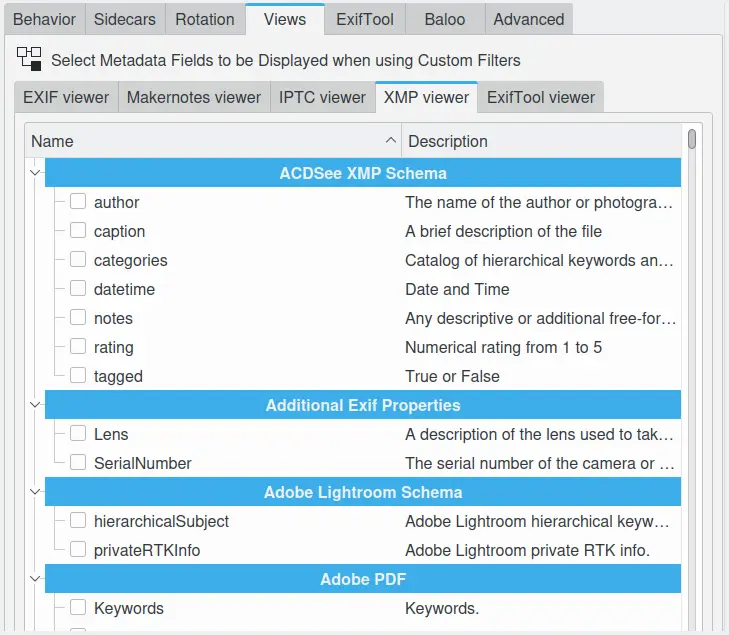
A Configuração do digiKam para os Visualizadores de Meta-Dados¶
Configuração do ExifTool¶
ExifTool is a backend engine that digiKam can use to process operations on metadata, such as view, read, and write. This tab indicates the presence of the ExifTool binary program, and lists the read and write support for supported formats.
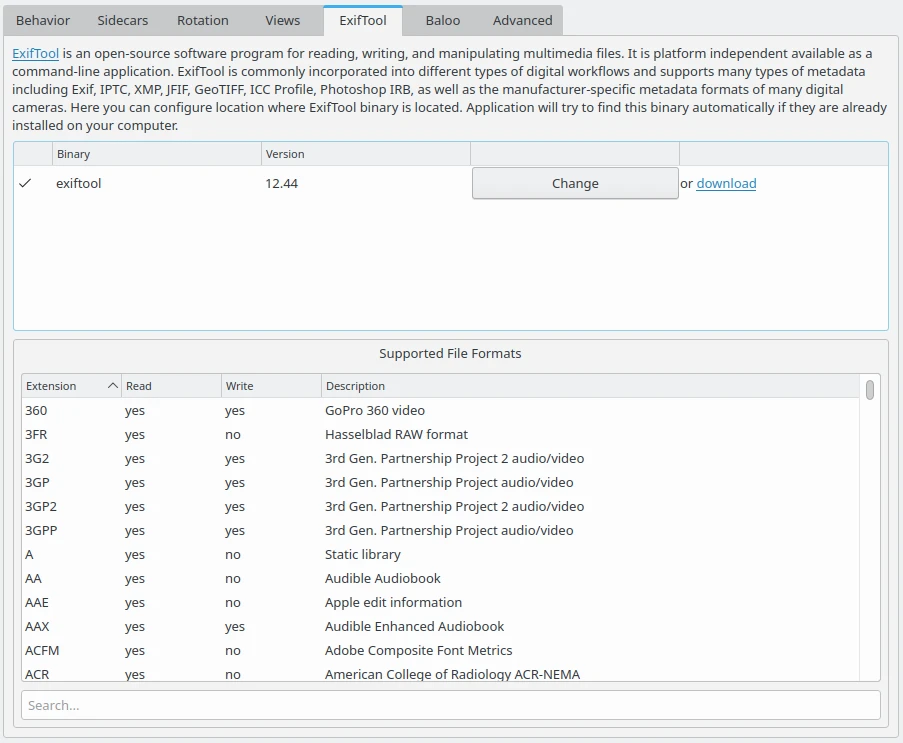
A Configuração do digiKam para a Infra-Estrutura do ExifTool¶
Nota
To replace the Exiv2 backend by ExifTool for all read and write metadata operations, see the Metadata Behavior section of this manual.
Configuração do Baloo¶
O Baloo é a plataforma de indexação e pesquisa de ficheiros para o Plasma do KDE no Linux, com um foco em produzir uma pequena pegada de memória, em conjunto com uma pesquisa extremamente rápida. O Baloo não é uma aplicação, mas sim um serviço para indexar ficheiros.
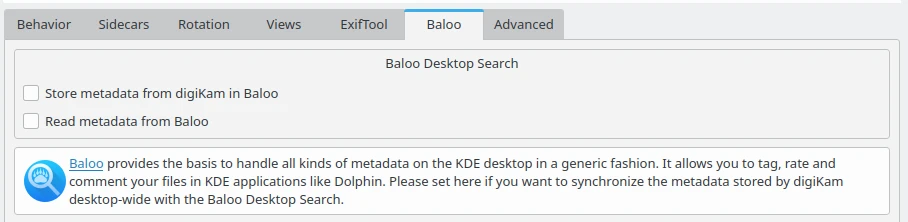
A Configuração do digiKam para o Motor de Busca de Meta-Dados Baloo¶
This page allows the sharing of metadata stored in the digiKam database with the Baloo search engine. Extra applications such as the KDE Dolphin file manager can use the Baloo interface to provide file search results with items managed by the digiKam database.
Nota
Esta página só está disponível no Linux, não no Windows nem no macOS. A funcionalidade de Indexação de Ficheiros do Plasma do KDE deverá estar activa no painel de controlo do Plasma.
Configuração Avançada¶
The Advanced tab allows you to manage namespaces used by digiKam to store and retrieve tags, ratings and comments. This functionality is often used by advanced users to synchronize metadata between different software. Please leave the settings at their default values if you are not sure of what you are doing.
As categorias que pode gerir com estas definições avançadas são:
Legenda: todos os comentários nas línguas alternativas (apenas suportado no XMP), caso contrário apenas os valores simples dos comentários (EXIF e IPTC).
Legenda de Cor: as propriedades das legendas de cores a aplicar nos itens nos seus procedimentos.
Classificação: as propriedades dos números de estrelas a aplicar nos itens no seu procedimento.
Marcas: a hierarquia de palavras-chave encadeadas a aplicar nos itens do seu procedimento (suportado apenas pelo XML), caso contrário uma lista simples de palavras-chave (EXIF e IPTC).
Título: todos os títulos nas línguas alternativas (apenas suportado no XMP), caso contrário apenas os valores simples do título (EXIF e IPTC).
Para cada categoria, poderá definir o comportamento da leitura e escrita nos meta-dados. A configuração predefinida é Unificar a Leitura e Escrita mas, se desactivar esta operação, poderá personalizar de forma independente as Opções de Leitura e Opções de Escrita.
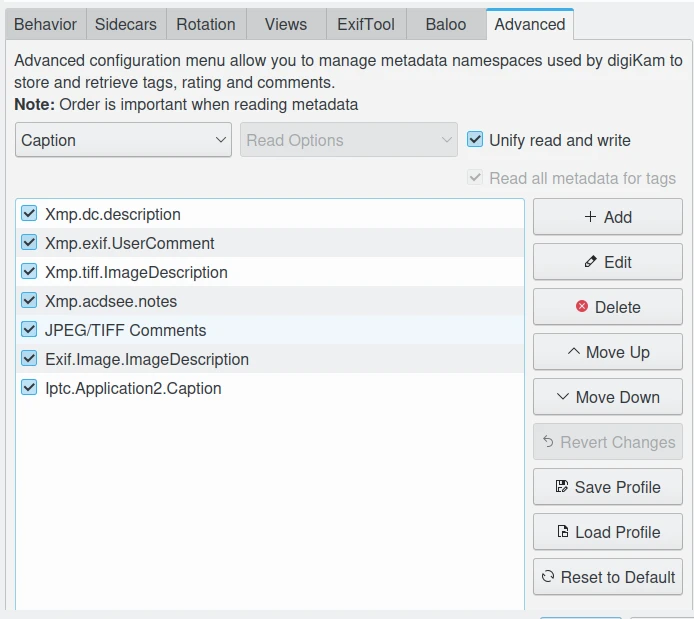
A Configuração Avançada dos Meta-Dados para a Categoria Legenda¶
On this example, the top Caption entry in the list is Xmp.dc.description, and it will be read by digiKam first. If it contains a valid value it will be used, otherwise the next entry named Xmp.exif.UserComment will be read, etc. The entries list priority is high on the top and low on the bottom. The entries in the list are used only if the item is enabled with the checkbox preceding the name.
Com os botões à direita, poderá personalizar a lista:
Add: add a new entry to the tags list.
Edit: modify the selected entry in the list.
Delete: remove the selected entry in the list.
Move up: move the selected entry in the list to a higher priority.
Move Down: move the selected entry in the list to a lower priority.
Revert Changes: revert last changes made to the list.
Save Profile: saves the current configuration to a Profile file.
Load Profile: loads a saved configuration from a Profile file.
Revert To Default: resets the current list to the default values.
The Profile are simple ini-based text file used to store the advanced metadata settings to the disk. A profile can be loaded to overload the current configuration, depending on your workflow and the rules to apply for the best interoperability with other photo management programs. digiKam comes with a compatibility profile for DarkTable.
Importante
Recomendamos que coloque sempre as marcas de XMP na prioridade de topo nessa lista, dado que o XMP tem melhores funcionalidades que o IPC e o EXIF.
Nota
A categoria de Marcas oferece uma opção extra chamada Ler Todos os Meta-Dados das Marcas para forçar as operações em todos os espaços de nomes.