MJPEG Stream¶
MJPEG Stream-Server is used to automatically export digiKam photos through the local network to a client software compatible with the Motion JPEG protocol. This is the case of all major Internet Browsers which support MJPEG de facto without the need to add a plugin or a codec.
Nota
MJPEG is a stream to display contents one by one, as a slideshow, but without interaction of the user. It’s similar to a communication channel or an advertisement screen that you can see in an airport or a railway station.
Para iniciar o servidor de transmissões em MJPEG, vá à página de Ferramentas da Barra Lateral Direita. Irá encontrar o ícone para Partilhar como uma Transmissão em MJPEG na lista. Também o poderá iniciar a partir da opção de menu . A janela do servidor de transmissões irá abrir da seguinte forma:
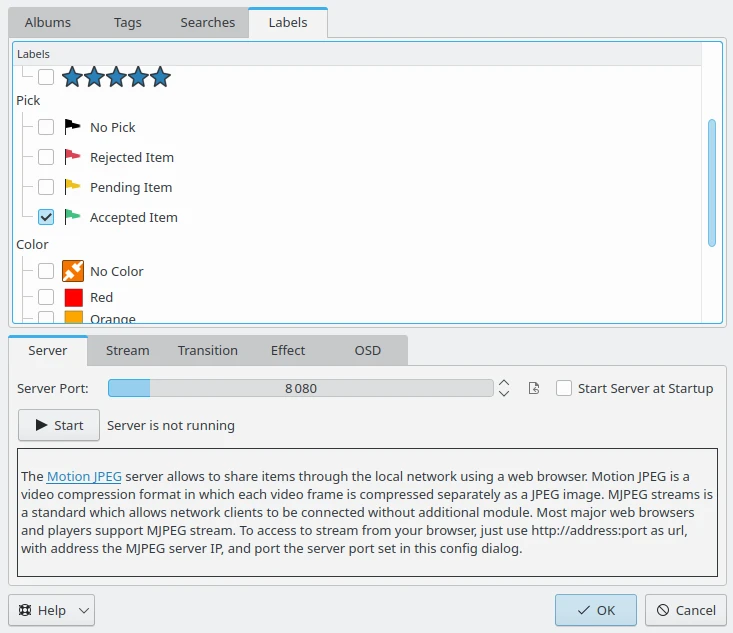
A Janela do Servidor de Transmissões de MJPEG¶
To add items to the stream just select your desired Albums from the nested lists. You can share from physical Albums, or virtual Tags, Searches, and Labels. When the selection is done, press the Start button, a wheel on the right side will indicate that server is currently running.
Poderá personalizar a forma como os conteúdos deverão ser partilhados. A área da Transmissão aloja todas as definições principais da transmissão, incluindo:
Qualidade do JPEG: O nível de compressão das imagens (50:menor qualidade - 100:maior qualidade). Atenção: uma melhor qualidade necessita de mais largura de banda na rede.
JPEG size: The JPEG image size in pixels, using standard screen resolutions. Warning: larger size requires more network bandwidth.
Delay in seconds: The time in seconds between images.
Frames by seconds: The number of frames per second to render the stream. Warning: larger rates require more network bandwidth.
Stream in loop: The MJPEG stream will be played in a continuous loop instead of just once.
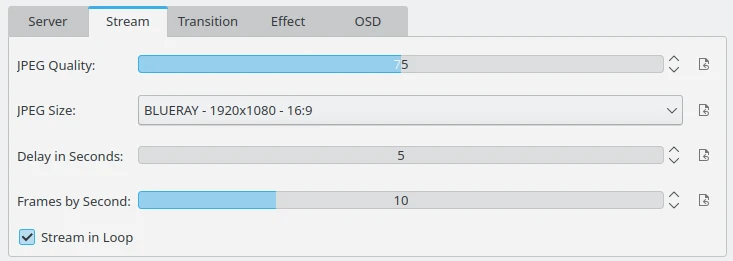
A Área de Configuração Principal da Transmissão em MJPEG¶
The Transition settings view allow you to customize the visual effect applied between two images. Note that for some effects, the duration can depend on random values and can change while the stream is playing. A preview of the transition is displayed on the right side.
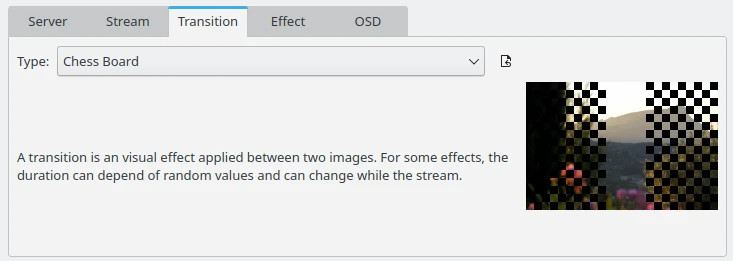
A Área de Configuração de Transições da Transmissão em MJPEG¶
The Effect settings view allows you to customize the effect to perform a visual panning or zooming applied while rendering an image to the stream. A preview of the effect is displayed on the right side.
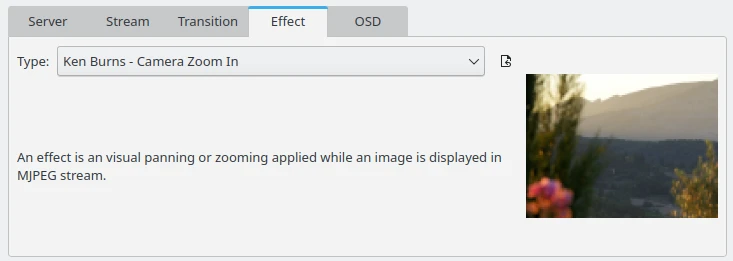
A Área de Configuração dos Efeitos da Transmissão de MJPEG¶
The OSD (for On Screen Display) settings view allows you to customize the information to show as an overlay on the top left corner of the images.
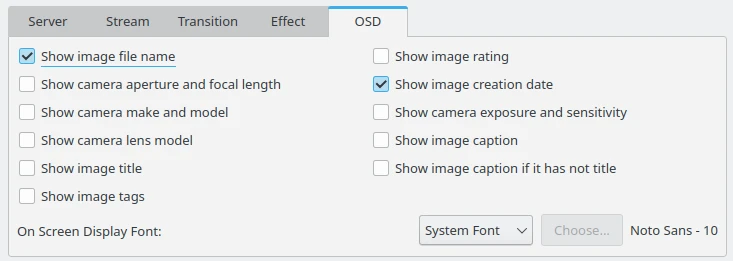
A Área de Configuração do OSD na Transmissão em MJPEG¶
You can hide this MJPEG Stream-Server window (without closing the actual server) using the Ok button. If you want to shutdown the server, re-open the MJPEG Stream-Server dialog and press the Stop button. Note that the files and folders you specify will be saved for you to use in later sessions.
Use a opção Iniciar o Servidor no Arranque se quiser executar o servidor automaticamente assim que iniciar o digiKam.

O Servidor de Transmissão em MJPEG Está em Execução e Poderá ser Fechado com o Botão para Parar¶
This server has been tested with the following Web-Browsers:
To access to stream from your Web-Browser, just use http://address:port as the url, with address the MJPEG Server IP, and port the server Port set in this config dialog.
Importante
MJPEG does not support the secure https protocol.
To be connected through the network on the MJPEG Stream-Server Port, this last port needs to be open on the Server firewall.
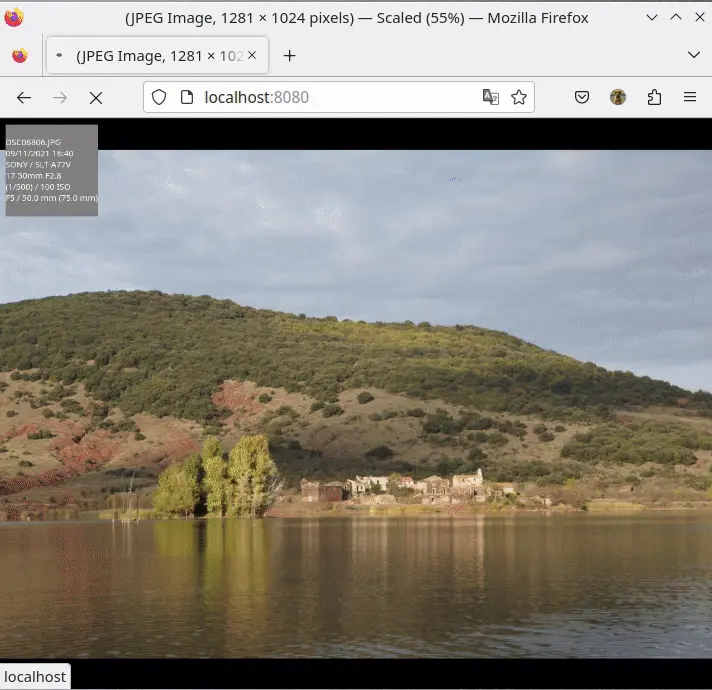
Transmissão do Conteúdo Partilhado no digiKam pela Rede e Apresentado num Firefox¶