Batch Queue Manager Menu¶
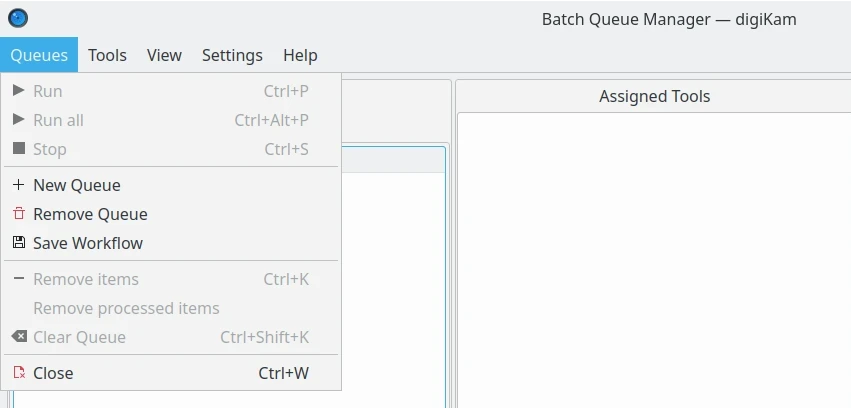
The digiKam Batch Queue Manager Menu¶
Astuce
When switching into Full-Screen Mode Ctrl+Shift+F, or when you Hide Menubar Ctrl+M, the main menu will be available on the right side of toolbar with the Hamburger Button ![]() .
.
The Queues Menu¶
Queues ‣ Run Ctrl+P
Run the current selected queue from the Queues stack.
Queues ‣ Run All Ctrl+Alt+P
Run all queues from the Queues stack.
Queues ‣ Stop Ctrl+S
Cancel current execution from the Queues stack.
Queues ‣ New Queue
Add a new queue in the Queues stack.
Queues ‣ Remove Queue
Remove the current selected queue from the Queues stack.
Queues ‣ Save Workflow
Create a new Workflow based the settings of the current queue.
Queues ‣ Remove Items Ctrl+K
Remove selected items from the current queue.
Queues ‣ Remove processed items
Remove items already processed from the current queue.
Queues ‣ Clear Queue Ctrl+Shift+K
Remove all items from the current queue.
Queues ‣ Close Ctrl+W
Close digiKam Batch Queue Manager.
The Tools Menu¶
Tools ‣ Move up
Move the current selected item up in the Assigned Tools list.
Tools ‣ Move down
Move the current selected item down in the Assigned Tools list.
Tools ‣ Remove tool
Remove the current selected item from the Assigned Tools list.
Tools ‣ Clear List
Remove all items from the Assigned Tools list.
The View Menu¶
Full Screen Mode option is the same entry available in Main Window.
The Settings Menu¶
See description from Main Window section.
The Help Menu¶
See description from Main Window section.