Image Quality Scanner¶
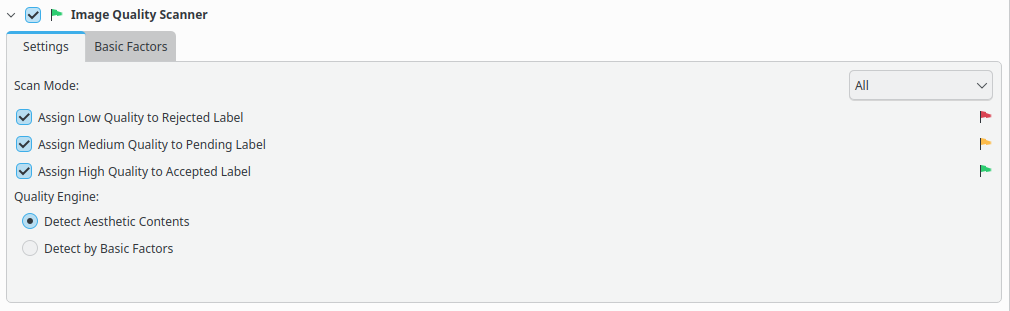
The digiKam Maintenance Options for Image Quality Scanner¶
The Image Quality Scanner tool automatically assesses the Quality of each item and assigns a corresponding value to the Pick Label property in the database based on:
The Red flag for Rejected.
The Yellow flag for Pending.
The Green flag for Accepted.
More information about the Image Quality Scanner can be found in the Labels view.
The quality score to determine the Pick Label property can be evaluated in one of two ways: using four basic factors for each image (Blur, Noise, Exposure, and Compression), or using a deep learning neural network engine.
The first approach helps to determine whether the basic factors have compromised image quality, however the output depends on fine-tuning made the user and it does not include any assessment of the aesthetic value of the image.
The second approach uses an artificial intelligence engine based on this model to predict an aesthetic score. As deep-learning is an end-to-end solution, it doesn’t require hyper-parameter settings, which makes this approach far easier to use.
Note
Since quality assessment can be a time consuming process, it’s a good idea to check Work on all processor cores and restrict the job to certain albums or tags.
The Scan Mode settings configure how the database information for the items from the selected collection will be processed. All resets all data and scans all items from scratch, Non-assigned only will scan images that have not previously been assigned Pick Labels.
While the image quality scanning process is underway, a progress indicator is displayed in the bottom right corner of the main window.

The digiKam Image Quality Scanner Process Running in the Background¶
The quality scanning results will appears in the Labels view from the right sidebar.
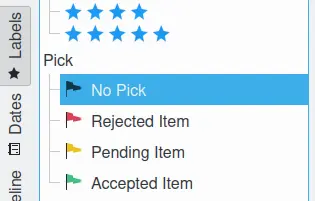
The digiKam Pick Labels from Left Sidebar¶
Important
To run properly, the process needs access to the deep-learning model that can be downloaded at the first run of digiKam. See the Quick Start section of this manual for details.