Queue Settings¶
The Queue Settings area in the bottom left of the Batch Queue Manager is used to adjust the settings for each queue. The settings in this area are organized into five tabs. The Batch Queue Manager supports the definition of multiple queues, which are shown as tabs in the Queues list, and each queue can have its own settings. The Queue Settings display updates when you switch from one queue to another by clicking on a queue tab in the Queues list.
Note
With the Workflow feature, you can store your preferred queue settings for later use. See this section of the manual for details.
Target¶
This tab allows you to select the album where the target or result files will be stored. Two choices are supported: the same album where the original files are stored, or another album. The search field on the bottom allows you to filter the album tree-view, a handy feature if you have a huge collection.
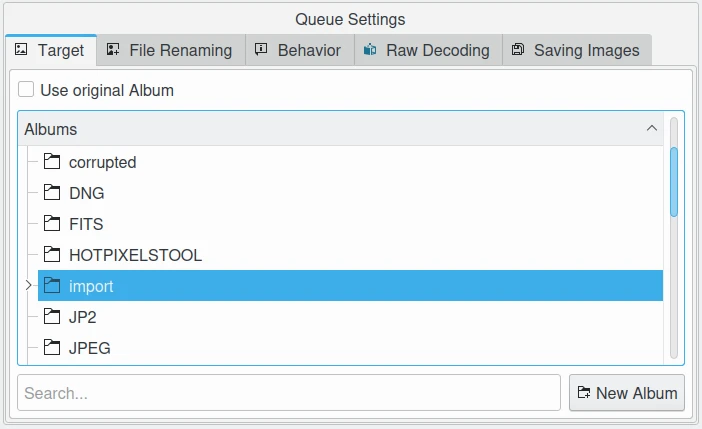
The Batch Queue Manager Queue Settings View to Customize Target Album to Store Processed Items¶
File Renaming¶
This tab allows you to customize the file renaming rules. The Original and Target file names list in the Queues view provides examples of how the target files will be renamed.
The settings for file renaming are exactly the same as in the Advanced Rename tool available from Main Window. See this section from the manual for details.
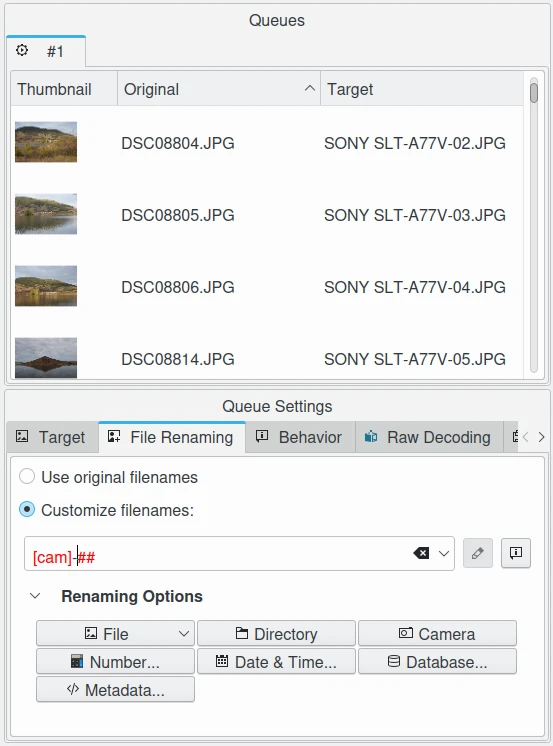
The Batch Queue Manager Queue Settings View to Customize the File Rename Rules¶
Behavior¶
This tab allows you to customize certain behaviors that control queue processing.
The RAW Files Loading setting configures how any RAW files will be processed: select RAW Decoding to process with standard demosaicing (see below), or select Embedded Preview to process with an embedded preview. This last option is very fast compared to RAW decoding.
The Target File Exists setting allows you to customize the behavior when the target file already exists. You can Store as a different name, Overwrite automatically to overwrite the target file, or Skip automatically to skip overwriting the target file. No matter what option is selected, the Batch Queue Manager will not ask you about this behavior while running.
The Save Image as a Newly Created Branch setting will use Image Versioning to name target files. This is the same behavior as when files are exported from Image Editor when the versioning feature is enabled.
The Work on all Processor Cores option allows digiKam to use multiple CPU cores to process items in the queue simultaneously. Parallel processing can significantly speed up batch operations, especially when handling large numbers of images or resource-intensive tools. However, using all available cores may impact the performance of other applications and make your system feel less responsive during processing. If your machine is slow or if you need to run other tasks while the batch queue is active, you can disable this option to reduce system load.
Tip
Because of technical limitations on Windows, multi-core support for MySQL/MariaDB databases does not perform well. For better performance, we recommend using a SQLite database instead.
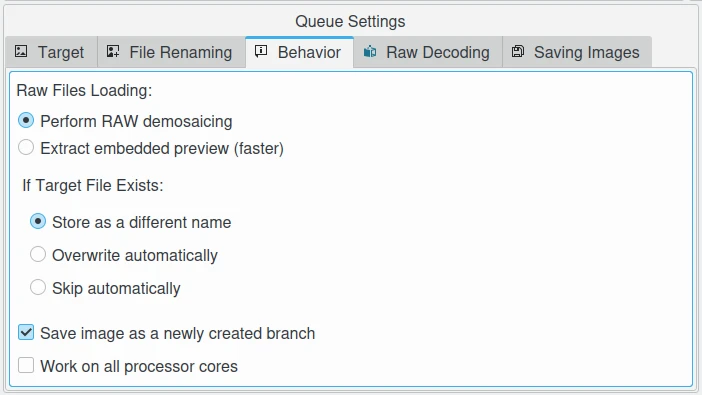
The Batch Queue Manager Queue Settings View to Customize the Behavior¶
RAW Decoding¶
This tab allows you to customize the RAW Import settings for the Batch Queue Manager. Typically these settings are used when RAW files are present in a Queue. RAW files need to be decoded and loaded into memory in a RGB color space before batch processing the file. This setting is only used if Behavior/RAW Files Loading is set to RAW Decoding.
The RAW Import portion of the Image Editor Settings section provides a detailed description of these settings.
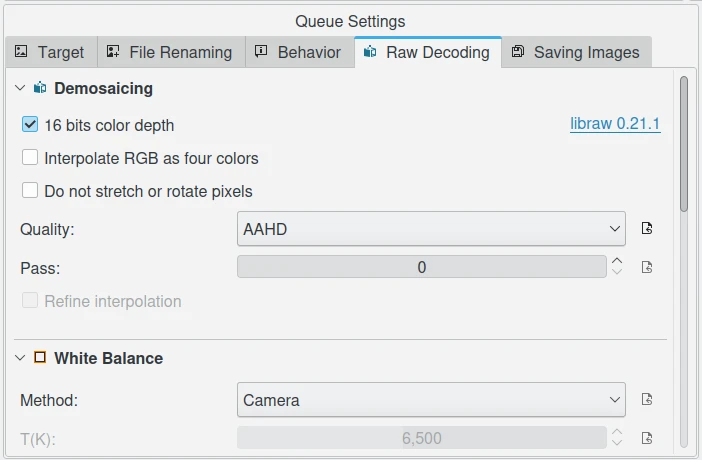
The Batch Queue Manager Queue Settings View to Customize the RAW Decoding¶
Saving Images¶
This tab allows you to customize the settings used while saving the image. It is not uncommon for a queue to process files without exporting the results into another format. An example would be loading JPEG files, applying White Balance and Resize tools, and then storing the results as JPEG files. When you want to save the results of batch processing into a file type different than the original, you need to apply a convert tool at end of your workflow. In either case, these Tool Settings are used to control the export process.
All the details of these settings is described in the Save Images portion of the Image Editor Settings section of this manual.
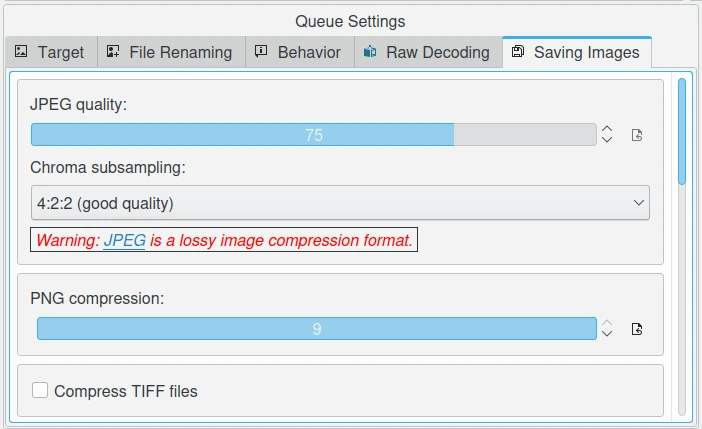
The Batch Queue Manager Queue Settings View to Customize the File Saving¶