Effects Tools¶
Blur Effects¶
The digiKam Blur Effects tool can apply a series of blurring effects for digital still images.
With this filter set, you can transform an ordinary photograph into a work of art suitable for framing.
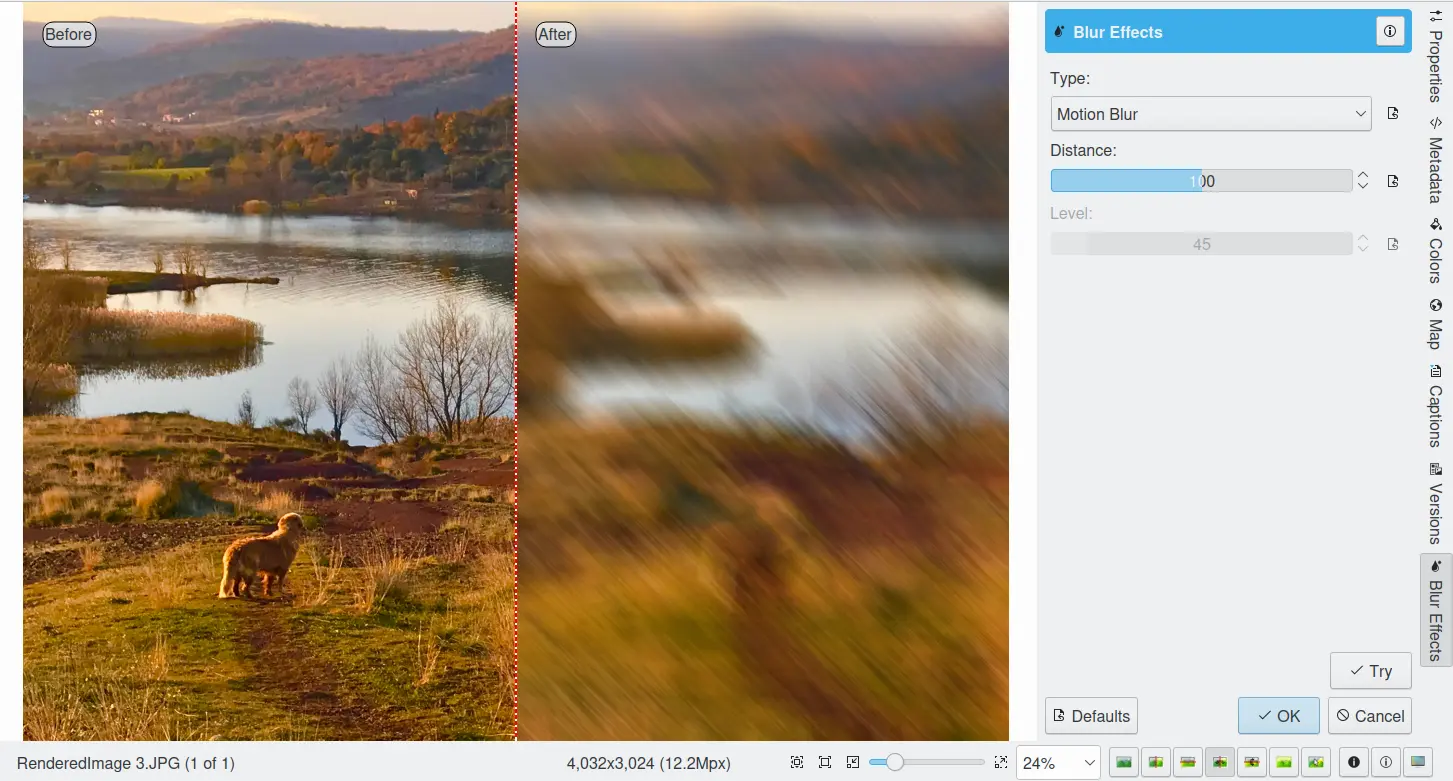
A Ferramenta de Efeitos de Borrão do Editor de Imagens do digiKam¶
The available blurring effects include:
Zoom Blur: blurs the image along radial lines starting from a specified center point. This simulates the blur of a zooming camera, thereby giving the photograph a dynamic expression as often seen in sports photography.
Borrão Radial: borra a imagem, rodando os pixels em torno do ponto central indicado. Isto simula o borrão de uma câmara em rotação.
Borrão Distante: borra a imagem para simular o efeito de uma lente de câmara desfocada. O assunto parece ficar afastado para segundo plano.
Motion Blur: blurs the image horizontally, simulating the blur of a linearly moving camera, i.e. like a shot taken from a car or train.
Borrão de Focagem: borra os cantos da imagem para reproduzir a distorção por astigmatismo de uma lente.
Borrão Suavizado: borra a imagem suavemente nos tons mais escuros e mais vigorosamente nos tons mais claros. Isto atribui às fotografias um efeito de foco suave, brilhante e de sonho (efeito de Hamilton). É ideal para criar retratos românticos, fotografias glamorosas ou adicionar um brilho quente e subtil.
Borrão por Agitação: borra a imagem, movendo aleatoriamente os pixels, a simular o borrão de câmara a mover-se de forma arbitrária.
Borrão Inteligente: descobre as arestas de cor na fotografia e borra-as sem borrar o resto da imagem.
Frost Glass: blurs the image by simulating randomly dispersed light filtering through coarse frosted glass.
Mosaic: blurs the image by dividing the photograph into rectangular cells and then fills those cells with the average pixel value from the cell.
Aviso
Alguns efeitos poderão levar bastante tempo a executar e poderão provocar uma carga do processador elevada. Poderá sempre interromper um efeito, carregando no botão Interromper durante a geração da antevisão.
Desenho a Carvão¶
The digiKam Charcoal Drawing tool is an effect filter that creates a charcoal sketch-like result.
The digiKam Charcoal Drawing filter uses the gradients of color and luminosity to produce a grey-scale charcoal sketch. The lines defining the outline of the image are pronounced. Images with slowly changing gradients are not ideal for this effect. When selecting an image to use with this filter, it might be helpful to imagine what scene you would pick to do as a hand sketch yourself.
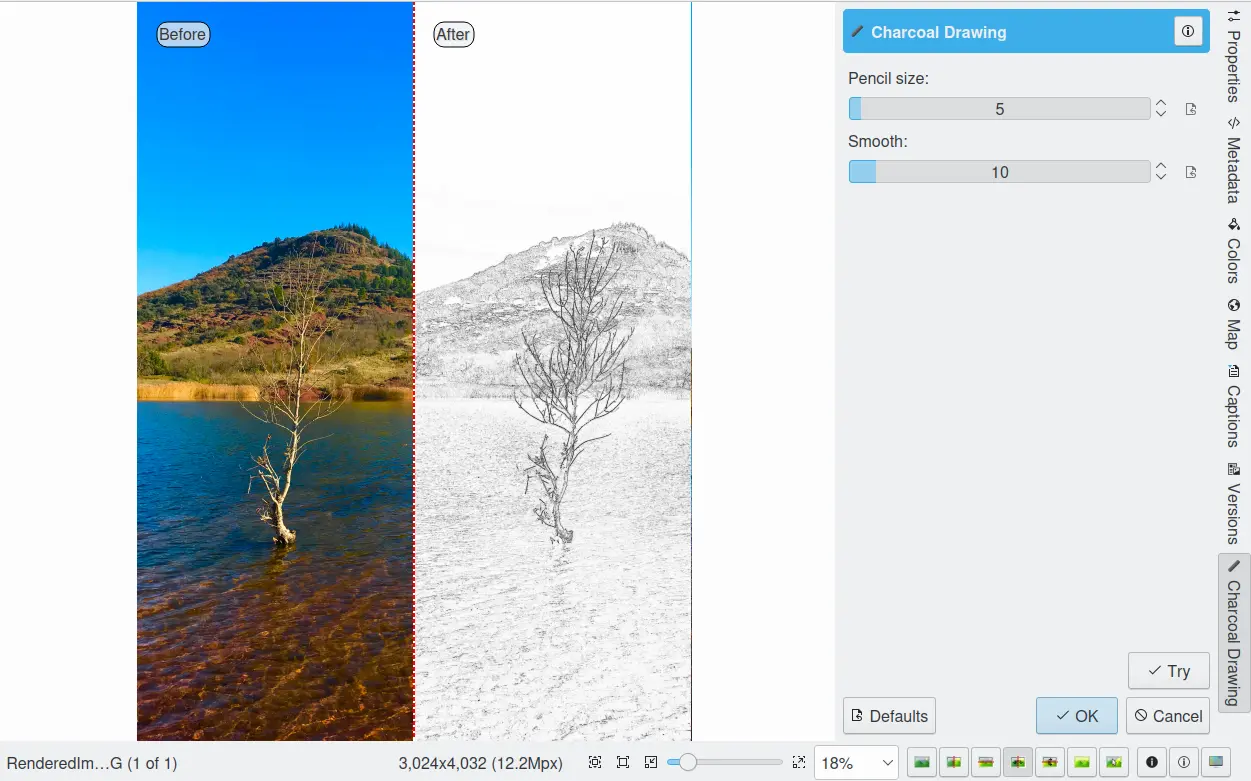
A Ferramenta de Desenho a Carvão do Editor de Imagens do digiKam¶
Existem duas barras que controlam o efeito numa escala de 1-100. A barra superior selecciona o Tamanho do lápis, enquanto que a segunda ajusta o contraste (Suavidade).
Nota
The result can often be improved by adjusting the luminosity levels.
Efeitos do Filtro de Cores¶
The digiKam Color Effects tool provides five color effects: a Solarization effect, a Vivid filter, a Neon effect, an Edge filter, and a Lut3D filter.
O Efeito de Solarização¶
In the age of chemical image processing, solarizing (also known as Sabatier) was an effect created by exposing a partially developed print to a brief flash of light, then completing the development. The colored, darker areas shield the additional light from the sensitive photo layers, which has the net effect of making the lighter areas darker and inverting the colors. The result resembles a partially negative image.
O controlo do Nível ajuda a antever a solarização, simplesmente aumentando-a. Por volta de 50% de intensidade a imagem o que era antigamente possível a nível químico. Se aumentar mais o efeito, ele irá ficar finalmente uma imagem negativa, sendo que não será possível obter uma etapa de inversão no papel fotográfico.
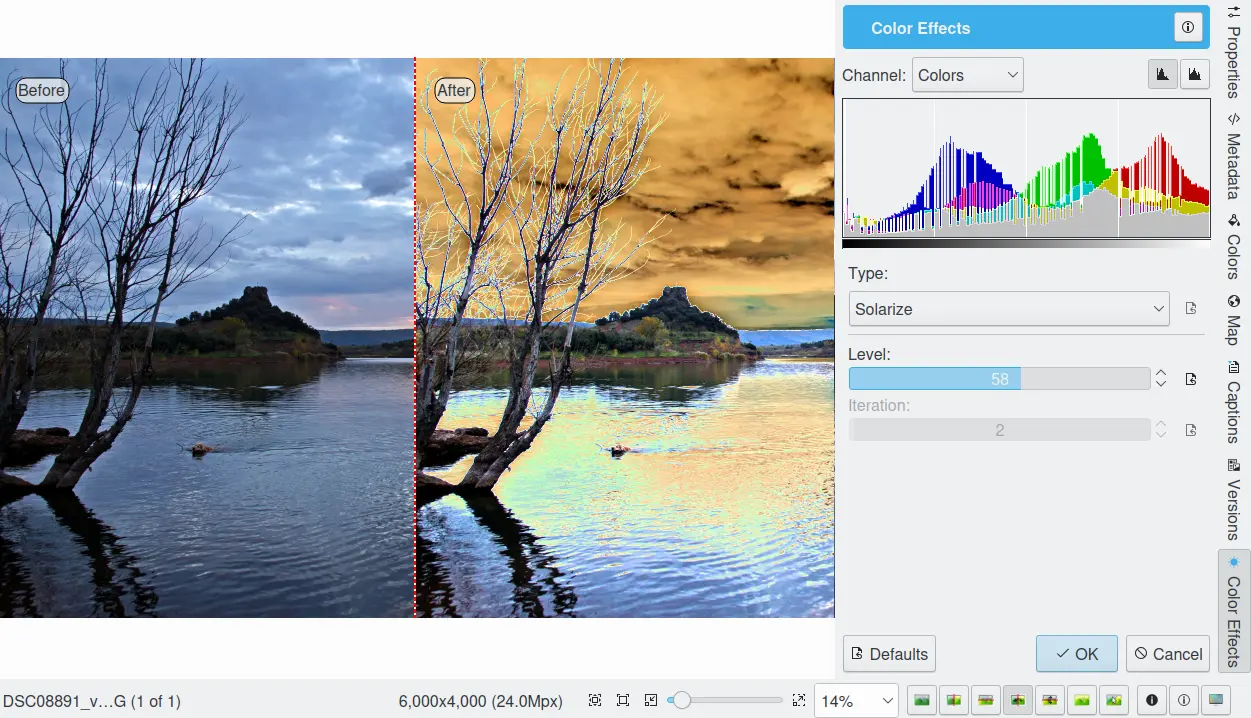
A Ferramenta de Solarização do Editor de Imagens do digiKam¶
The Vivid Filter¶
The vivid filter simulates what is known as Velvia effect. It is different from saturation in that it has a more pronounced contrast effect that bring colors brilliantly alive and glowing. Try it, it can a beautiful effect for many subjects.
Velvia is a brand of daylight-balanced color reversal film produced by the Japanese company Fujifilm. The name is a contraction of Velvet Media, a reference to its smooth image structure. Velvia has very saturated colors under daylight, high contrast. These characteristics make it the slide film of choice for most nature photographers. Velvia’s highly saturated colors are, however, considered overdone by some photographers, especially those who don’t primarily shoot landscapes. You can control the Velvia intensity with the Level setting.
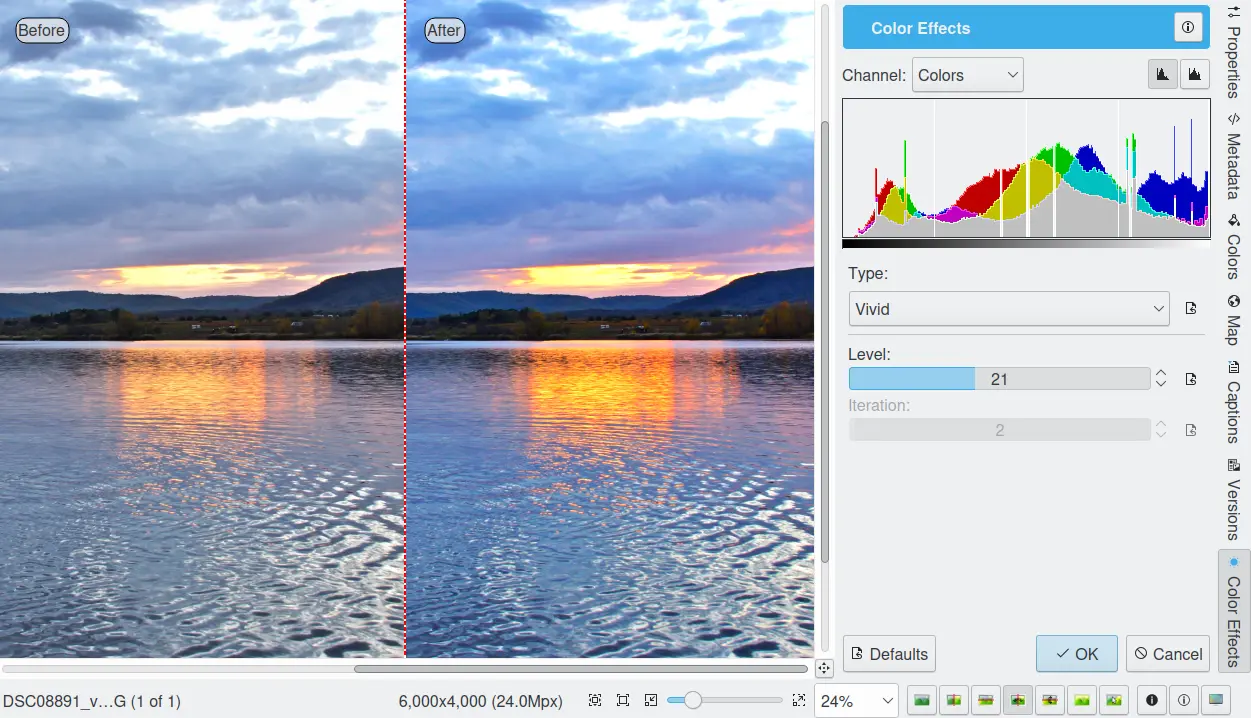
A Ferramenta Viva do Editor de Imagens do digiKam¶
The Neon Filter¶
The neon filter simulates neon light along the contrast edges. The Level parameter controls the lightness of the result, whereas the Iteration slider determines the thickness of the neon light. With big images, the filter might keep your CPU busy for a moment or two.
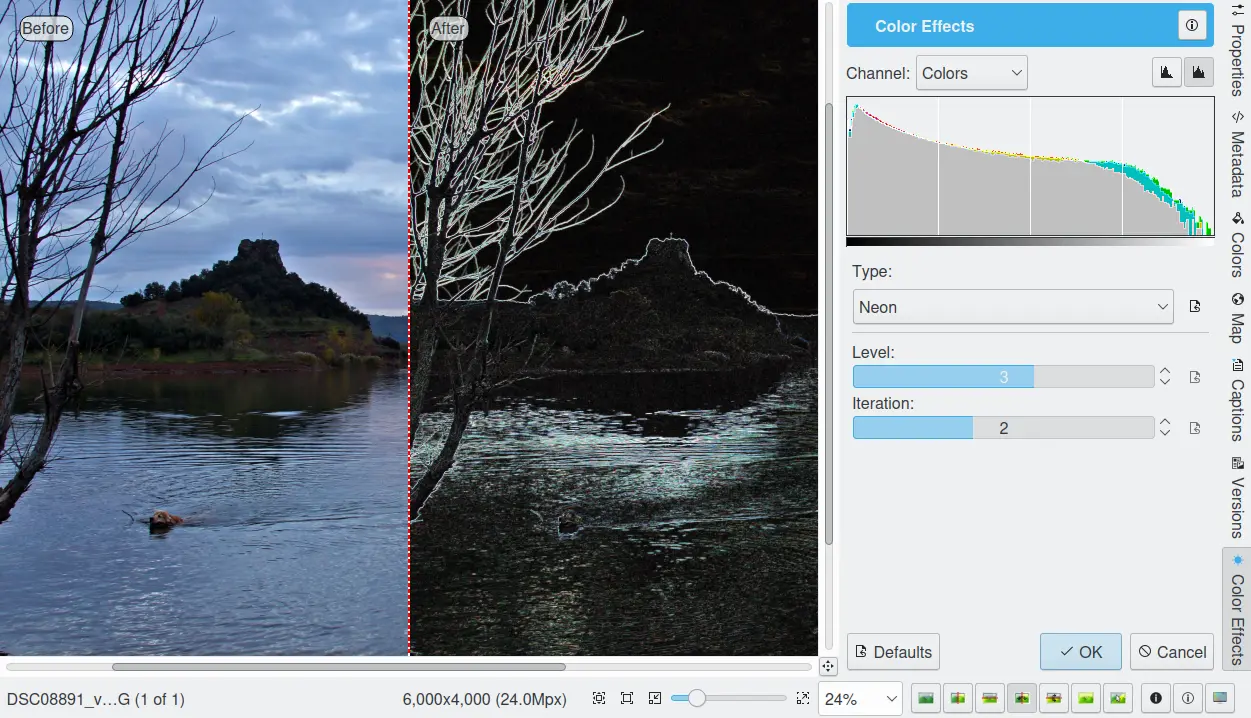
A Ferramenta de Néon do Editor de Imagens do digiKam¶
The Find Edges Filter¶
The find edges filter detects the location and gradients of edges in a photograph. A low value for the Level parameter results in a light, low-contrast image with thin edges. A high value results in thick edges with high contrast and more colors in dark areas. Iteration allows you to increase or decrease the density of edges in the image.
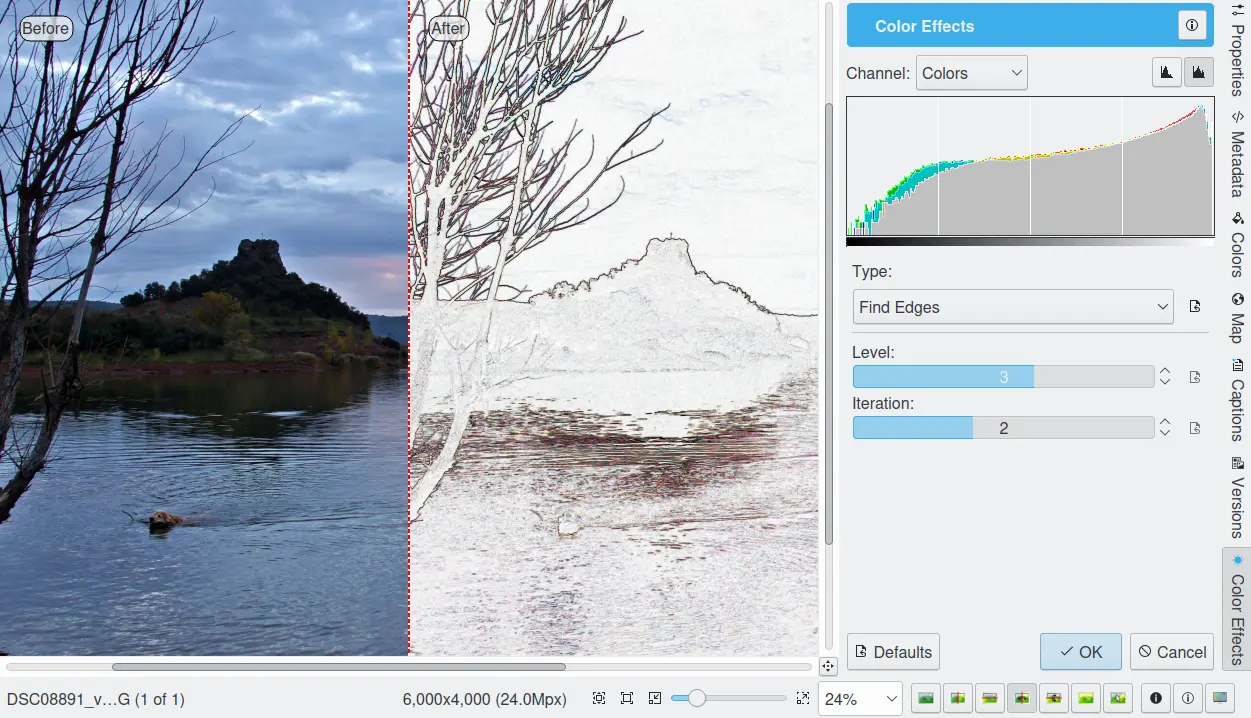
A Ferramenta de Detecção de Arestas do Editor de Imagens do digiKam¶
O Efeito Lut3D¶
The Lut3D filter colors images by applying a transformation based on a 3D lookup table.
In the film industry, 3D lookup tables are used to map one color space to another. They are commonly used to calculate preview colors for a monitor or digital projector to show how an image will be reproduced on another display device, typically the final digitally projected image or release print of a movie. A 3D LUT is a 3D lattice of output RGB color values that can be indexed by sets of input RGB color values. Each axis of the lattice represents one of the three input color components, so the input color defines a point inside the lattice. Since the point may not be on a lattice point, the lattice values must be interpolated; most products use trilinear interpolation.
The tool provides a list of 3D lookup tables to apply to the image. The Intensity setting is used to adjust the percentage of the effect that is applied to the image.
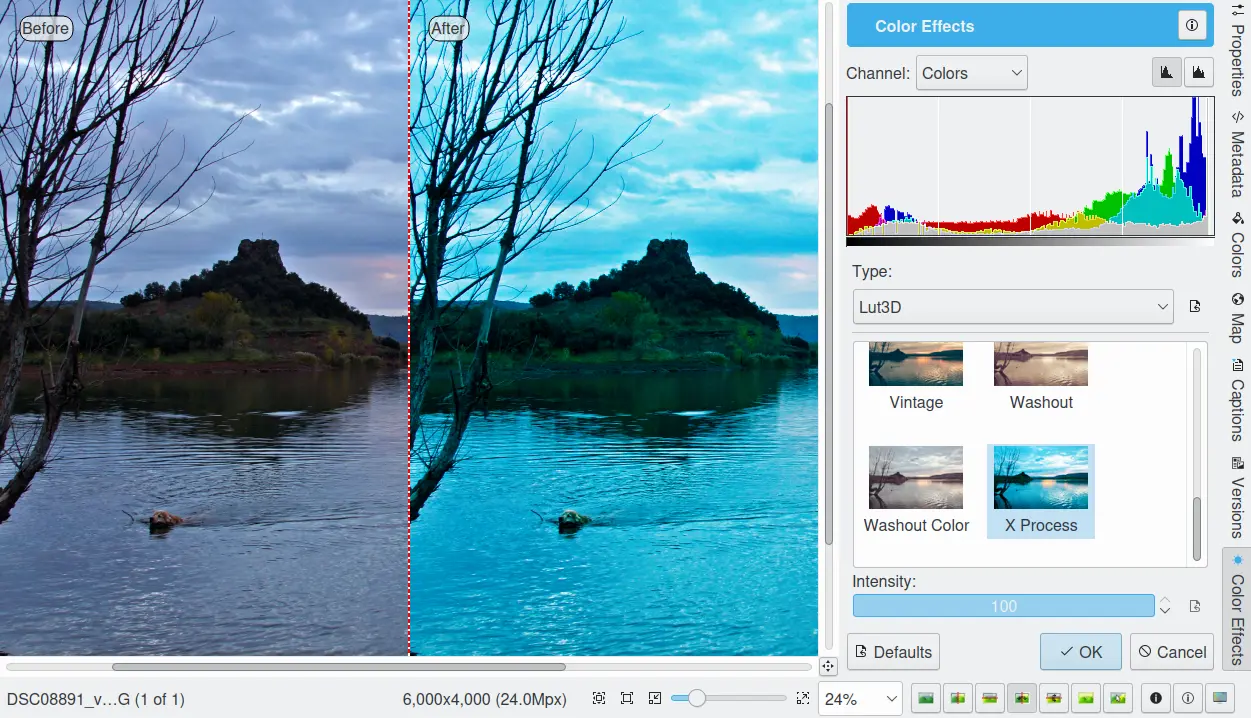
A Ferramenta Lut3D do Editor de Imagens do digiKam¶
Distortion Effects¶
The digiKam Distortion Effects tool provides a series of geometric distorting effects for digital still images. This would be a very bad tool to use for correct lens distortions.
With this filter set, you can transform an ordinary photograph into a work of art suitable for framing.
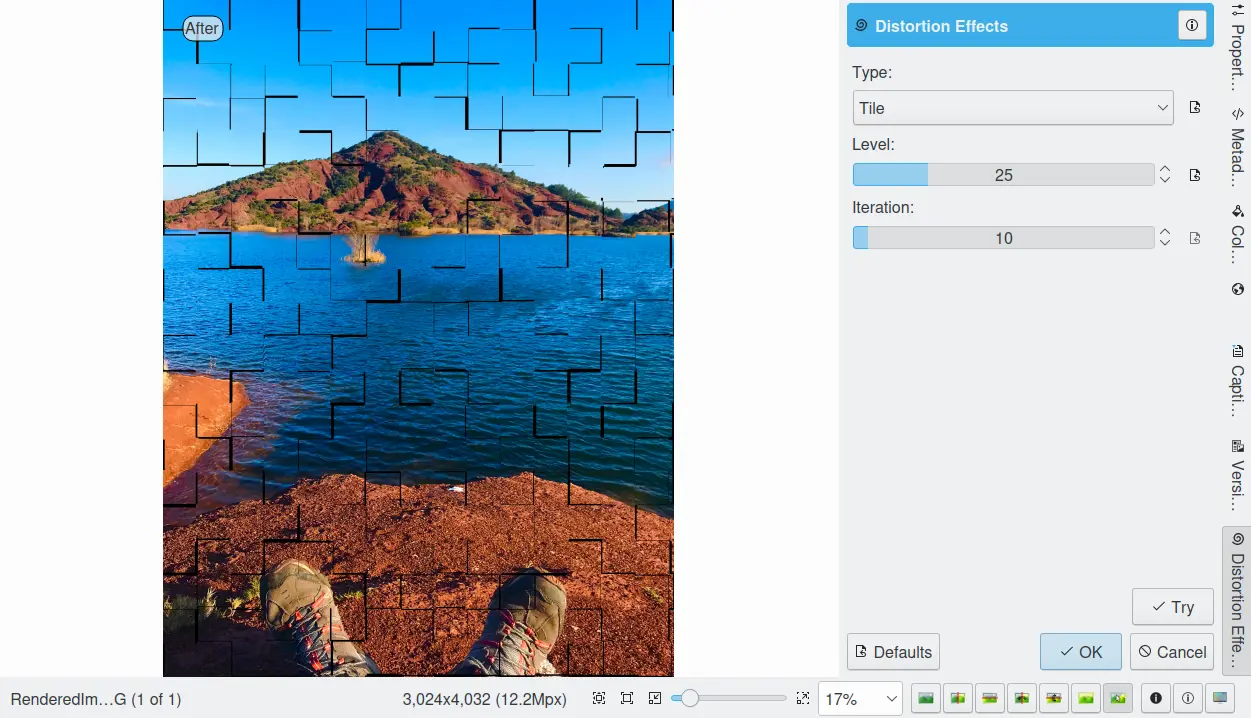
A Ferramenta de Efeitos de Distorção do Editor de Imagens do digiKam¶
The distorting effects provided by this tool include:
Olhos de Peixe: distorce a fotografia em torno de uma forma esférica em 3D, para reproduzir o típico efeito fotográfico dos “Olhos de Peixe”.
Remoinho: gira a fotografia para produzir um padrão em remoinho.
Cilindro Horizontal: envolve a fotografia em torno de um cilindro horizontal.
Cilindro Vertical: envolve a fotografia em torno de um cilindro vertical.
Cylinder H/V: warps the photograph around 2 cylinders, one vertical and one horizontal.
Caricature: distorts photograph with an inverted “Fish Eyes” effect.
Múltiplos Cantos: divide a fotografia, como um padrão com vários cantos.
Ondas na Horizontal: distorce a fotografia com ondas horizontais.
Ondas na Vertical: distorce a fotografia com ondas verticais.
Ondas em Bloco 1: divide a imagem em células e faz com que a mesma estivesse a ser vista através de blocos de vidro.
Ondas em Bloco 2: como as Ondas em Bloco 1, mas com outra versão de blocos de vidro.
Ondas Circulares 1: distorce a fotografia com ondas circulares.
Circular Waves 2: other variation of the Circular Waves effect.
Coordenadas Polares: converte a fotografia de coordenadas rectangulares para polares.
Coordenadas Não-Polares: aplica o efeito inverso das Coordenadas Polares.
Tiles: splits the photograph into square blocks and moves them randomly inside the image.
Aviso
Some effects can take a long time to run and cause high CPU loading. You can always abort an effect by pressing Abort button during preview rendering.
Emboss¶
The digiKam Emboss filter sculptures your image into 3-D as if it was stamped into wax.
The digiKam Emboss filter is a quick tool to render your images in a 3-D effect. It works particularly well on images with simple structure where color is not the most important content. The filter uses the difference between colors and luminosity to convert it into a grey, moon-like landscape lit from the 10 o’clock position.
The Depth control allows you to define the contrast of the filtering. A value of 30 (10%) is standard.
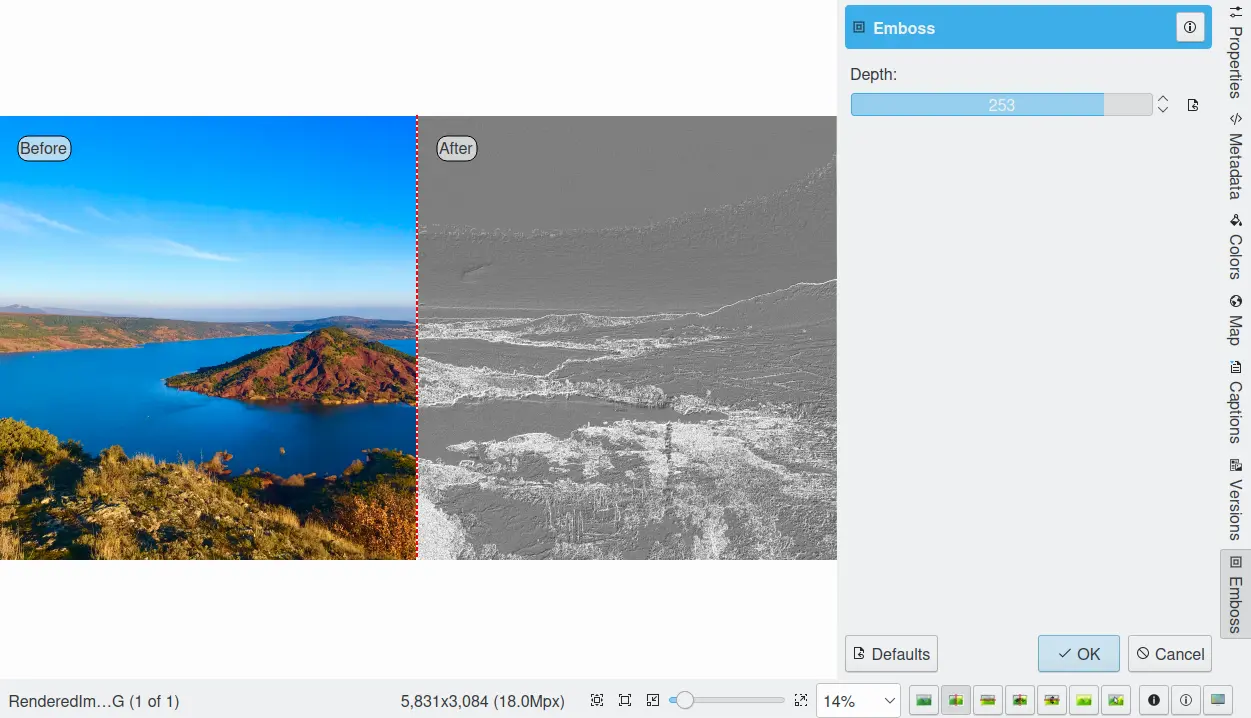
A Ferramenta de Relevo do Editor de Imagens do digiKam¶
Add Film Grain¶
The digiKam Add Film Grain filter reproduces the traditional film grain associated with high speed films.
This filter adds film grain to your images as if they were taken with classical high speed film material such as the famous B/W KodaK Tri-X. In order to increase film sensitivity, manufacturers employed larger silver grains in the photo emulsion.
The film grain effect can give your shot a particular mood, transporting it backwards in time. The treated image acquires a timeless atmosphere, detached from every day life. If you want that gritty, art-house, street-photography grainy film look, especially in monochromatic photos, use this filter.
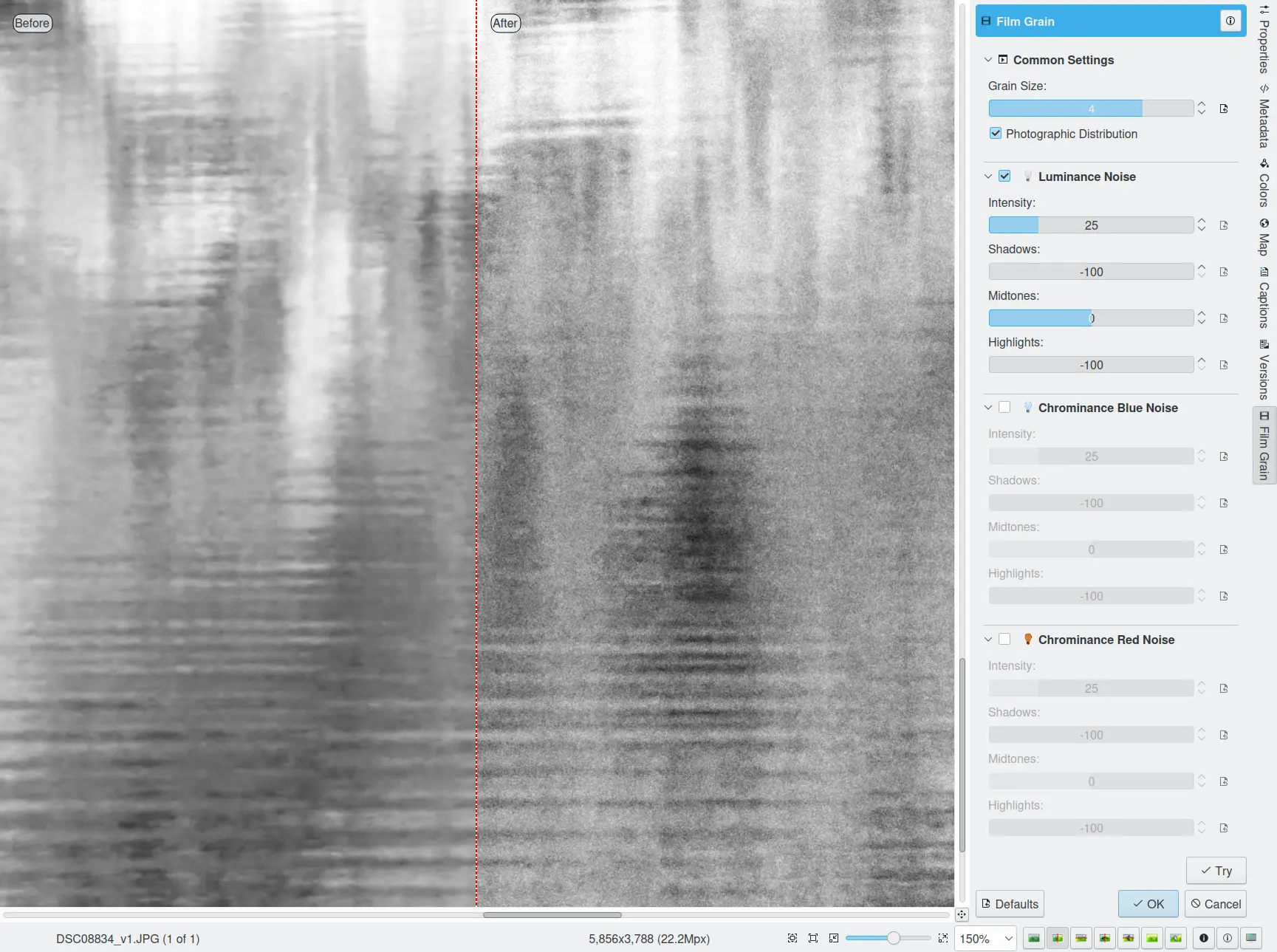
A Ferramenta de Grão do Filme no Editor de Imagens do digiKam¶
A common slider controls the Grain size, and you can turn on the granularity simulating a photographic distribution. Separate Luminance, Chrominance Blue, and Chrominance Red channels allow you to adjust the grain Intensity with differing effects on Shadows, Middletones, and Highlight.
Nota
If you process a black and white image, the grain needs to be applied only on the Luminance channel.
Pintura a Óleo¶
The digiKam Oil Paint filter gives your image the look of an oil painting.
This filter gives your digital images a nice oil painting-like look. Images of nature and still lives are well suited for this effect.
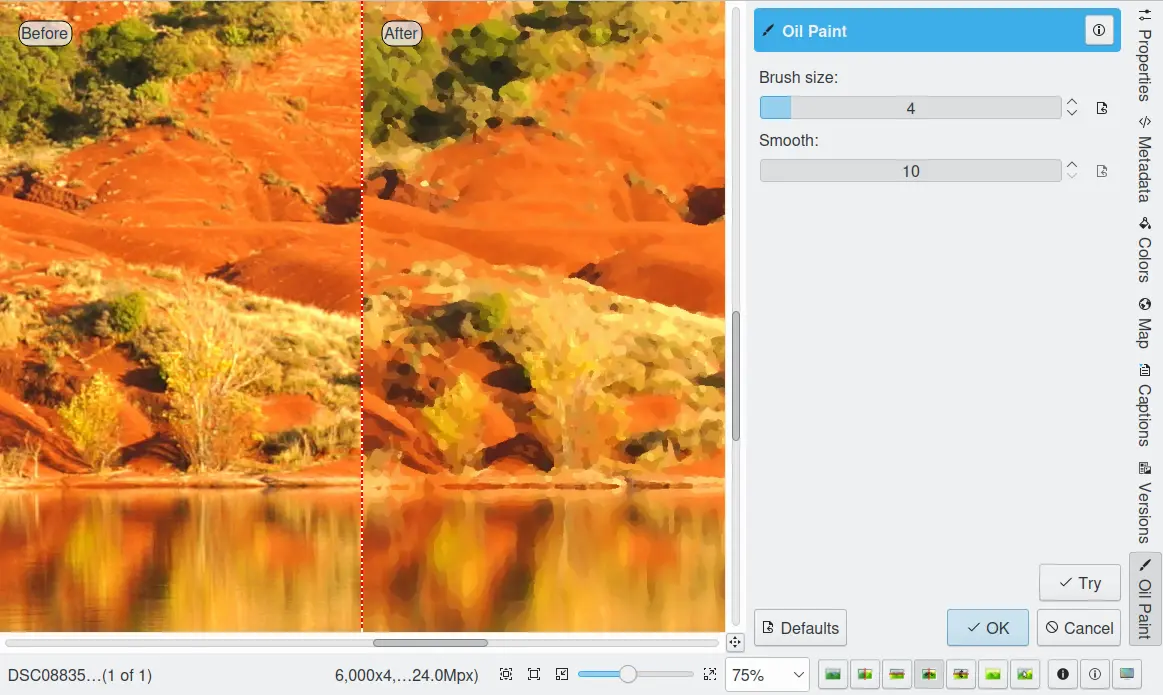
A Ferramenta de Pintura a Óleo do Editor de Imagens do digiKam¶
There are two sliders to control the effect. The upper slider selects the Brush Size between 1 and 5. Bigger brushes are better suited for large images. Smooth controls the smoothness or jaggedness of the effect.
Raindrops¶
The digiKam Raindrops filter puts beautiful raindrops on your image. Naturally, it gives your image a kind of wet look. It can also be used in combination with the Oil Paint tool to make your photos look like a Donald Roller Wilson painting.
Three sliders give you control over the effect filter: Drop size obviously allows you to change the size of the drops. The drop size doesn’t automatically scale with the image size, so it is often necessary to reduce the size for small images. Number changes the number and density of drops. and Fish eye changes the optical effect of the drops across the image.
Nota
Poderá manter uma zona livre de gotas de chuva com a ferramenta Seleccionar do Editor de Imagens. Se seleccionar a área a evitar (por exemplo, uma cara), antes de invocar o filtro, irá manter essa zona livre de pingos da chuva.
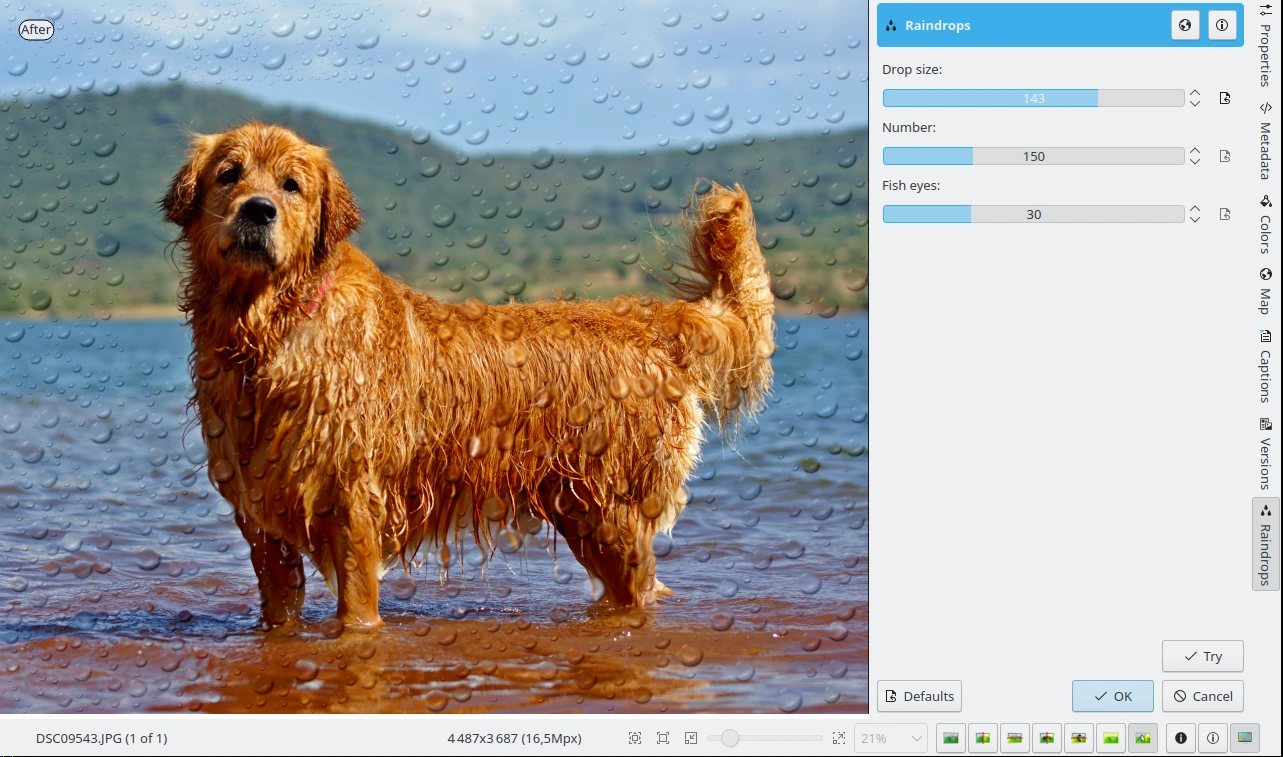
Rain Drops Tool Applying Effect to Whole Image Excepted on Dog’s Face¶