Export To Remote Computer¶
Introduction¶
This tool allows you to upload files from your collections to a remote computer using a network. It is available from the Ctrl+Alt+Shift+K menu entry or the corresponding icon in the Tools tab in the Right Sidebar. The tool uses the KDE KIO-slaves in the background to communicate with the remote target.
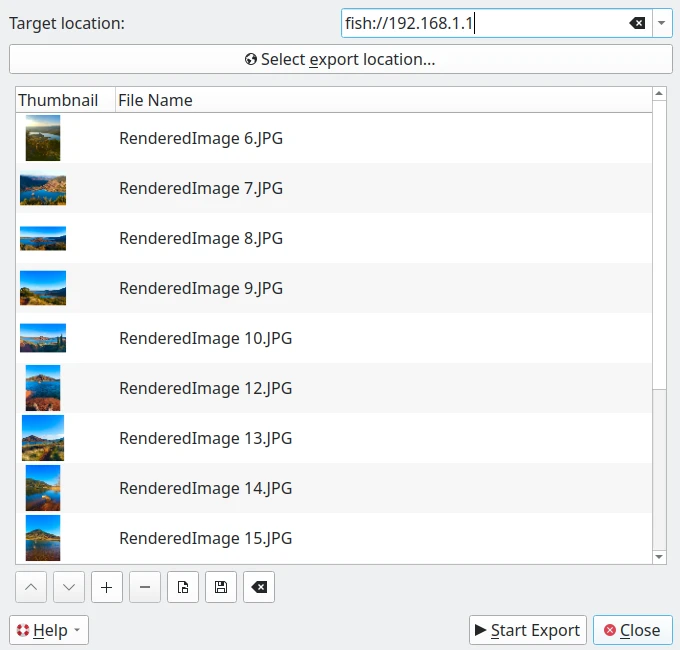
A Janela de Exportação para um Computador Remoto¶
KIO-Slaves Protocols¶
KDE’s KIO-Slaves allow you to access local and remote resources seamlessly from applications like digiKam. Below is a list of the most commonly used KIO-Slaves protocols for file export and remote access:
Protocol |
Description |
Example |
|---|---|---|
|
Access local files and directories. |
|
|
Access files on an FTP server (unencrypted). |
|
|
Securely access files via SFTP (SSH). |
|
|
Access files over SSH (alternative to SFTP). |
|
|
Access Windows/Samba network shares. |
|
|
Access files on an NFS share. |
|
|
Access web resources (read-only). |
|
|
Securely access web resources. |
|
|
Access files on a WebDAV server. |
|
|
Securely access files on a WebDAV server (HTTPS). |
|
|
Manage saved network connections (SSH, FTP, etc.). |
|
|
Access system manual pages. |
|
|
Access GNU info documentation. |
|
|
Browse the contents of a tar archive. |
|
|
Browse the contents of a zip archive. |
|
|
Access audio tracks from a CD. |
|
|
Access system information. |
|
|
Access the trash bin. |
|
|
Browse network resources (Samba, FTP, etc.). |
|
|
Access installed fonts. |
|
|
Access installed applications. |
|
|
Access system settings. |
|
Aviso
Protocols like ftp:// are not secure. Prefer sftp:// or fish:// for sensitive transfers.
How to use this tool¶
In this dialog, to be connected to the remote device, you can use a protocol in the Target Location url field such as:
fish://utilizador@computador_remoto: liga-se ao computador_remoto com o utilizador utilizador, usando o protocolo SSH (Linha de Comandos Segura).
ftp://utilizador@computador_remoto: liga-se ao computador_remoto com o utilizador utilizador, usando o protocolo FTP (Protocolo de Transferência de Ficheiros).
An alternative will be to use the native desktop url selector by pressing the Select Export Location button. A dialog will appear where you can see and select remote devices in the network section of the dialog:
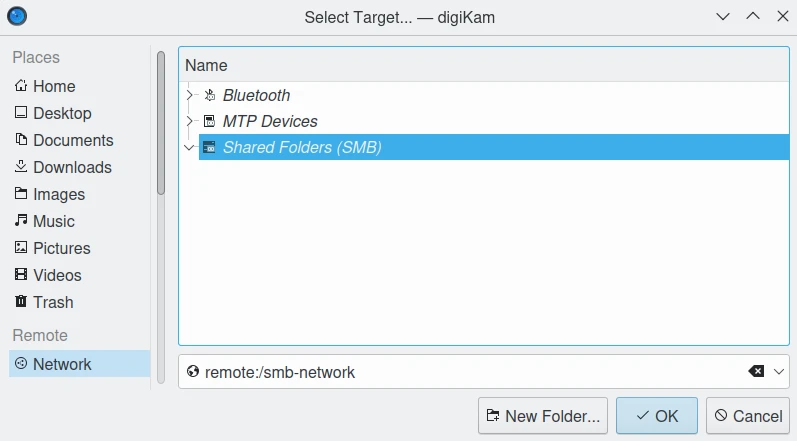
A Janela do Selector de URL’s na Exportação para um Computador Remoto em Linux.¶
Nota
The native url selector dialog is only available if you turn on the right option in as described in the appearance settings section of this manual.
By default, the tool proposes to export the currently selected items from the icon-view. The + Photos button can be used to append more items to the list.
Once you have selected the right target to upload the files, press the Start Export button to process the files. You can abort the operation by pressing the Close button.