Export To Imgur¶
Esta ferramenta permite ao utilizador enviar fotografias para o serviço Web do Imgur.
O Imgur é um serviço de alojamento e partilha de imagens com um foco na fofoca social.
A ferramenta pode ser usada para enviar uma selecção de imagens das suas colecções para o servidor remoto de Imgur, usando a Internet. A transferência dos ficheiro pode ser anónima ou associada a uma conta.
When accessing the tool for the first time from the menu entry, this dialog will appear:
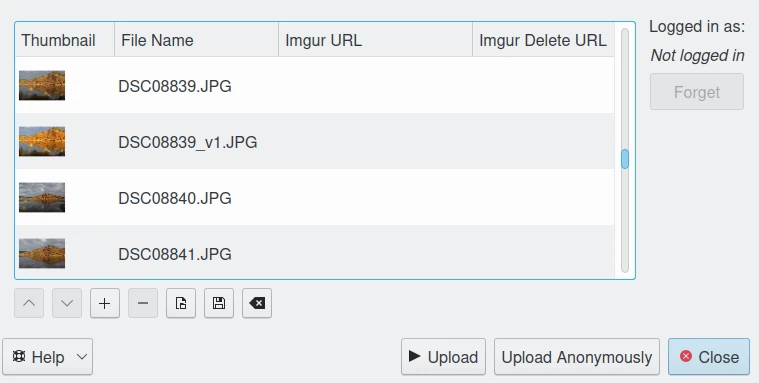
A Janela da Ferramenta de Exportação para o Imgur¶
You can directly upload contents without connecting to an account using the Upload Anonymously button. By default, the tool proposes to export the currently selected items from the icon-view. The + Photos button can be used to append more items to the list.
To be connected with an account, press the Upload button, you then will be taken through the process of obtaining a token which is used for authentication purposes. The following dialog will popup and a browser window will be launched so you can log into Imgur:
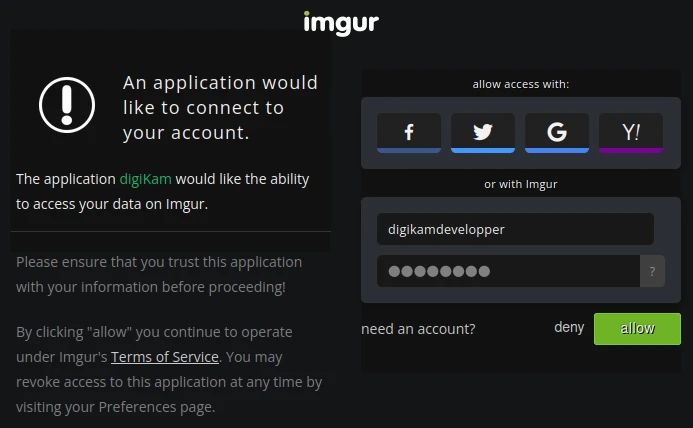
A Janela de Autenticação e Autorização do Imgur¶
After successful sign-up, digiKam will be allowed to send photos to the Imgur website. Then, simply authorize the application and close the web browser. Returning to the host application dialog, you will see the interface uploading photos to Imgur. You can click on the Close button to abort the uploading of photos.
When items are uploaded to Imgur, the dialog will populate a list of the urls to directly access the uploaded images along with the urls to delete the online images. Use the context menu over the items list to copy the urls onto the clipboard for pasting into other applications.
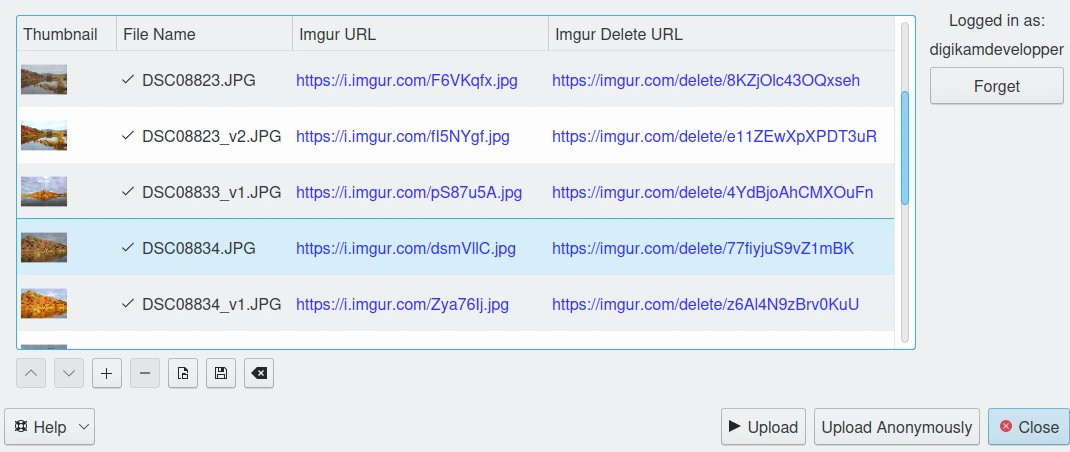
A Janela da Exportação para o Imgur Após Transferir os Conteúdos com uma Conta¶
Finalmente, poderá ver as fotografias enviadas, visitando a página Web do Imgur.
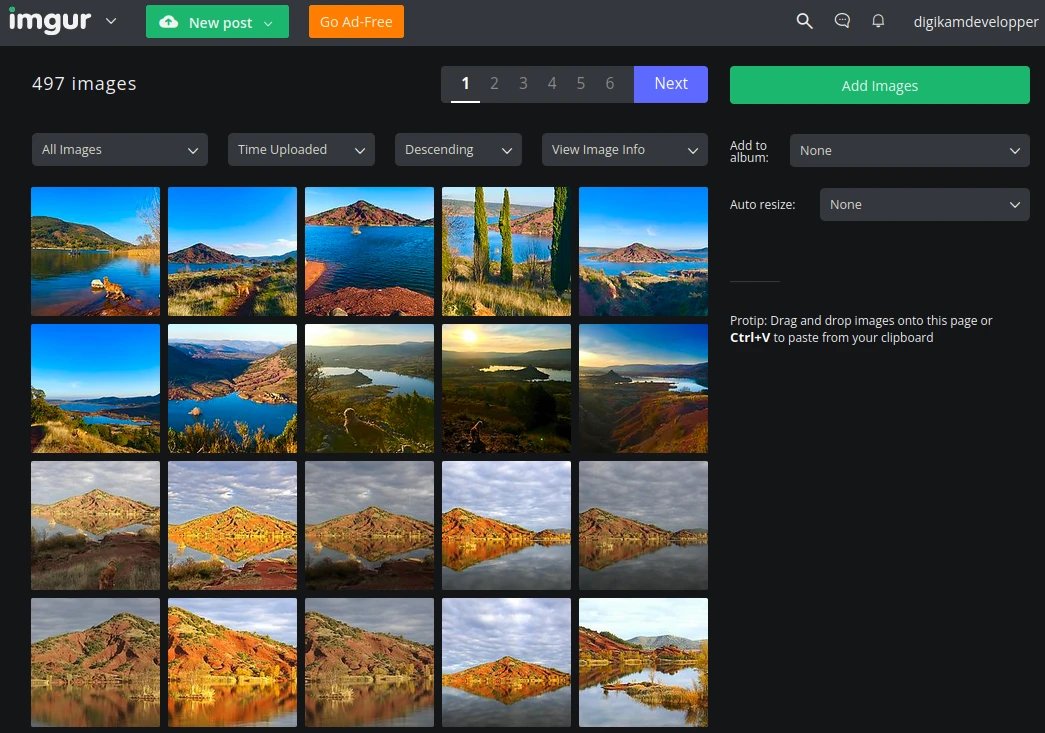
A Conta “Online” do Imgur a Mostrar os Conteúdos Enviados¶