Exporteren naar externe computer¶
Inleiding¶
Dit hulpmiddel biedt u het uploaden van bestanden uit uw verzamelingen naar een externe computer via uw netwerk. Het is beschikbaar via het menu-item Ctrl+Alt+Shift+K of het bijbehorende pictogram in het tabblad Hulpmiddelen in de rechter zijbalk. Het hulpmiddel gebruikt de KDE KIO-slaves op de achtergrond om met het doel op afstand te communiceren.
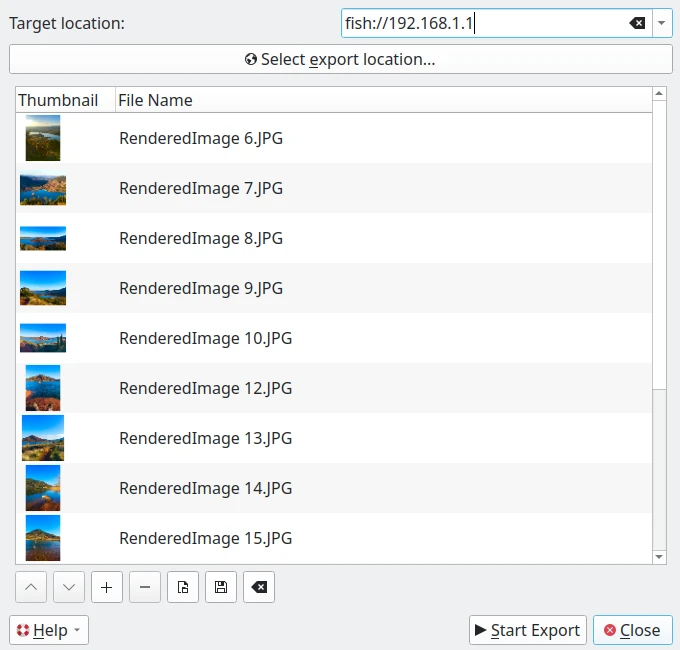
Het dialoogvenster voor exporteren naar een externe computer¶
KIO-Slave Protocollen¶
Vanuit programma’s zoals digiKam kan makkelijk via KDE’s KIO-Slaves toegang tot lokale en externe bronnen toegang verkregen worden. Hier is een lijst met de meest gebruikte KIO-Slaves protocollen voor de export en toegang van bestanden:
Protocol |
Beschrijving |
Voorbeeld |
|---|---|---|
|
Toegang tot lokale bestanden en mappen. |
|
|
Toegang tot bestanden op een FTP-server (niet versleuteld (unencrypted)). |
|
|
Beveiligde toegang tot bestanden via SFTP (SSH). |
|
|
Toegang tot bestanden via SSH (als alternatief voor SFTP). |
|
|
Toegang tot Windows/Samba network shares |
|
|
Toegang tot bestanden op een NFS share. |
|
|
Toegang tot web-bestanden (alleen lezen). |
|
|
Beveiligde toegang tot web-bestanden |
|
|
Toegang tot bestanden op een WebDAV server. |
|
|
Beveiligde toegang tot bestanden op een WebDAV server (HTTPS). |
|
|
Beheer van opgeslagen netwerk verbindingen (SSH, FTP, enz.). |
|
|
Toegang tot pagina’s van de handleidingen van dit systeem. |
|
|
Toegang tot GNU info documentatie. |
|
|
Door de inhoud van een tar-archief heen bladeren. |
|
|
Door de inhoud van een zip-archief heen bladeren. |
|
|
Toegang tot audio-tracks op een CD. |
|
|
Toegang tot systeeminformatie. |
|
|
Toegang tot de prullenbak (trash bin). |
|
|
Door bestanden op het netwerk (Samba, FTP, enz.) heen bladeren. |
|
|
Toegang tot geïnstalleerde lettertypen. |
|
|
Toegang tot geïnstalleerde programma’s. |
|
|
Toegang tot systeeminstellingen. |
|
Waarschuwing
Protocollen zoals ftp:// zijn niet veilig. Geef daarom de voorkeur aan sftp:// of fish:// voor overdrachten die delicaat zijn.
Hoe deze functies te gebruiken¶
In dit dialoogvenster, om verbonden te worden met de externe device, kan u in het Doellocatie URL-veld een protocol gebruiken zoals:
fish://gebruikersnaam@computer_op_afstand: verbindt met de computer_op_afstand met gebruikersnaam met gebruik van het SSH-protocol (Secure SHell).
ftp://gebruikersnaam@computer_op_afstand: verbinden met de computer_op_afstand met gebruikersnaam met FTP-protocol (File Transfer Protocol).
Een alternatief zal het gebruiken van de standaard URL-kiezer van het bureaublad zijn door indrukken van de knop Exportlocatie selecteren. Een dialoogvenster zal verschijnen waar u de apparaten op afstand kunt zien en apparaten op afstand in de netwerksectie van de dialoog kan selecteren:
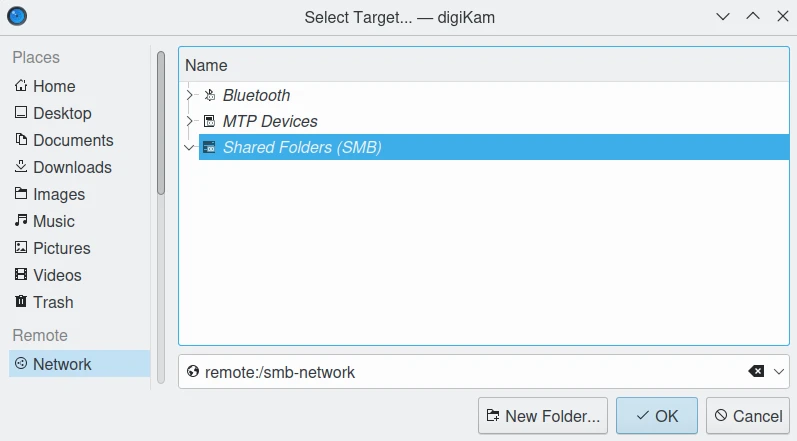
De dialoog van de URL-kiezer voor exporteren naar computer op afstand onder Linux.¶
Notitie
Het standaard dialoogvenster voor URL-kiezer is alleen beschikbaar als u de juiste optie in inschakelt zoals beschreven in de sectie instellingen voor uiterlijk van deze handleiding.
Standaard zal het hulpmiddel voorstellen om de nu geselecteerde items uit de pictogramweergave te exporteren. De knop + foto’s kan gebruikt worden om meer items aan de lijst toe te voegen.
Nadat u het rechter doel hebt geselecteerd om bestanden te uploaden, druk op de knop Exporteren starten om de bestanden te verwerken. U kunt debewerking stoppen door de knop Sluiten in te drukken.