Wall-Paper¶
The Wall-Paper tool allows setting an image from your collection as a background photo on your desktop. If you use a multi-screen computer, the image is assigned to the current monitor where digiKam is running.
Select one image that you want to place on your desktop and go to , or use the icon Set as wallpaper from the Tools tab on the right sidebar. A dialog will appear to customize the Wallpaper Layout of the background photo. The possible choices are:
Adjusted: The image is resized to the desktop size without preserving the aspect ratio (Linux and Windows).
Adjusted with Aspect ratio: The image is resized to the desktop size preserving the aspect ratio (Linux only).
Adjusted and cropped: The image is resized to the desktop size and cropped to support the desktop aspect ratio (Linux only).
Mosaic: The image is displayed multiple times as a mosaic to fill the desktop (Linux and Windows).
Centered: The image is centered on the desktop without modification (Linux and Windows).
Note
This dialog does not exist under macOS. The layout is always set as Centered.
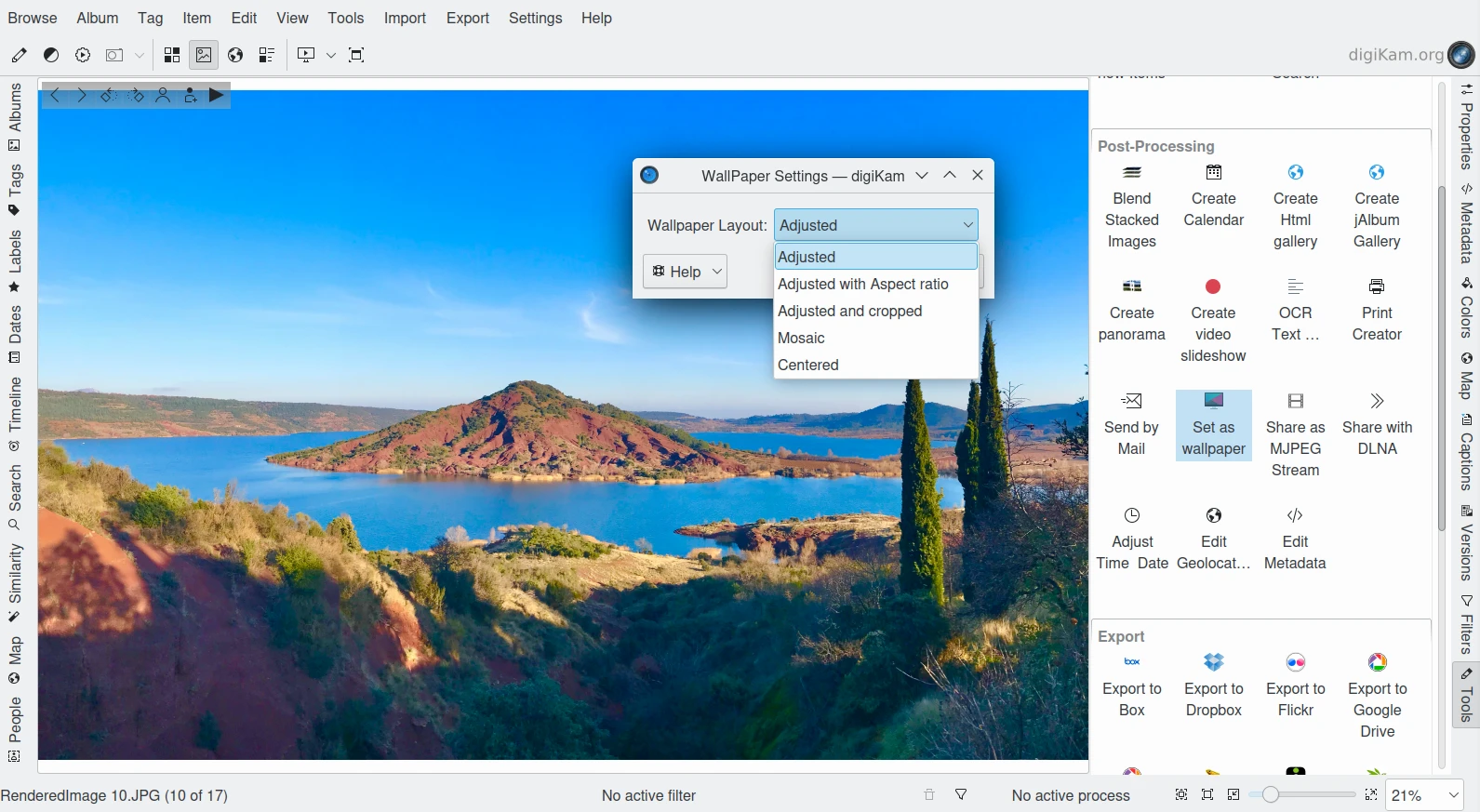
The Wall-Paper Dialog to Customize Layout of Background Photo¶