Workflow¶
The Batch Queue Manager has a tab named Workflow in the bottom right of the window which is empty by default. This view is a list where the user can store the preferred set of tools to assign to queues. This list is saved and restored between sessions allowing the workflows to be reused.
A workflow stores:
The order of the tools to apply to a queue from the Assigned Tools view.
All individual tool settings customized in the Tools Settings view .
All settings from the Queue Settings view.
Workflows allow easy reproduction of the tools and settings used for batch processing, all adjusted for your specific use cases. A workflow has three properties identified in the Workflow tab:
A Title to name the workflow.
A Description to give details about a workflow.
The number of tools stored in the workflow.
All of this information is stored in an XML file hosted in your home directory.
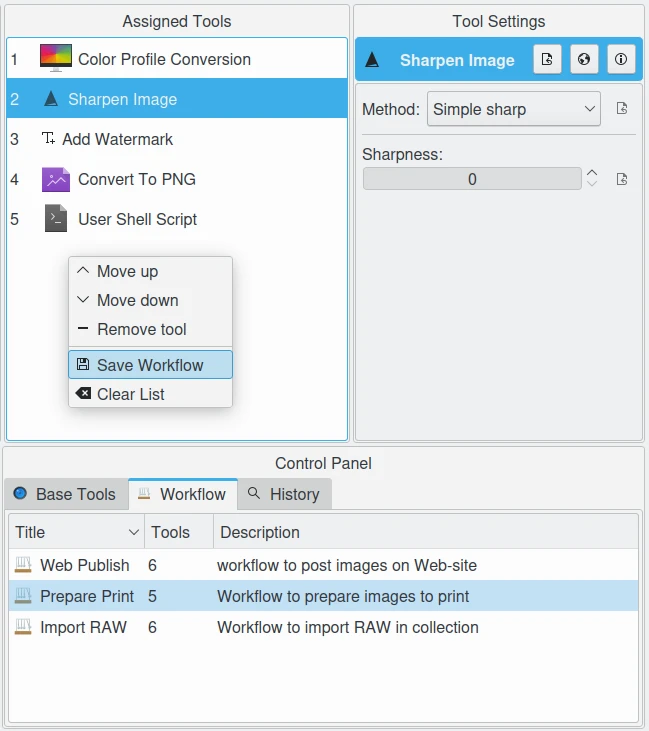
The Batch Queue Manager Workflow Stores all Settings to Apply to a Queue¶
To create a new Workflow, select tools from the Base Tools tab and drag and drop items to the Assigned Tools list to create a tool sequence. Adjust the tool settings as needed. Then right click on the tool list to bring up the context menu, and select the Create Workflow option. A dialog will appear to enter the workflow Title and Description properties. Press OK to append the new item to the Workflow tab.
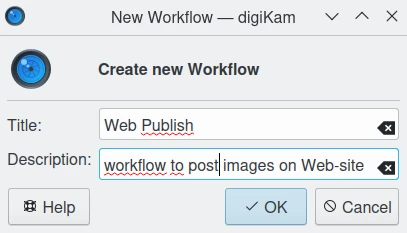
The Batch Queue Manager Workflow Create Dialog¶
To apply a workflow to a new Queue, select the new Queue, then double click over an item in the Workflow tab, or drag and drop the item from the Workflow tab to Assigned Tools. The Workflow will be assigned to the current Queue and will be ready to run.
To manage a workflow entry, right-click on an entry in the Workflow tab to enable the context menu that provides options to edit workflow properties or delete the workflow.
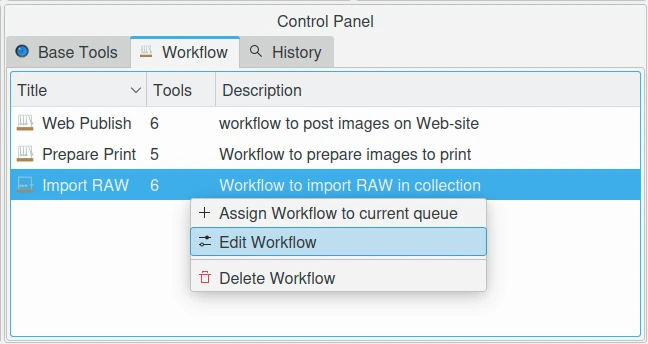
The Batch Queue Manager Workflow Context Menu¶