Media Server¶
DLNA Media-Server is used to automatically export digiKam photos through the local network to other DLNA-compliant devices like smart phones, TV, and tablets.
To start the media-server, head to the Tools tab from the Right Sidebar. You will find the Share with DLNA icon on the list. You can also start it from the menu entry. The media-server window will open as follows:
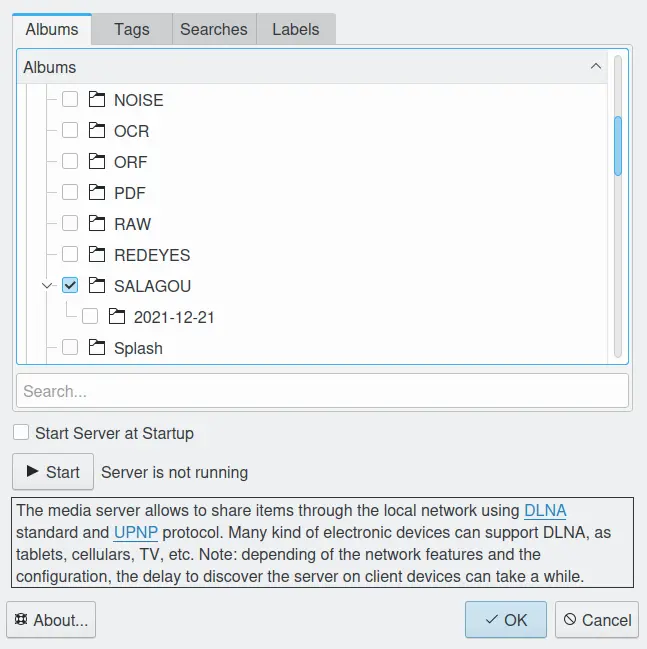
The DLNA Media-Server Dialog¶
To share items, just select your desired Albums from the nested lists. You can share from physical Albums, or virtual Tags, Searches, and Labels. When the selection is done, press the Start button, a wheel on the right side will indicate that the server is currently running.
You can hide this media-server window (without closing the actual server) using the Ok button. If you want shutdown the server, re-open the Media-Server dialog and press the Stop button. Note that the files and folders you specify will be saved for you to use in later sessions.
Use the option Start Server at Startup if you want to run the media-server automatically once you start digiKam.

The DLNA Media-Server is Running and can be Closed with the Stop Button¶
After you start the media-server, you might have to wait about 30 seconds to one minute before other devices in the network can see your server, so please be patient.
This server was tested with some client applications. This list includes:
GUPnP AV (PC - archlinux)
Kodi media player (Android TV)
BubbleUPnP (Android Tablet)
MediaHouse (Android Phone)
AnDLNA (Android)
VLC media player 3.0.16 (PC - Ubuntu) - Note: Older versions of VLC do not work properly.
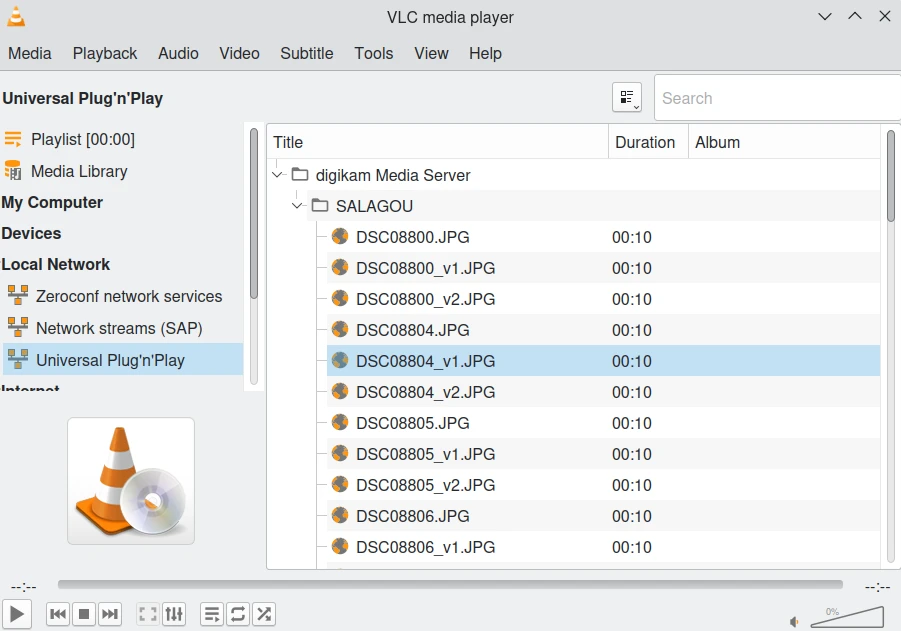
The Shared Contents from digiKam Discovered Over the Network by VLC Media Player¶