Exportació a un ordinador remot¶
Introduction¶
This tool allows you to upload files from your collections to a remote computer using a network. It is available from the Ctrl+Alt+Shift+K menu entry or the corresponding icon in the Tools tab in the Right Sidebar. The tool uses the KDE KIO-slaves in the background to communicate with the remote target.
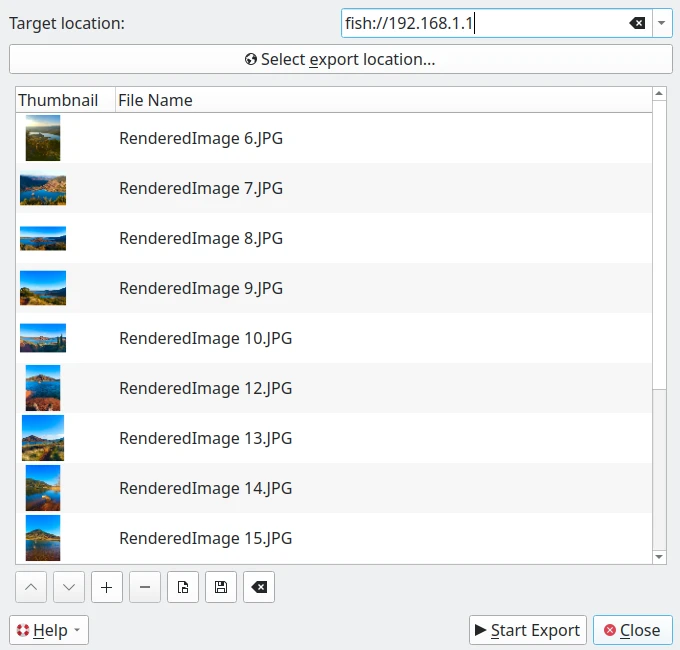
El diàleg d'exportació cap a un ordinador remot¶
KIO-Slaves Protocols¶
KDE's KIO-Slaves allow you to access local and remote resources seamlessly from applications like digiKam. Below is a list of the most commonly used KIO-Slaves protocols for file export and remote access:
Protocol |
Description |
Example |
|---|---|---|
|
Access local files and directories. |
|
|
Access files on an FTP server (unencrypted). |
|
|
Securely access files via SFTP (SSH). |
|
|
Access files over SSH (alternative to SFTP). |
|
|
Access Windows/Samba network shares. |
|
|
Access files on an NFS share. |
|
|
Access web resources (read-only). |
|
|
Securely access web resources. |
|
|
Access files on a WebDAV server. |
|
|
Securely access files on a WebDAV server (HTTPS). |
|
|
Manage saved network connections (SSH, FTP, etc.). |
|
|
Access system manual pages. |
|
|
Access GNU info documentation. |
|
|
Browse the contents of a tar archive. |
|
|
Browse the contents of a zip archive. |
|
|
Access audio tracks from a CD. |
|
|
Access system information. |
|
|
Access the trash bin. |
|
|
Browse network resources (Samba, FTP, etc.). |
|
|
Access installed fonts. |
|
|
Access installed applications. |
|
|
Access system settings. |
|
Avís
Protocols like ftp:// are not secure. Prefer sftp:// or fish:// for sensitive transfers.
Truc
To see the full list of available KIO-Slaves on your system, open KInfoCenter (run kinfocenter) and check the Protocols tab.
How to use this tool¶
In this dialog, to be connected to the remote device, you can use a protocol in the Target Location url field such as:
fish://nom_usuari@ordinador_remot: connecta amb l'ordinador_remot utilitzant nom_usuari mitjançant el protocol SSH (Secure SHell).
ftp://nom_usuari@ordinador_remot: connecta amb l'ordinador_remot emprant nom_usuari mitjançant el protocol FTP (protocol de transferència de fitxers).
An alternative will be to use the native desktop url selector by pressing the Select Export Location button. A dialog will appear where you can see and select remote devices in the network section of the dialog:
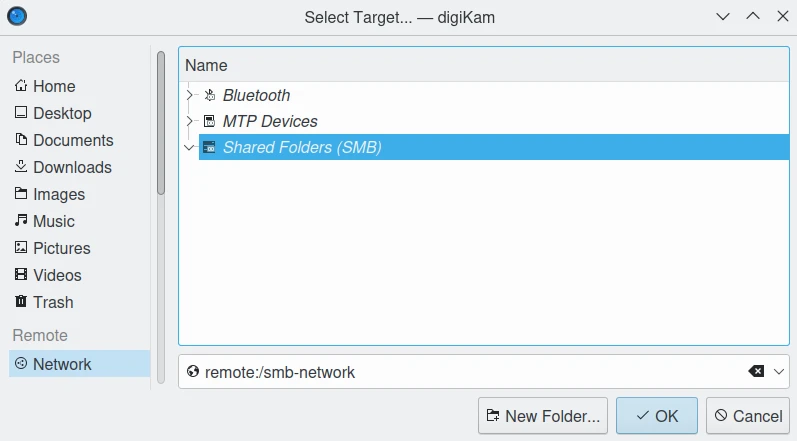
El diàleg d'exportació cap a un ordinador remot amb el Selector d'URL sota Linux.¶
Nota
El diàleg natiu del selector d'URL només estarà disponible si activeu l'opció correcta a com es descriu a la secció configuració de l'aparença d'aquest manual.
De manera predeterminada, l'eina proposa exportar els elements seleccionats des de la vista d'icones. El botó + Fotografies es pot utilitzar per a afegir més elements a la llista.
Una vegada hàgiu seleccionat la destinació correcta per a pujar els fitxers, premeu el botó Inicia l'exportació per a processar els fitxers. Podreu interrompre l'operació prement el botó Tanca.