Import Tool Menu¶
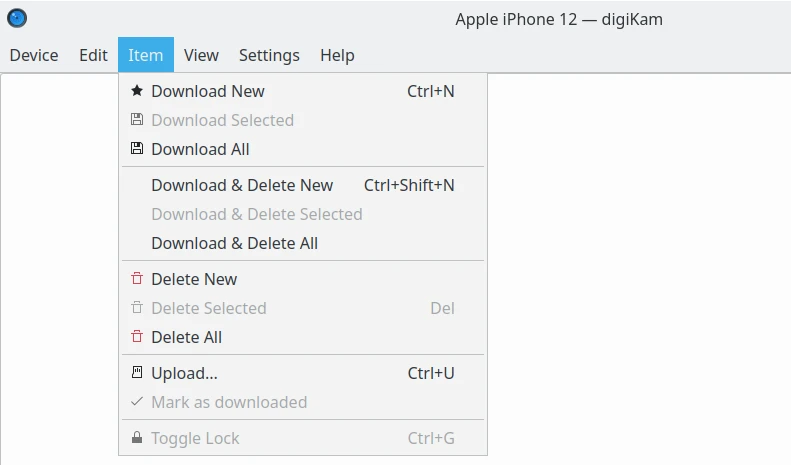
The digiKam Import Tool Menu¶
小技巧
When switching into Full-Screen Mode Ctrl+Shift+F, or when you Hide Menubar Ctrl+M, the main menu will be available on the right side of toolbar with the Hamburger Button ![]() .
.
The Device Menu¶
Device ‣ Capture
Perform tethered shooting with your camera (supported only by gPhoto2 devices).
Device ‣ Information
Show current device information as driver version and features.
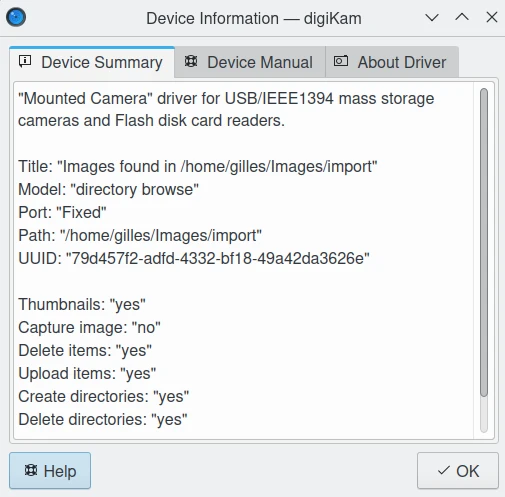
The digiKam Import Tool Device Information Dialog¶
Device ‣ Cancel
Cancel all operations done in background with the device, such as thumbnails loading, downloading files, renaming, etc.
Device ‣ Close Ctrl+W
Close digiKam Import Tool.
The Edit Menu¶
Description of all common Selection options can be found in Main Window Edit Menu.
Edit ‣ Select New Items
Select new items automatically detected in the device.
Edit ‣ Select Locked Items Ctrl+L
Select locked items in the device.
The Item Menu¶
Item ‣ Download New Ctrl+N
Download new items from device to the computer.
Item ‣ Download Selected
Download selected items from device to the computer.
Item ‣ Download All
Download all items from device to the computer.
Item ‣ Download & Delete New Shift+Ctrl+N
Download new items from device to the computer and delete items from the device.
Item ‣ Download & Delete Selected
Download selected items from device to the computer and delete items from the device.
Item ‣ Download & Delete All
Download all items from device to the computer and delete items from the device.
Item ‣ Delete New
Delete new items from the device.
Item ‣ Delete Selected Del
Delete selected items from the device.
Item ‣ Delete All
Delete all items from the device.
Item ‣ Upload Ctrl+U
Allows you to upload new items from your computer to the device. This feature is not supported by some gPhoto2 based devices. See Device ‣ Information for details.
Item ‣ Mark as downloaded
Allows you to mark as downloaded selected items from the device.
Item ‣ Toggle Lock Ctrl+G
Allows you to lock selected items from the device for the deletion (read only). This feature is not supported by some gPhoto2 based devices. See Device ‣ Information for details.
The View Menu¶
View ‣ Show History Ctrl+H
Show the history view with all exchanges between the computer and the device.
View ‣ Group Items
This entry hosts all options to group items in Icon-View by features. Available choices are:
Flat List do not group items.
By Folder arrange items depending on common parent directory in camera storage,
By Format arrange items depending on type-mime.
By Date arrange items depending on capture time-stamp.
All other options are the same as entries available in Main Window View Menu.
The Settings Menu¶
See description in the Main Window section.
The Help Menu¶
See description in the Main Window section.