Monitor Profiles¶
Espaço de Cores sRGB¶
O sRGB é um perfil de cores-padrão largamente aceite por praticamente todas as entidades envolvidas com a gestão de imagens orientadas ao consumidor. O sRGB foi proposto em 1996 pela Hewlett Packard e pela Microsoft como um espaço de cores-padrão para aplicações orientadas ao consumidor. Como definido na proposta inicial:
Hewlett-Packard and Microsoft propose the addition of support for a standard color space, sRGB, within the Microsoft OS’s, HP products and the Internet. The aim of this color space is to complement the current color management strategies by enabling a third method of handling color in the OS’s and the Internet that utilizes a simple and robust device-independent color definition that will provide good quality and backwards compatibility with minimum transmission and system overhead. Based on a colorimetric RGB color space well suited to Cathode Ray Tube (CRT) monitors, televisions, scanners, digital cameras, and printing systems, such a space can be supported with minimum cost to software and hardware vendors.
Currently, the ICC (International Color Consortium) tracks and ensures that a color is correctly mapped from the input to the output color space, by attaching a profile for the input color space to the image in question. This is an appropriate approach for high end users. However, there are a broad range of users that do not require this level of color quality, a broad range of file formats that will never support color profile embedding, and a broad range of uses that discourage people from appending any extra data to their files. It is at this level that a common standard RGB color space becomes useful and necessary.
A common standard RGB color space addresses these issues by merging the many standard and non-standard RGB monitor spaces into a single standard RGB color space. Such a standard could dramatically improve the color fidelity in the desktop environment. For example, if operating system vendors provide support for a standard RGB color space, the input and output device vendors that support this standard color space could easily and confidently communicate color without further color management overhead in the most common situations.
Em resumo, o objectivo do espaço de cores adoptado universalmente que é o sRGB foi e ainda é tornar a vida mais fácil para os consumidores (que não precisam de se preocupar com a gestão de cores), para os fabricantes (que não precisam de se preocupar com a compatibilidade com as câmaras digitais, “scanners”, monitores, impressoras do utilizador final, etc.) e mais conveniente para mostrar imagens na Internet (que não se preocupam em incorporar ou ler perfis de ICC - assumindo simplesmente o sRGB).
Como tal, se o sRGB funciona tão bem e torna a vida tão fácil para todos, para quê usar outro espaço de cores e, deste modo, ter de me preocupar com as questões de gestão de cores?
sRGB was designed to contain colors easily displayed on consumer-oriented monitors and printed by consumer-oriented printers manufactured since 1996. This least-common-denominator set of viewable and printable colors - the technical term is color gamut - is much smaller than the set of colors we can see in the real world, much smaller than the set of colors today’s digital cameras can capture, much smaller than the set of colors today’s printers can print, and much smaller than the color gamut of the new wide-gamut monitors that are beginning to enter the consumer market. The gamut of sRGB is simply too small to use the wider color gamuts available today even at the consumer level. Conversely, if you don’t intend to make use of an expanded gamut of colors at any point in your digital imaging workflow, then you don’t need to worry about non-sRGB color spaces and all the attending intricacies of color management.
A visual representation of the gamuts of sRGB, Adobe RGB and DCI-P3 compared to the colors we can actually see in the real world appears in the figure below. It shows a two-dimensional representation of all the colors we can see (the horseshoe-shaped region) and the colors contained in the three named color space (the smaller triangular regions).
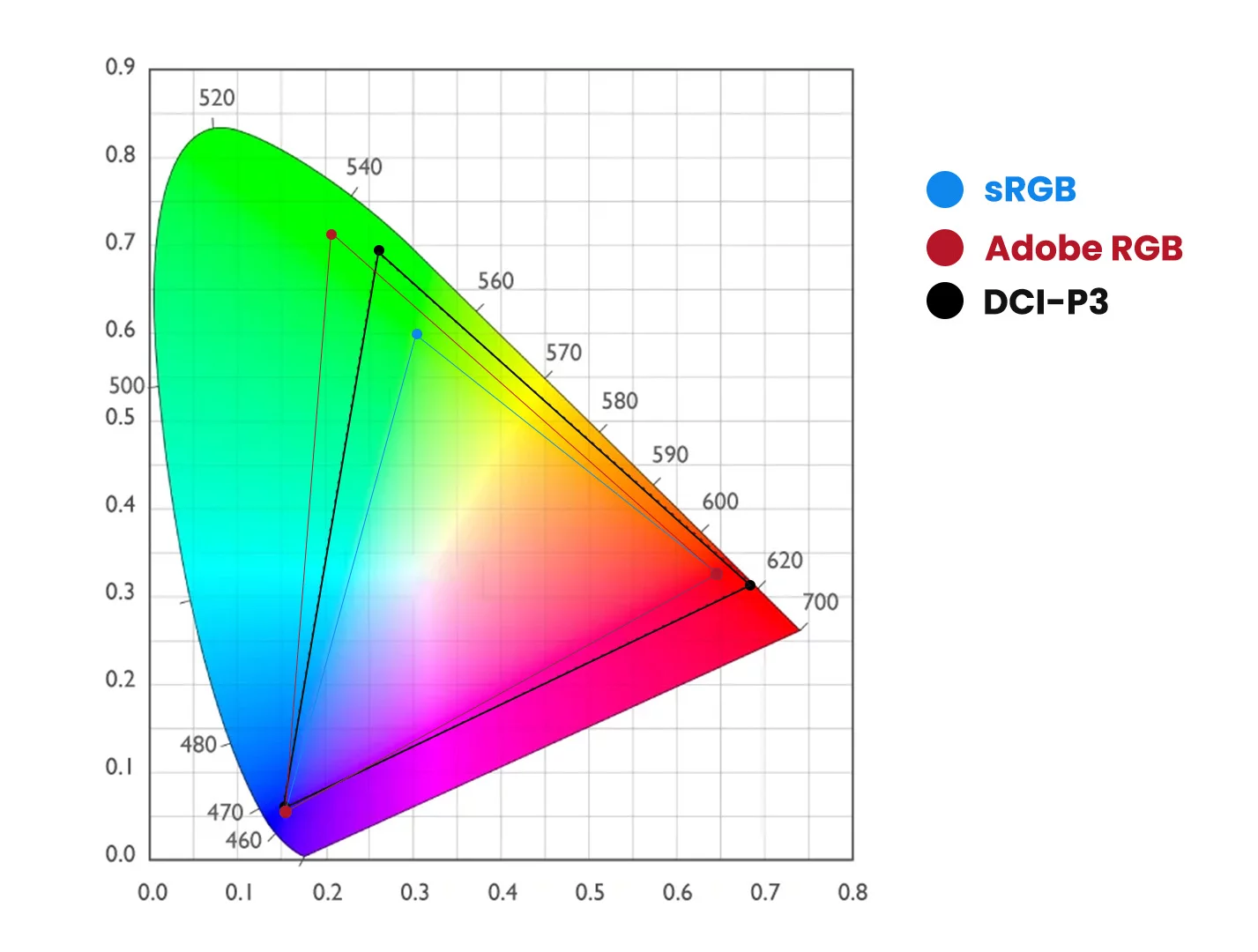
The Gamuts of the sRGB, Adobe RGB and DCI-P3 Color Spaces. sRGB is the Default Profile for LCD Monitors¶
It is interesting to note that this image itself has an embedded sRGB color profile, so the colors represented in the image do not represent the full range of colors that can be shown in the other color spaces.
Gerar o Perfil do seu Monitor¶
If you choose to work exclusively in the sRGB color space, do you need to calibrate your monitor? Whether you stay within the color gamut provided by sRGB or not, you need a properly calibrated monitor because sRGB assumes that your monitor is calibrated to sRGB.
There are several possible consequences of working with an uncalibrated monitor, none of them good. Every monitor, calibrated or otherwise, has a native (uncalibrated) white point, expressed as a color temperature in degrees Kelvin. The white point of a monitor (calibrated or not) is the color you see when you are looking at a patch of pure white on your screen. Pure white is when the RGB values in your image all equal 255 (as expressed in 8-bits), such as the plain white background of a web page or an office document. You are thinking, white is white but if you were able to line up several monitors calibrated to different white points, you would see that the higher the temperature of the monitor’s white point, the bluer the screen looks in comparison with monitors with lower white points.
You can see this for yourself by using the controls on your own monitor to change the temperature up and down. Remember to put it back to its initial setting when you are done! Your eyes, which adapt quickly to a constant white point, will easily discern the screen getting bluer and yellower as you move the white point higher and lower. If your uncalibrated monitor is too blue, you will overcompensate as you edit your image, producing images that will look yellowish and too warm on a properly calibrated monitor. Conversely, if your monitor is too yellow because the color temperature is set too low (LCD native color temperature is around 5500K while sRGB assumes 6500K), your images will look blueish/too cool on a properly calibrated monitor.
A definição de um ponto branco adequado é apenas parte da calibração do monitor. Necessita também de um ponto preto adequado, do brilho (luminosidade) e função de gama (transferência). Se o seu monitor for demasiado escuro porque o ponto preto está definido como sendo muito baixo, terá de compensar por cima e produzir imagens que pareçam deslavadas num monitor devidamente calibrado. Por outro lado, se o ponto preto do seu monitor for demasiado elevado, as suas imagens irão parecer muito escuras e demasiado saturadas num monitor devidamente calibrado.
Se o brilho/contraste for muito elevado, irá assumir que as suas imagens tem um pouco mais de impacto do que se fossem vistas num monitor devidamente ajustado; para além disso, os seus olhos ficarão a doer e o seu ecrã LCD irá queimar mais depressa.
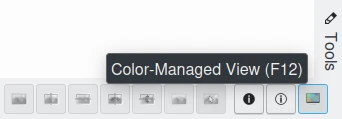
F12 Shortcut to Turn On/Off Color Management in the Image Editor and all digiKam Thumbnail Views¶
If your monitor gamma is improperly set, your tonal variations from dark to light will be off. That is, the shadows or highlights might be overly compressed or expanded, leading you to compensate in the opposite direction. So when viewed on a properly calibrated monitor, the shadows might be too bright or dark (or the highlights too dark or bright), with the rest of the image suffering from tonal over-compression. And heaven help you if the internal color channel gains of your monitor are improperly set, because the resulting color casts - too green, too magenta, too orange, etc. that you will inevitably create by correcting your image during editing - are very obvious when viewed on a properly calibrated monitor.
Whether or not your monitor is properly calibrated, you might be surprised by the results of comparing an image on your home monitor to the same image as displayed by other monitors in your house or on your friend’s and neighbor’s monitors. Typically, every image edited on one uncalibrated monitor looks very different on another uncalibrated monitor. You can buy calibrated monitors, or you can purchase a spectrophotometer to calibrate and profile your monitors.
You may be surprised that there is a difference between calibrating a monitor and profiling a monitor. Calibration is a process where a device is brought into some defined state by making adjustments to its controls or some other physical means. For example, the act of calibrating a monitor involves adjusting its white point, black level, luminosity and gamma to predetermined or standard values using the monitor’s controls and by altering the video card settings.
Em contraste com a calibração, o processo de criação de um perfil é uma caracterização do dispositivo que não envolve fazer quaisquer alterações ou ajustes ao dispositivo. Em vez disso, é um processo de medição que resulta num ficheiro que contém uma descrição matemática precisa das características de cores e tonalidades do dispositivo. Este ficheiro é um perfil do ICC. Estas características incluem a função de transferência do espaço de cores do dispositivo para um espaço de cores-padrão absoluto (isto é chamado um Espaço de Cores do Perfil num perfil ICC), o ponto branco, o ponto preto, as cores primárias e outras informações. Os ecrãs estão normalmente caracterizados (com perfil definido) no seu estado calibrado.
Calibrating your monitor technically is not really part of color management. But obviously a properly profiled monitor is a prerequisite for a color-managed workflow. This manual does not cover the important topics of how to calibrate and profile a monitor. The documents available at Argyll are very good and highly recommended reading. To use this software to calibrate and/or profile your monitor, you will need a spectrophotometer. A spectrophotometer (sometimes called a spider) is a device for measuring the RGB values of color patches projected onto the monitor screen by calibration/profiling software such as Argyll. The Argyll website maintains an up-to-date list of supported spectrophotometers.
Calibrar o seu Monitor¶
There are various methods given on the Internet for calibrating a monitor without using a spectrophotometer. These eye-ball methods are better than not calibrating your monitor at all, and depending your eyeball and your monitor, can produce quite usable results. But the eye-ball methods are not a true substitute for a properly calibrated and profiled monitor. For the record, calibrating and profiling a monitor with a spectrophotometer, though intimidating at first, is not difficult. Spectrophotometers can be obtained for well under 100€. (If you opt for a more expensive model, make sure you are paying for a better piece of hardware, rather than just a more fully-featured accompanying bit of manufacturer’s software that won’t run under Linux).
Argyll documentation will guide you through the process of calibrating and profiling your monitor, without your having to learn very much color management theory. And if/when you learn enough about color management to realize that you want or need a more detailed monitor profile of a particular type, for a particular purpose, the Argyll software have all the advanced capabilities you could possibly hope for.
Assumindo que optou por trabalhar em exclusivo no espaço de cores sRGB, quais os botões do digiKam que deverão ser usados após a calibração de um monitor? Se o seu monitor tiver sido calibrado com o padrão sRGB e você lidar em exclusivo com o espaço de cores sRGB, então poderá desactivar a gestão de cores no digiKam. Não precisa de indicar ao digiKam qual o perfil do monitor a usar, porque o digiKam usa por omissão o sRGB como perfil do espaço de cores do monitor. E não também não precisa de dizer ao digiKam para usar um processo de gestão de cores, porque o digiKam usa por omissão o sRGB como espaço de cores da sua câmara, da impressora e como espaço de trabalho.
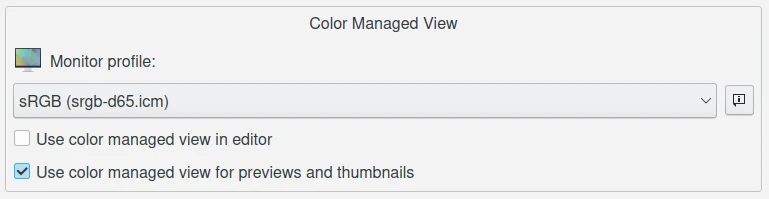
A Configuração do Perfil de Monitor do digiKam na Página de Configuração da Gestão de Cores¶
But if you want to take the first steps toward a color-managed workflow, then navigate to to enable color management in the Behavior tab, and then switch to the Profile tab to select sRGB as your monitor profile, your camera profile, your working space profile, and your printer profile. If you’ve also used Argyll to produce a monitor profile (preferably after you calibrated your monitor) named mymonitorprofile.icc, then tell digiKam to use it instead of sRGB as your monitor profile.
Armazenamento dos Perfis do Monitor¶
Windows, MacOS and Linux store their monitor profiles in different places.
No Windows, os locais predefinidos de pesquisa incluem:
C:\Windows\System32\spool\drivers\color\
C:\Windows\Spool\Drivers\Color\
C:\Windows\Color\
No macOS, os locais predefinidos de pesquisa incluem:
/System/Library/ColorSync/Profiles/
/Library/ColorSync/Profiles/
~/Library/ColorSync/Profiles/
/opt/local/share/color/icc/
/Applications/digiKam.org/digikam.app/Contents/Resources/digikam/profiles/
~/.local/share/color/icc/
~/.local/share/icc/
~/.color/icc/
No Linux, os locais de pesquisa predefinidos incluem:
/usr/share/color/icc/
/usr/local/share/color/icc/
~/.local/share/color/icc/
~/.local/share/icc/
~/.color/icc/
No Linux e no macOS, os seus perfis pessoais do ICC localizam-se geralmente na pasta ~/local/share/color/icc da sua pasta pessoal.

digiKam Allows You to Setup Customized Places Where you can Store your Personal Color Profile¶
Ambient Lighting and Monitors¶
Does the lighting and wall/ceiling/drape/furniture colors near my monitor matter? Yes. Good lighting is a prerequisite for proper image editing and for comparing prints to the image on your screen. If the lighting near your workstation is too bright (dark), colors on your monitor will look too dark (bright). If the light from the fixtures in your workroom have a low CRI (color rendering index, meaning you don’t have full spectrum bulbs), or if the light in your workroom comes from a window and so varies as the weather and time of day varies (or worse, is filtered through colored drapery), or if the walls and ceiling are creating color casts on your monitor, then your editing process will correct color casts that don’t really exist.
Although maintaining harmony in the family is important, our best advice is to paint your walls and ceiling a neutral grey, cover the windows, wear neutral clothing, and set appropriate light levels using appropriate bulbs and fixtures.