Presentazione di base¶
Questo strumento rende una serie di elementi come presentazione di base. Per avviare lo strumento puoi usare i sottomenu della voce di menu , fare clic su Presentazione nella barra degli strumenti, oppure premere semplicemente il pulsante Mostra a schermo intero che si trova in cima a qualsiasi elemento della vista a icone.
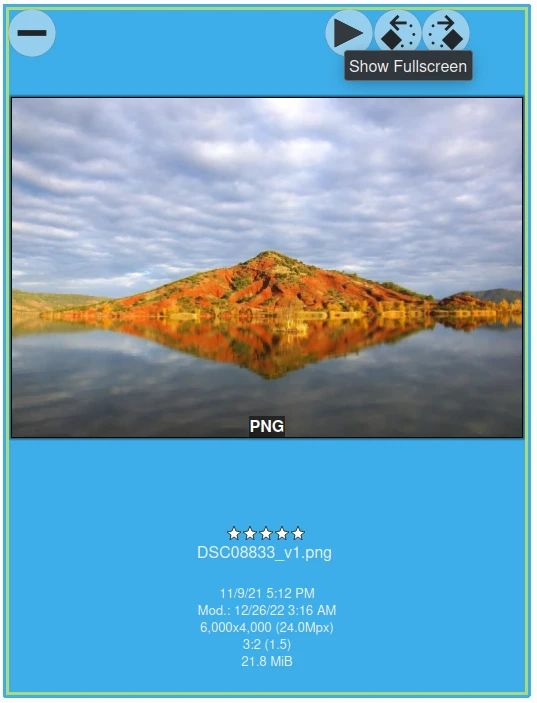
Il pulsante in sovraimpressione Mostra a schermo intero dell’elemento Vista a icone¶
Nota
Il pulsante Mostra a schermo intero sarà visibile solo se attivi la giusta opzione da .
Lo strumento Presentazione di base presenterà gli elementi a schermo intero senza effetti visivi e senza ingrandimento. È molto utile per rivedere rapidamente gli elementi di un album. Questo strumento può riprodurre il contenuto di un album in un modo ricorsivo che include qualsiasi sottoalbum annidato.
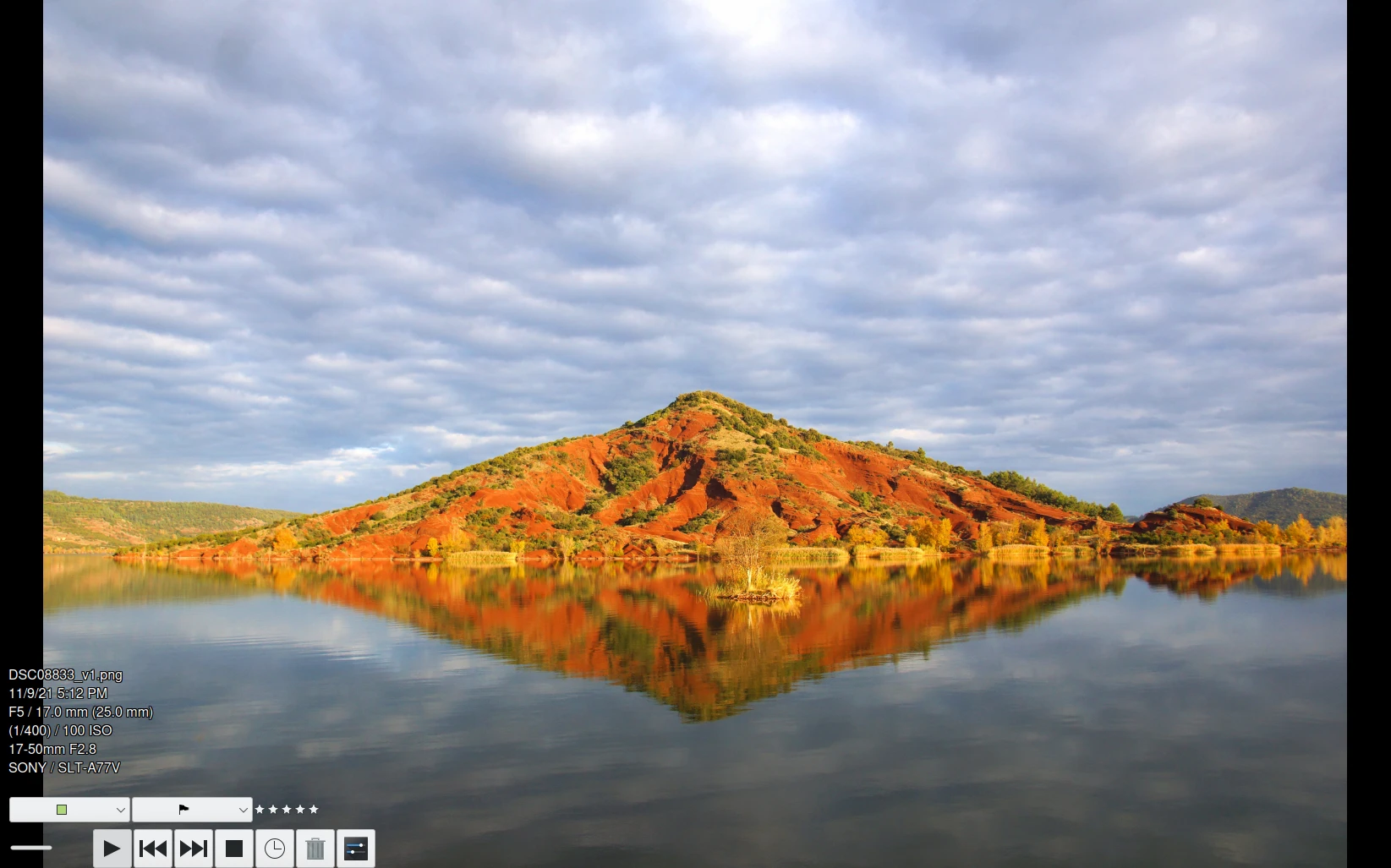
La vista Presentazione di base che visualizza gli elementi e le proprietà¶
Possono essere visualizzate in sovrimpressione molte proprietà degli elementi durante la visualizzazione dei contenuti. Esse vengono mostrate sul lato inferiore sinistro come elementi in sovrimpressione (OSD, On Screen Display).
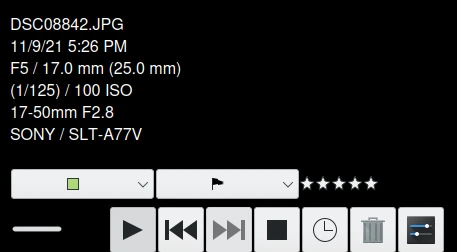
La Presentazione di base fornisce un OSD per mostrare i dettagli e controllare il contenuto¶
I controlli sullo schermo per la presentazione sono:
Facendo clic sul pulsante ![]() viene richiamata la finestra di dialogo di configurazione della presentazione.
viene richiamata la finestra di dialogo di configurazione della presentazione.
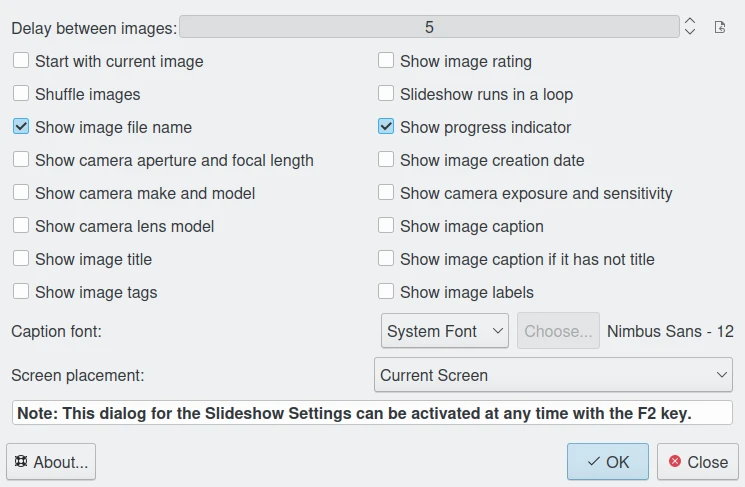
La finestra di configurazione della presentazione di base¶
La configurazione della presentazione di base è facile da capire. Il cursore superiore regola il tempo di transizione delle immagini; in genere vanno bene 4-5 secondi. Le altre caselle di controllo abilitano/disabilitano i metadati da mostrare nella parte inferiore delle immagini durante la presentazione.
Nota
La modalità Ordine casuale immagini è disponibile solo durante la riproduzione automatica, ossia quando avvi la presentazione tramite il menu o il pulsante nella barra degli strumenti. Non funziona in modalità anteprima quando avvi la presentazione dall’icona del pulsante Riproduci presente nella miniatura o nell’anteprima dell’immagine.
Tastiera e mouse possono essere utilizzati per navigare rapidamente tra gli elementi della presentazione:
Accesso all’elemento
- Elemento precedente:
Tasto Su / Tasto PagSu / Tasto Freccia sinistra / Rotella del mouse su / Pulsante sinistro del mouse
- Elemento successivo:
Tasto Giù / Tasto PagGiù / Tasto Freccia destra / Rotella del mouse giù / Pulsante destro del mouse
- Pausa/Avvio:
Tasto Barra spaziatrice
- Impostazioni presentazione:
Combinazione di tasti Alt+P
- Nascondi/mostra le proprietà:
Combinazione di tasti Alt+Y
- Esci:
Tasto Esc
Proprietà dell’elemento
- Cambio tag:
Usa le scorciatoie da tastiera dei tag
- Cambio valutazione:
Usa le scorciatoie da tastiera delle valutazioni
- Cambio etichetta colorata:
Usa le scorciatoie da tastiera delle etichette colorate
- Cambio etichetta di scelta:
Usa le scorciatoie da tastiera delle etichette di scelta
Altro
- Mostra finestra di dialogo di aiuto:
Tasto F1