Export To Dropbox¶
This tool allows the user to upload photos to the Dropbox web-service.
Dropbox is a file hosting service that offers cloud storage, file synchronization, personal cloud, and client software.
The tool can be used to upload a selection of images from your collection to the remote Dropbox server using the Internet.
When accessing the tool for the first time from the Ctrl+Alt+Shift+D menu entry, you are taken through the process of obtaining a token which is used for authentication purposes. The following dialog will popup and a browser window will be launched so you can log into Dropbox:
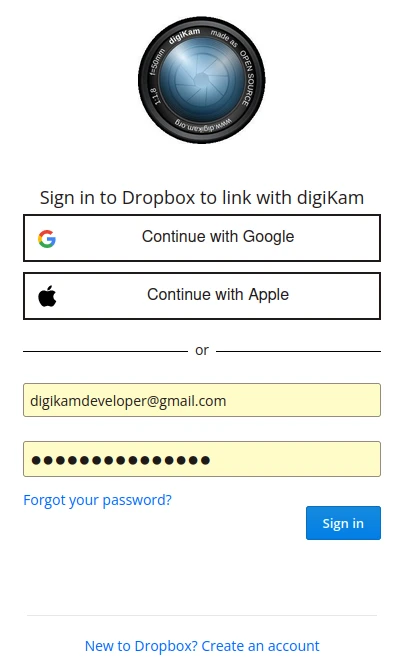
El diálogo de inicio de sesión de Dropbox¶
After successful sign-up, digiKam will be allowed to send photos to the Dropbox website. You will be presented with the following page:
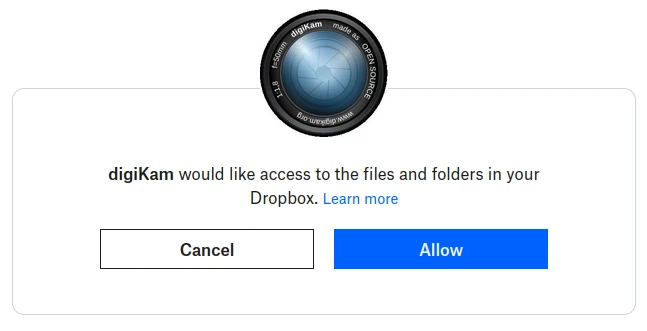
El diálogo de autorización de Dropbox¶
Then, simply authorize the application and close the web browser. Returning to the host application dialog, you will see the interface used to upload photos to Dropbox.
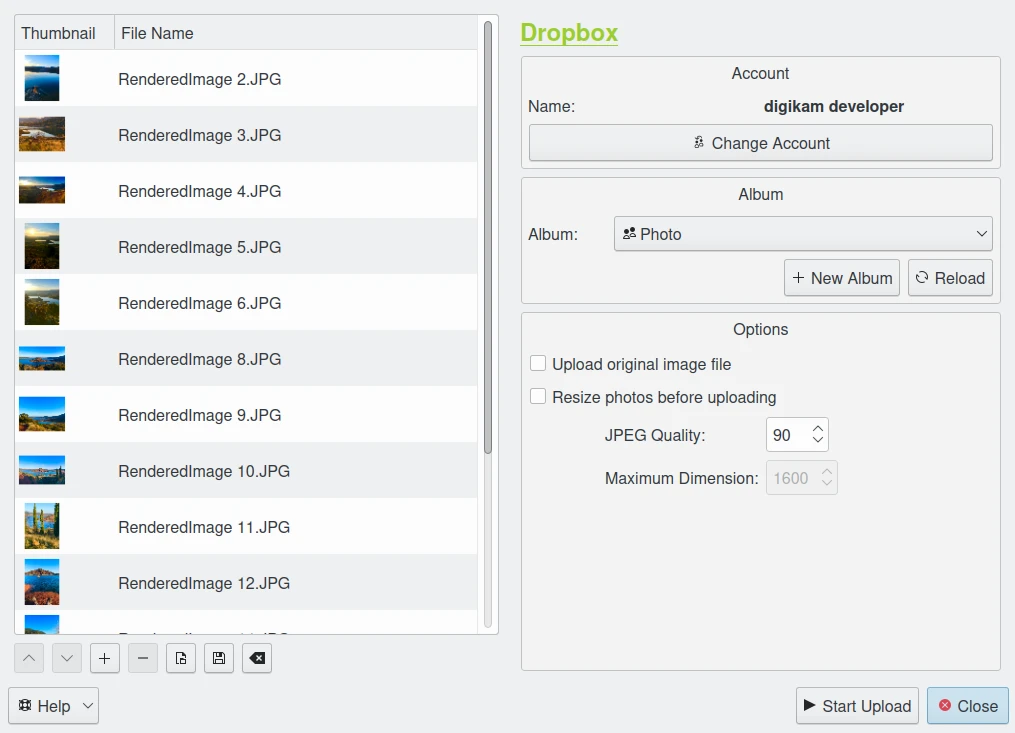
El diálogo de la herramienta de exportación de Dropbox¶
By default, the tool proposes to export the currently selected items from the icon-view. The + Photos button can be used to append more items to the list.
With the Album options, you can select the online folder to store files to upload. You can create a New Album or Reload the list in the combo-box if the online contents have changed in the Dropbox web interface.
If the Resize photos before uploading option is selected, the photos will be resized before transferring to Dropbox. The values will be read from the JPEG quality and Maximum Dimension settings, which can be used to adjust the maximum height and the compression. The width calculation will be done so as to maintain the aspect ratio. With the Upload original image file option, the photos are transferred without modification.

The Dropbox Export Uploading in Progress¶
Press the Start Upload button to transfer items. You can click on the Close button to abort the uploading of photos.
Finally, you can view the uploaded photos by visiting the Dropbox website.
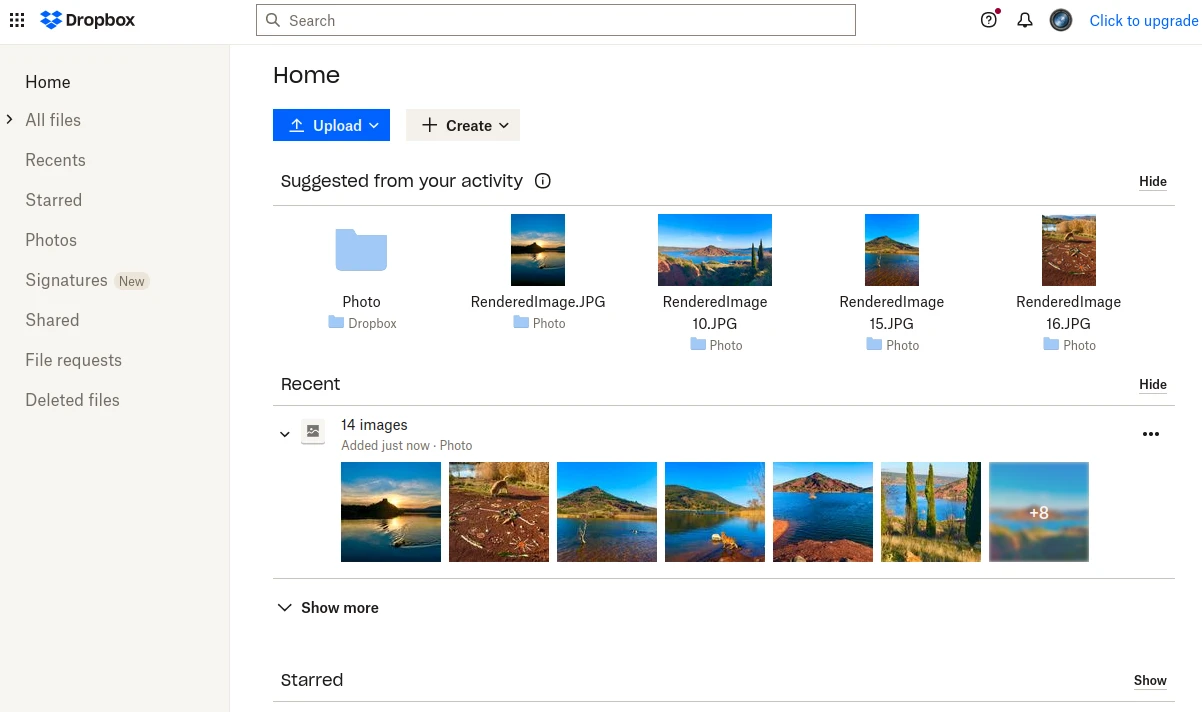
The Dropbox Online Account Displaying the Uploaded Contents¶