Import from Remote Computer¶
Introduction¶
This tool downloads files into your collections from a remote networked computer. It is available from the Alt+Shift+K menu entry or the corresponding icon from the Tools tab in the Right Sidebar.
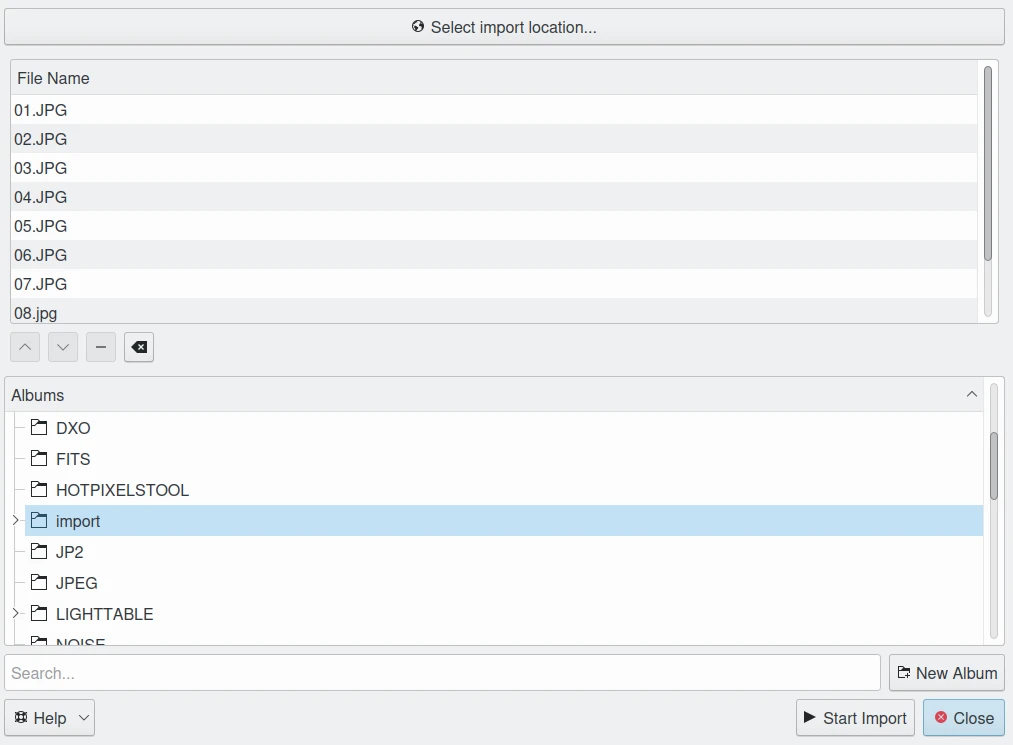
The Import from Remote Computer Dialog¶
KIO-Slaves Protocols¶
The tool uses the KDE KIO-slaves in the background to communicate with the remote source. See this section of this documentation for the list of usable protocols.
How to use this tool¶
To choose files to import, press Select Source Location on the left side of the dialog. A native desktop URLs selector will appear allowing you to see remotely connected devices listed in the network section:
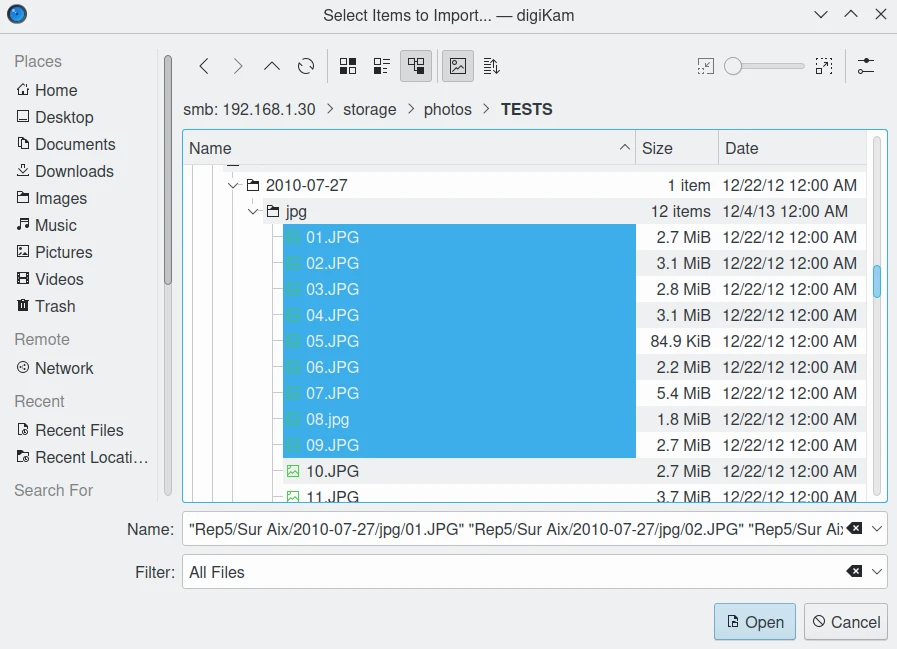
The URLs Selector Dialog Under Linux Choosing Files from a NAS Sharing Contents through Samba File System.¶
In this dialog, to be connected to the remote device, you can use a protocol in the Source Location url field such as:
fish://user_name@remote_computer: connect to the remote_computer with user_name using SSH protocol (Secure SHell).
ftp://user_name@remote_computer: connect to the remote_computer with user_name using FTP protocol (File Transfer Protocol).
An alternative will be to use the native desktop url selector by pressing the Select Import Location button. A dialog will appear where you can see and select remote devices in the network section of the dialog:
Note
The native URLs selector dialog is only available if you turn on the right option from the Settings –> Configure digiKam… –> Miscellaneous page –> Appearance tab. See this section of the manual for more details.
After selecting the files to import and closing the native desktop URLs selector, the selected files will appear in the list below the Select Source Location button.
On the right, the main dialog displays the hierarchy of Albums in your collection. Specify the destination location where the files should be imported, or press the New Album button to create a new album for the downloaded files.
After selecting the target album to download the files, press the Start Import button to process files. You can abort the operation by pressing the Close button.