Export To MediaWiki¶
Sharing is caring, and there is probably no better way to share your photographic masterpieces with the world than adding them to a MediaWiki pool. While the project’s website features its own tool for uploading photos, digiKam’s MediaWiki Export tool can come in rather handy when you need to export multiple photos in one fell swoop without leaving the convenience of your favorite photo management application.
MediaWiki is the underlying software used for Media Repositories available on the Internet where free-to-use images can be uploaded. The goal of these digital libraries is to share contents across all of the Wikimedia projects, including the famous Wikipedia encyclopedia.
To upload a selection of images from your collections to a remote MediaWiki server using the Internet, use the menu entry, or the corresponding icon from the Tools tab in Right Sidebar.
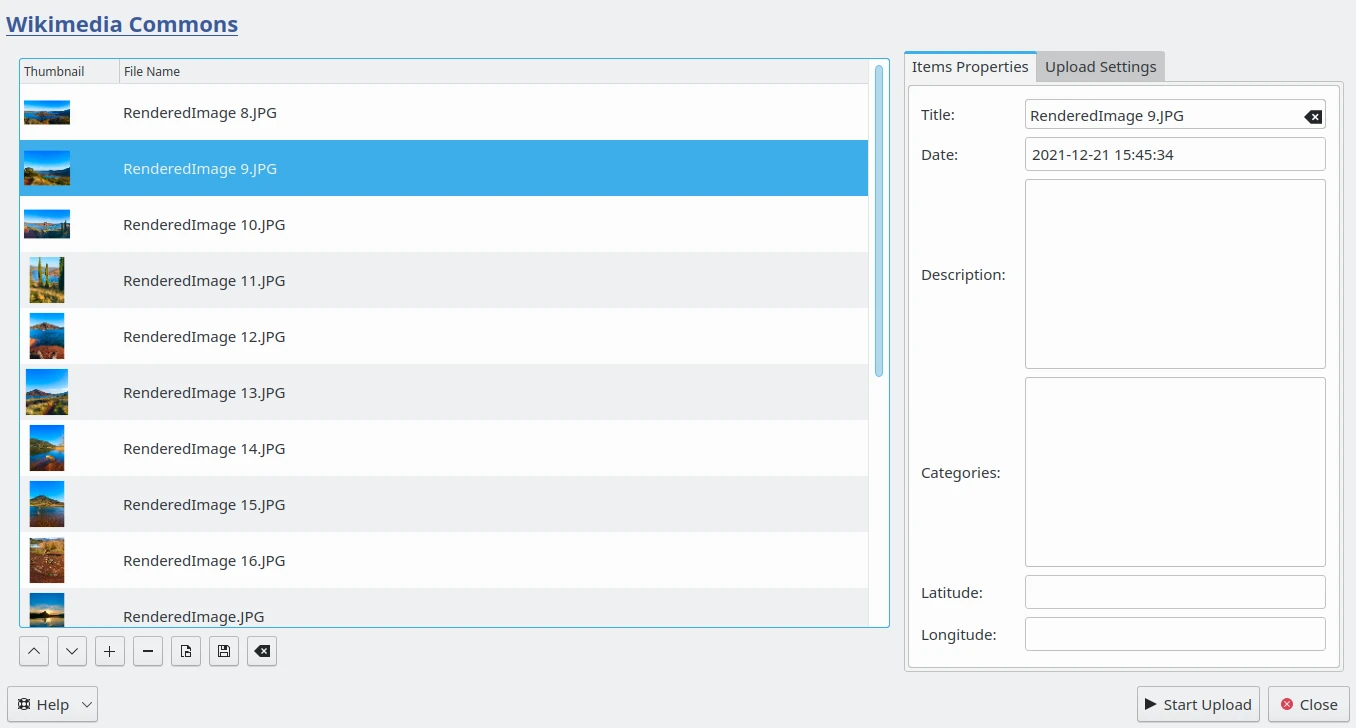
The MediaWiki Export Dialog¶
The Items Properties tab of the right side allows you to customize MediaWiki metadata of each item in the upload list. Select one item on the left side to see the properties populated by digiKam, and adjust the values if necessary. When all is ready, switch to the Upload Settings tab to be connected to the remote server and transfer files.
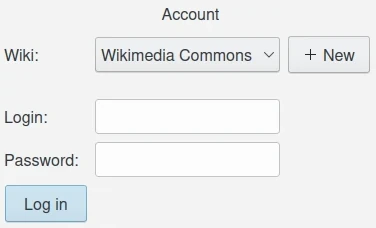
The MediaWiki Export Account Settings¶
First, you need to be connected to the server with an Account. From this view, you can select the MediaWiki service to use with the Login and Password properties. By default, the tool proposes the following list of popular MediaWiki servers available on the Internet:
With the + NEW button, you can append to the list a new MediaWiki based server from Internet or on your local network. The tool will display a widget to customize the Name and the API Url. Just press on the + Add button to confirm the values.
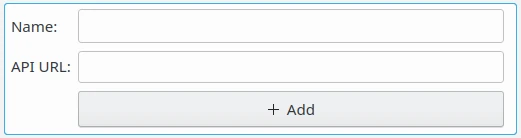
The MediaWiki Export View to create a New Server Settings¶
When you are connected to the remote Web service with the Log in button, the Account view will look like this:
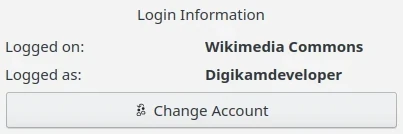
The MediaWiki Export Connected to an Account from Wikimedia Commons Web Service¶
While transferring the files, you can customize some Information used by the MediaWiki server to identify the uploading operation. The available fields are:
Author: the author’s name for the contents as text.
Source: the original source of the contents as text.
License: the license of the contents. Use one entry from the list provided by the tool.
Generic categories: The categories that will be added to the contents as text.
Generic text: The text that will be added to the contents below the Information template.
Upload comments: The text that will be used as upload comments. The value Uploaded via digiKam uploader will be used if empty.
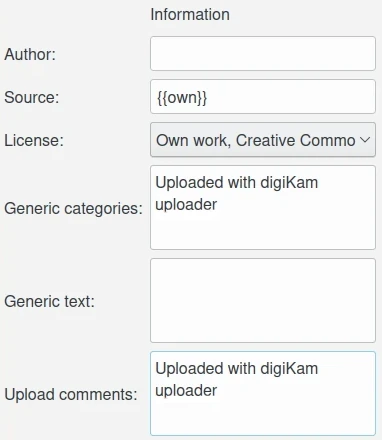
The MediaWiki Export Information Settings¶
During uploading of the files, you can also apply some operations listed in the Options view. If the Resize photos before uploading option is selected, the photos will be resized before transferring to MediaWiki. The values will be read from the Maximum Size and JPEG quality settings, which can be used to adjust the compression and maximum height. The width calculation will be done so as to maintain the aspect ratio. You can also remove metadata and GPS coordinates information from the files.
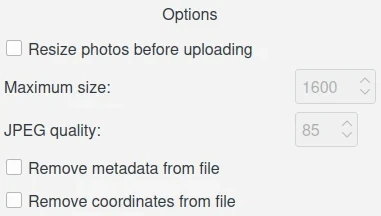
The MediaWiki Export Options Settings¶
Press the Start Upload button to transfer the items. You can click on the Close button to abort the uploading of photos.

The MediaWiki Export Uploading Contents to the Web Service¶
Finally, you can view the uploaded photos by visiting the MediaWiki website.
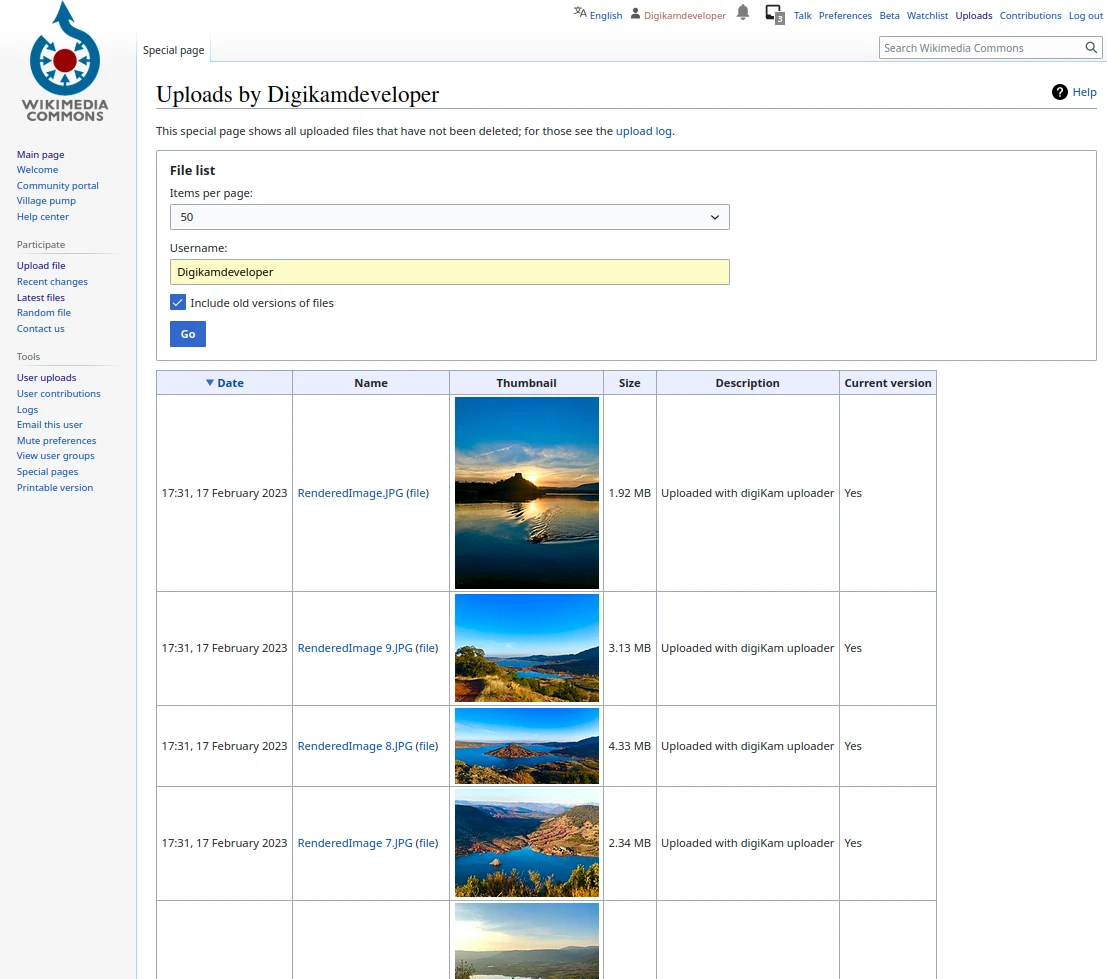
The Wikimedia Commons Online Account Displaying the Uploaded Contents¶