Export To Piwigo¶
This tool allows the user to upload photos to the Piwigo web-service.
Piwigo is a subscription-based image hosting website. The company also facilitates the sale of digital and print media for amateur and professional photographers.
The tool can be used to upload a selection of images from your collection to the remote Piwigo server using the Internet.
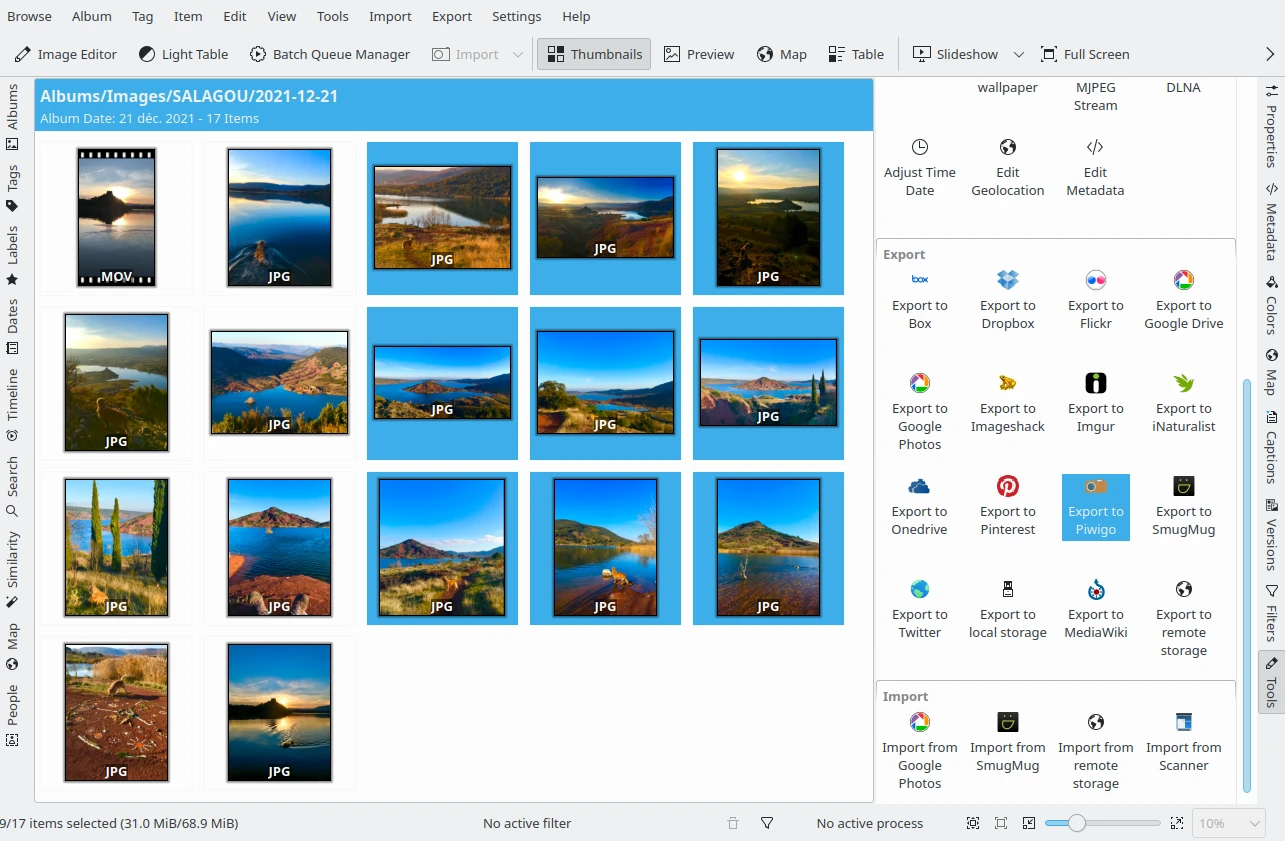
The Selection of Item to Upload to Piwigo Web-Service¶
When accessing the tool from the menu entry or the icon from the Tools tab from Right Sidebar, the main tool dialog will appear:
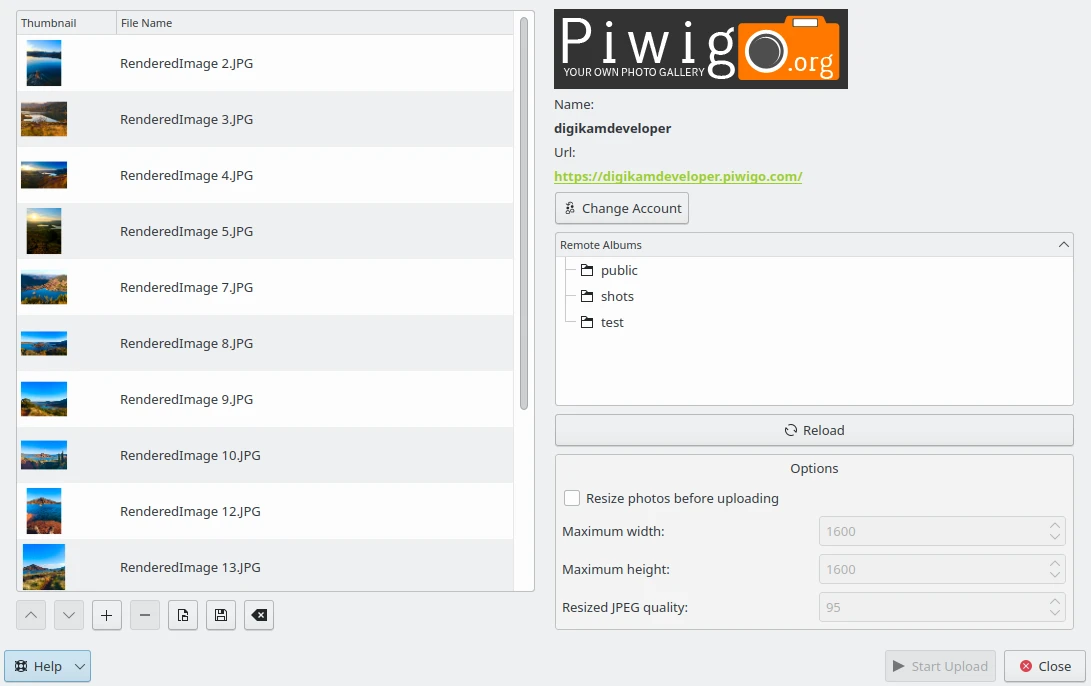
The Piwigo Export Tool Dialog¶
The first stage to export content is to obtaining a token which is used for authentication purposes. Press Change Account button and the following dialog will popup to log into Piwigo:
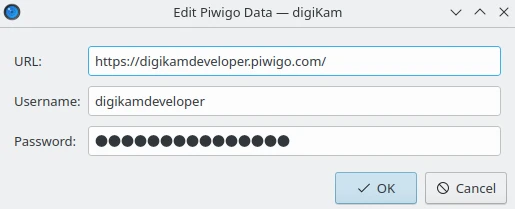
The Piwigo Login Dialog¶
Bemerkung
If you have already been logged into a Piwigo web-service in a previous session, the tool will remember and automatically use those settings.
After successful sign-up, digiKam will be allowed to send photos to the Piwigo website. With the Remote Album view, you must select the online folder to store files to upload. You can Reload the list if the online contents have been changed in the Piwigo web interface.
By default, the tool proposes to export the currently selected items from the icon-view. The + Photos button can be used to append more items on the list.
If the Resize photos before uploading option is selected, the photos will be resized before transferring to Piwigo. The values will be read from the JPEG quality, Maximum width and Maximum height settings, which can be used to adjust the maximum sizes and the compression. The size calculation will be done so as to maintain the aspect ratio.

The Piwigo Export Uploading in Progress¶
Press the Start Upload button to transfer items. You can click on the Cancel button from the progress dialog to abort the uploading of photos.
Finally, you can view the uploaded photos by visiting the Piwigo website.
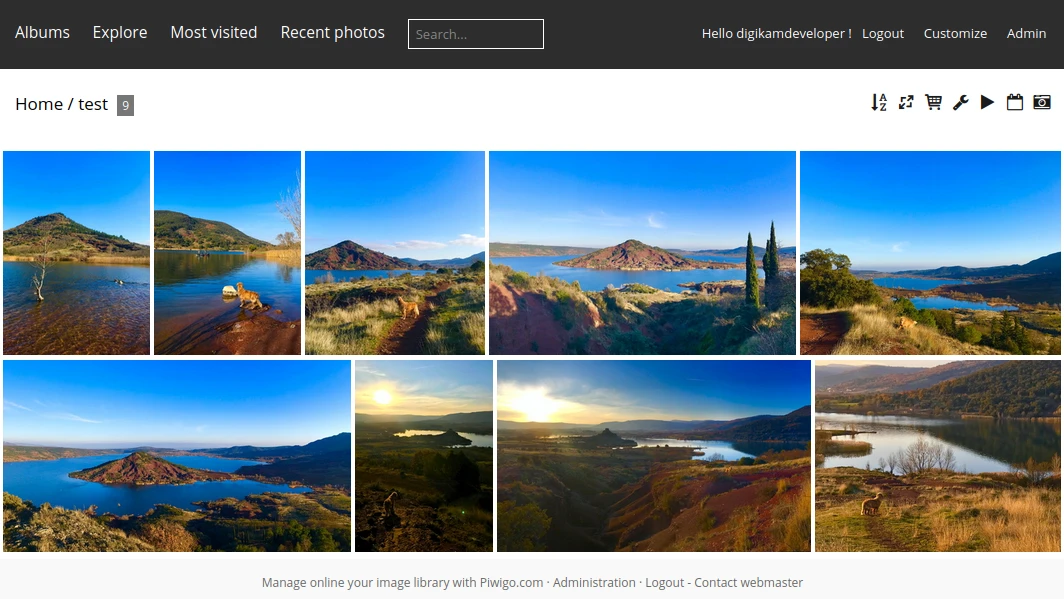
The Piwigo Online Account Displaying the Uploaded Contents¶