DAM Workflow¶
Import images from camera, card reader or scanner. As long as the images are stored on the camera media, you can use that as a temporary backup.
RAW images are converted to DNG and stored away into a DNG archive.

The DNG Convert Settings from Import Tool¶
Rate and cull, write metadata into the DNG archive.
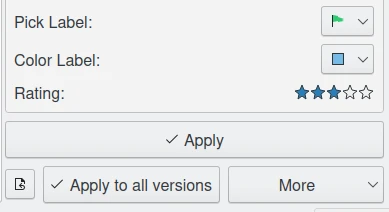
Applying Labels to Items using Captions Tab from Right Sidebar¶
Make a backup e.g. on external drive, and optical medium, or a tape.
Tag, comment, and geo-locate.
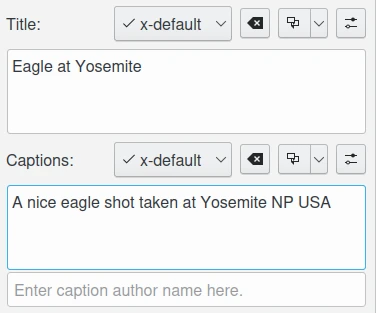
Applying Descriptions to Items using Captions Tab from Right Sidebar¶
Edit and enhance the photographs.
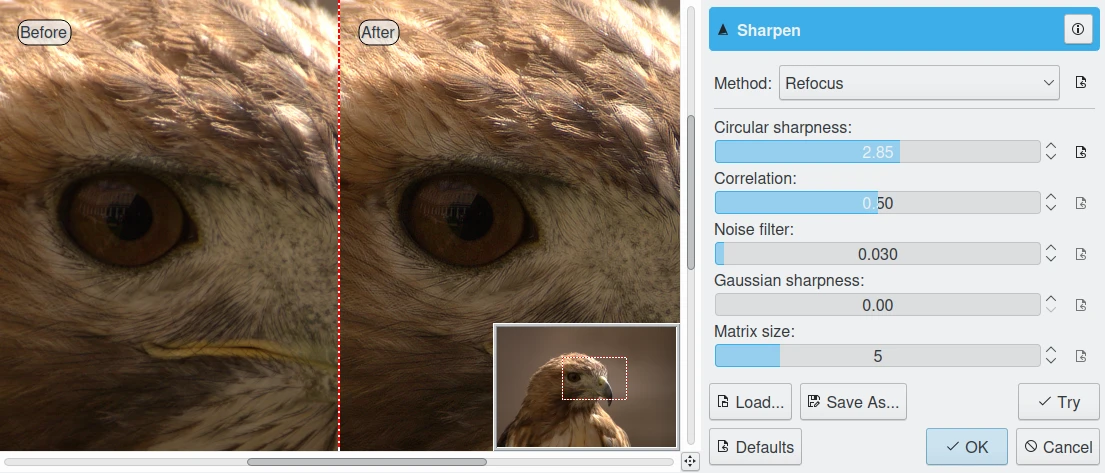
Sharpening Details in the Image Editor Using Refocus Tool¶
Use external applications for layered editing. This editing may cause the loss or deletion of metadata previously recorded into the images. Back in digiKam, re-apply the metadata recorded in the digiKam database to the edited images.
Run a routine backup, followed up by data-integrity checks.
Protect processed images by using Digital Watermarking to encode copyright data. Export to web galleries, slide shows, MPEG encode, contact sheets, printing, etc.
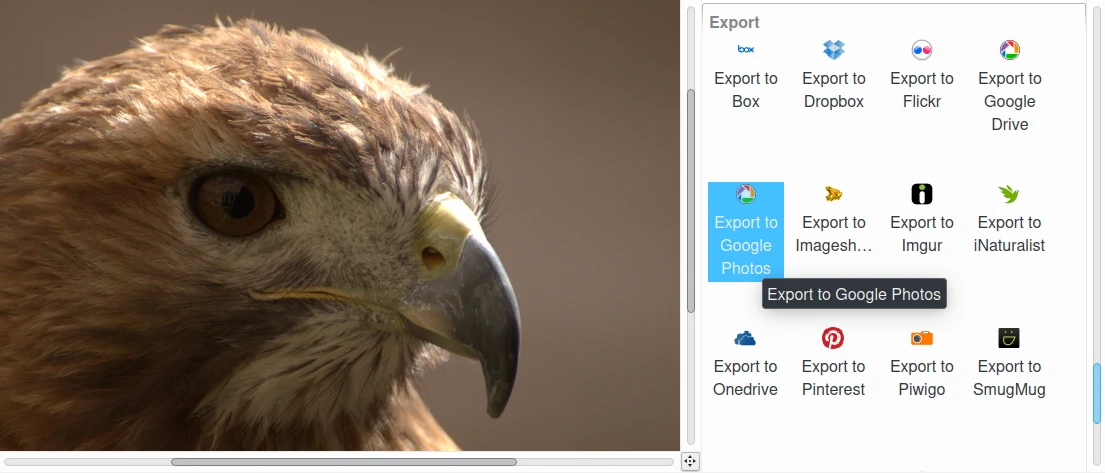
The List of Export Tools Available from the Image Editor¶
The typical photographic workflow is illustrated below:
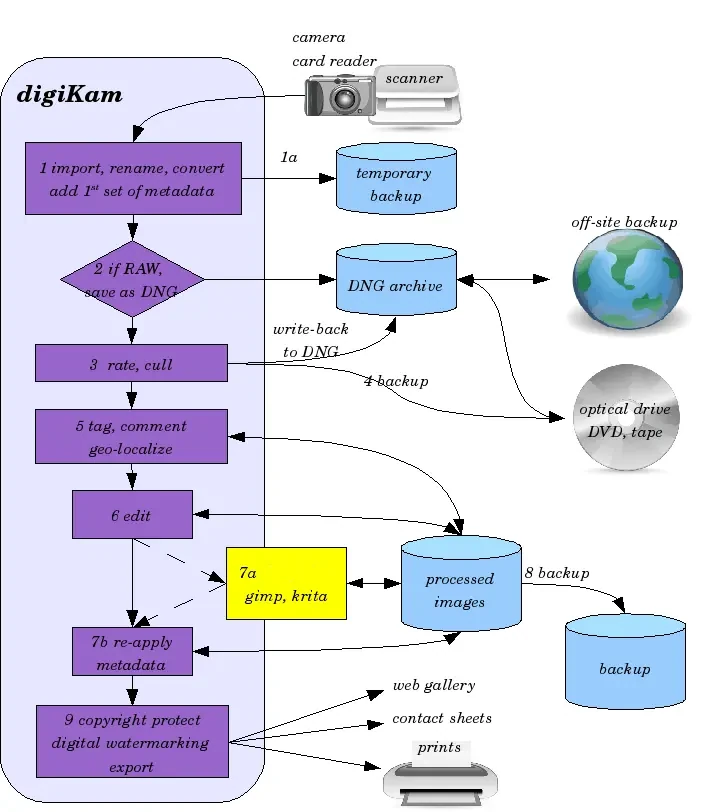
Diagram of Common Tasks During a Photographic Workflow¶