Basic Slide Show¶
This tool renders a series of items as a basic slide-show. To run this tool you can use the menu entry sub-menus, click on Slideshow in the toolbar, or simply press the Show FullScreen button on top of any Icon-View item.
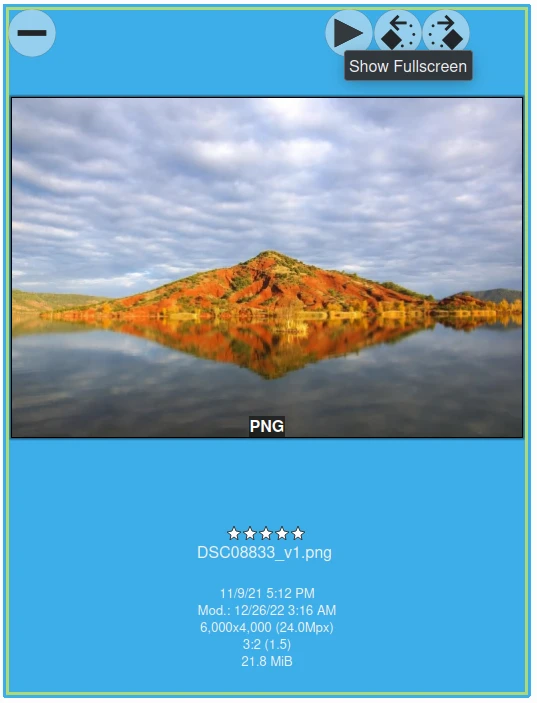
The Icon-View Item Show FullScreen Overlay Button¶
备注
The Show FullScreen button will be visible only if you turn on the right option from .
The basic slideshow tool will render items in the full screen without visual effects and without zooming. It is a powerful to quickly review album items. This tool can play album contents in a recursive mode that includes any nested child albums.
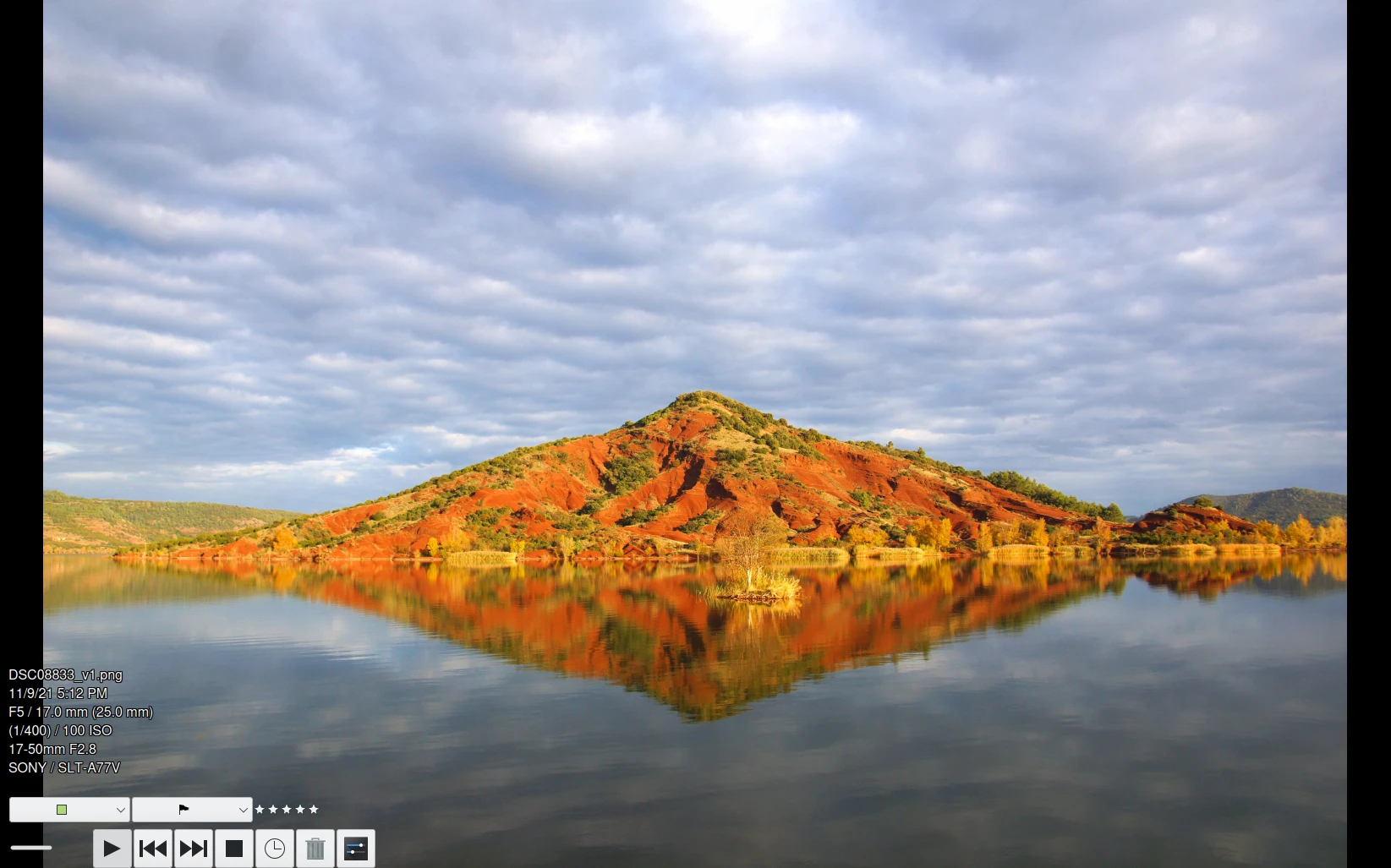
The Basic Slide-Show View Displaying Item and Properties¶
Lots of item properties can be displayed as overlay while displaying contents. The ones below are shown on the bottom left side as an OSD (On Screen Display).
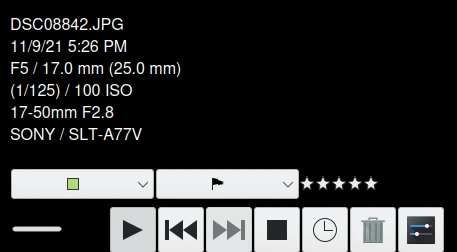
The Basic Slide-Show Provides an OSD to Show Details and Control the Contents¶
The on-screen controls for the slideshow are:
Clicking the ![]() button brings up the slide show configuration dialog.
button brings up the slide show configuration dialog.
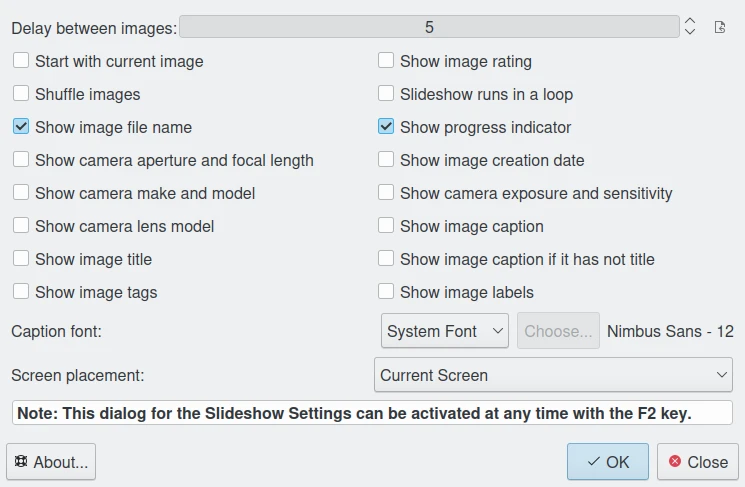
The Basic Slide-Show Configuration Dialog¶
The basic slide show configuration should be easy to understand. The upper slider adjusts the time between image transitions; usually a time of 4-5 seconds is good. The other check boxes enable/disable the metadata to be shown on the bottom of the slide show images during display.
备注
The Shuffle Images mode is only available in automatic playback, i.e. when you start the slide show via the menu or toolbar button. It does not work in Preview mode when you start from the Play button icon in the thumbnail or image preview.
The keyboard and mouse can be used to quickly navigate between items in the slideshow:
Item Access
- Previous Item:
Up key PgUp key Left key Mouse wheel up Left mouse button
- Next Item:
Down key PgDown key Right key Mouse wheel down Right mouse button
- Pause/Start:
Space key
- Slideshow Settings:
Alt+P key
- Hide/Show Properties:
Alt+Y key
- Quit:
Esc key
Item Properties
- Change Tags:
Use Tags keyboard shortcuts
- Change Rating:
Use Rating keyboard shortcuts
- Change Color Label:
Use Color label keyboard shortcuts
- Change Pick Label:
Use Pick label keyboard shortcuts
Others
- Show help dialog:
F1 key