Export To SmugMug¶
This tool allows the user to upload photos to the SmugMug web-service.
SmugMug is an image sharing and hosting service, and online video platform on which users can upload photos and videos. The company also facilitates the sale of digital and print media for amateur and professional photographers.
The tool can be used to upload a selection of images from your collection to the remote SmugMug server using the Internet.
When accessing the tool for the first time from the Ctrl+Alt+Shift+S menu entry, you are taken through the process of obtaining a token which is used for authentication purposes. The following dialog will popup and a browser window will be launched so you can log into SmugMug:
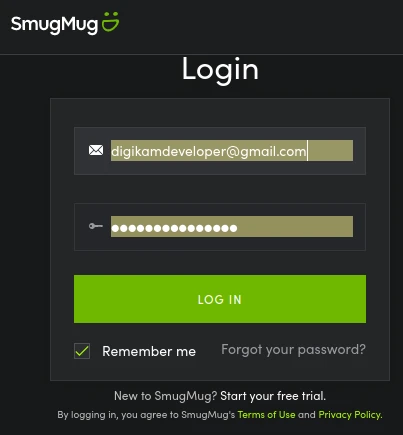
The SmugMug Login Dialog¶
After successful sign-up, digiKam will be allowed to send photos to the SmugMug website. You will be presented with the following page:
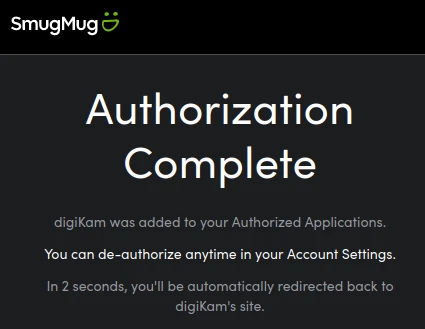
The SmugMug Authorize Dialog¶
Then, simply authorize the application and close the web browser. Returning to the host application dialog, you will see the interface used to upload photos to SmugMug.
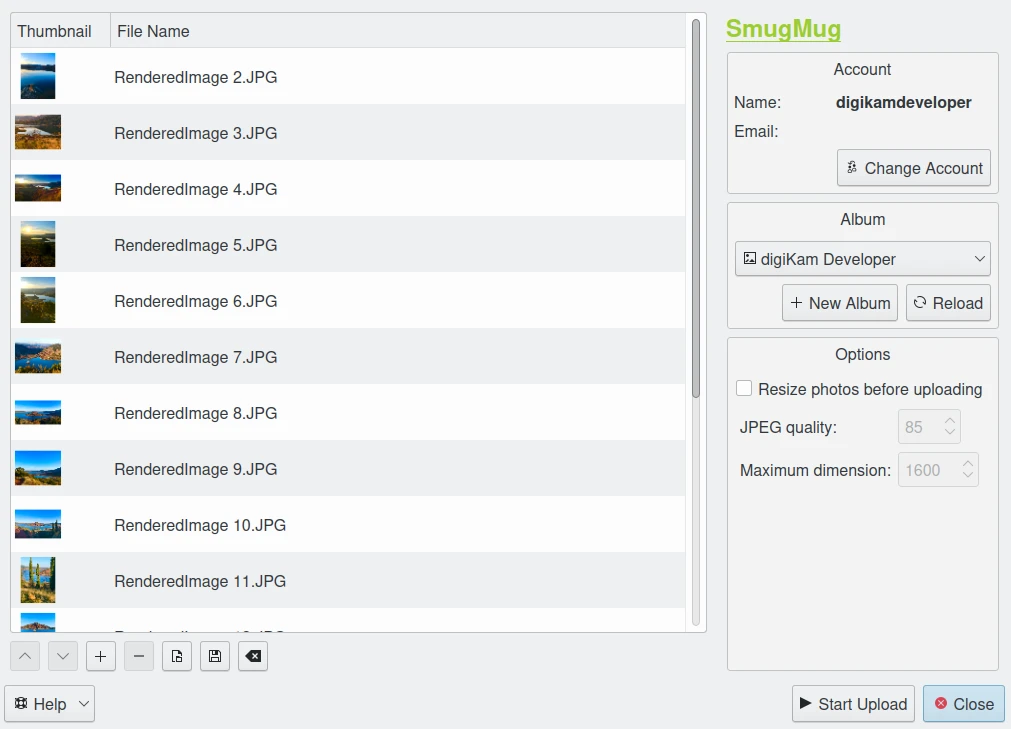
The SmugMug Export Tool Dialog¶
By default, the tool proposes to export the currently selected items from the icon-view. The + Photos button can be used to append more items on the list.
With the Album options, you can select the online folder to store files to upload. You can create a New Album or Reload the list in the combo-box if the online contents have changed in the SmugMug web interface.
If the Resize photos before uploading option is selected, the photos will be resized before transferring to SmugMug. The values will be read from the JPEG quality and Maximum Dimension settings, which can be used to adjust the maximum height and the compression. The width calculation will be done so as to maintain the aspect ratio.

The SmugMug Export Uploading in Progress¶
Press the Start Upload button to transfer items. You can click on the Cancel button to abort the uploading of photos.
Finally, you can view the uploaded photos by visiting the SmugMug website.
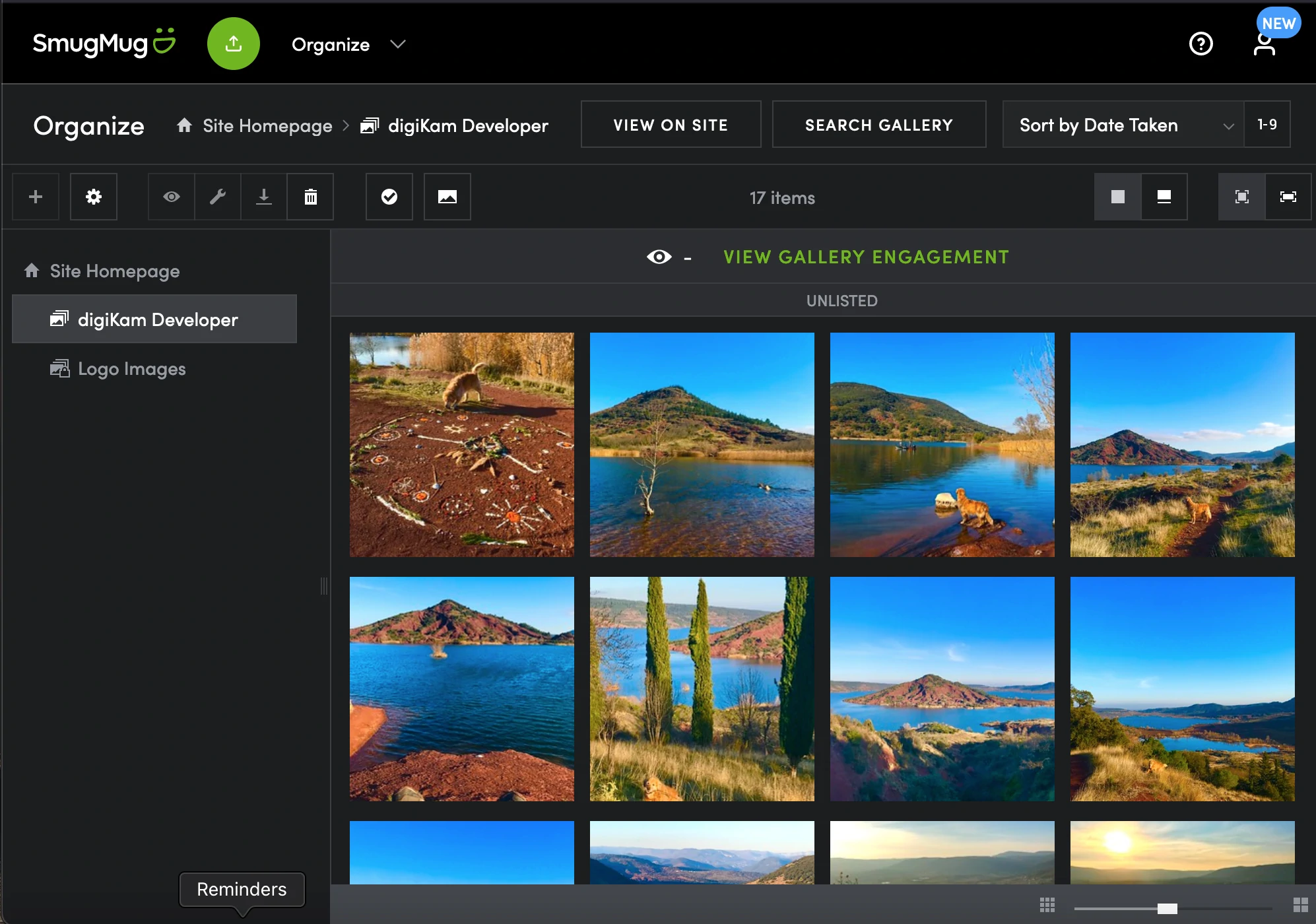
The SmugMug Online Account Displaying the Uploaded Contents¶