DNG Converter¶
O digiKam vem com uma ferramenta interessante de gestão em lote ou massa que lhe permite converter ficheiros RAW para o formato DNG. A questão é, obviamente, porque gostaria de o fazer. No fim de contas, o digiKam consegue lidar com ficheiros RAW sem qualquer problema, pelo que qual será o objectivo de adicionar mais uma etapa ao seu processo fotográfico?
Como poderá saber, o RAW não é um formato de ficheiros, mas sim um termo abrangente que descreve vários formatos de ficheiros tratados por vários fabricantes de dispositivos. Os formatos RAW em si são específicos dos fabricantes das máquinas fotográficas. Por exemplo, as máquinas Canon guardam os ficheiros RAW no formato CR3, enquanto as Nikon usam o formato NEF. Para além de serem proprietários, os formatos RAW normalmente são mal documentados e protegidos com patentes.
The Digital Negative (DNG) format introduced by Adobe Systems, Inc in 2004 is designed to overcome these shortcomings by providing an open, well-documented universal format based on TIFF-EP standard for storing RAW files. If you would like to know more about the DNG format, see the Digital Asset Management section from this manual. The DNG articles and links Web site also provides a wealth of valuable information on the topic.
Being an open and well-documented format, DNG is particularly well suited for long-term archiving of digital photos. Of course, the CR3 and NEF and other RAW formats are widely adopted and supported, so they are not going away anytime soon. But there is no reason why you shouldn’t save your RAW files in the DNG format to be on the safe side. After all, storage is cheap nowadays, and the Batch Queue Manager DNG Converter utility makes it extremely easy to convert RAW files to the DNG format.
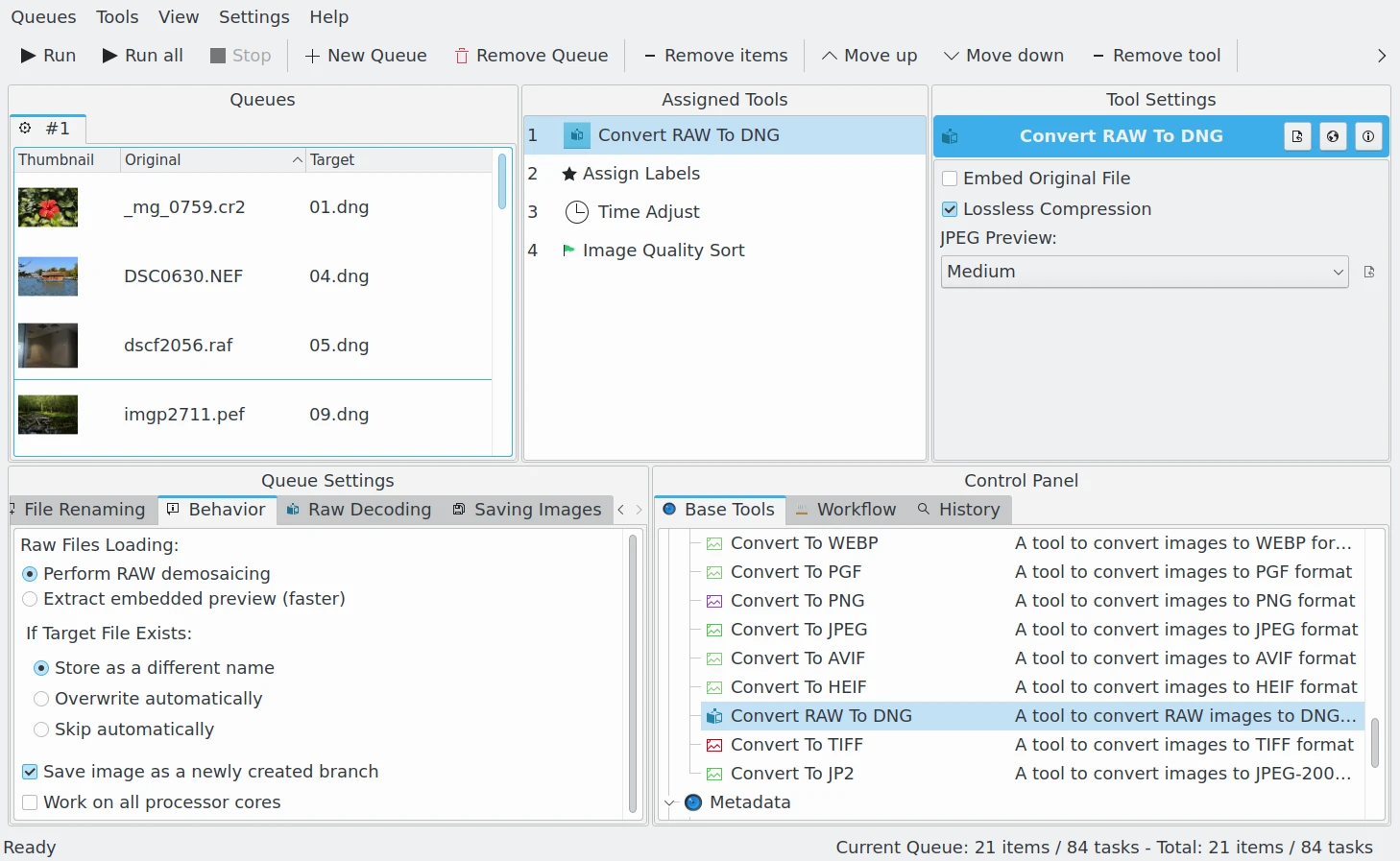
O Gestor da Fila em Lote com um Processo de Conversão de Ficheiros RAW para o Contentor DNG, Aplicando Ajustes nos Meta-Dados¶
Nota
Unlike the RAW Converter tool which decodes RAW data to an RGB color space, DNG stores the RAW data in an open-standard container. DNG is another RAW format, but it is not proprietary. So you cannot apply Batch Queue Manager filters to DNG images without first converting them to another format such as JPEG, PNG or TIFF. However, the metadata can be post-processed after DNG conversion, as this will maintain the integrity of the RAW image data stored in the container.
Using the Batch Queue Manager DNG Converter is easy. Place the tool on the top of workflow list (this point is mandatory), add the RAW files to the queue, specify a few options, and hit the Start button. For complete peace of mind, you might want to enable the option which embeds the source RAW data into the resulting DNG file.
Lossless Compression: enable a non-destructive compression method to encode image data. We recommend turning this option on to obtain the best quality, except if you need to minimize space disk.
JPEG Preview: with this option you can tune the quality of preview image stored in the container. This JPEG preview is used to quickly visualize the contents without decoding the RAW data. The available choices are None to not store a preview, Medium to store a half-sized preview, and Full Size to store a preview with same dimensions as the original RAW image.
Incorporar os Ficheiros Originais: para ficar descansado, poderá querer activar esta opção, que irá incorporar os dados RAW originais no ficheiro DNG resultante. Não active esta opção, caso deseje preservar espaço em disco.
Importante
Para salvaguardar os meta-dados originais do ficheiro RAW no contentor DNG, é usado o famoso motor do ExifTool em segundo plano. Caso o ExifTool não esteja disponível no seu sistema, o Conversor de DNG irá mostrar esta mensagem: Atenção: o ExifTool não está disponível para o pós-processamento dos meta-dados. Neste caso, nem todos os meta-dados serão transpostos do ficheiro RAW para o DNG.
Nota
The DNG conversion tool is also available in the Import Tool as a post-process converter while downloading RAW files from a camera. See this section from the manual for details.