Shortcuts Settings¶
Shortcuts Editor¶
digiKam provide keyboard shortcuts that allow you to perform many tasks without touching your mouse. If you use your keyboard frequently, using these can save you lots of time.
digiKam has a dedicated keyboard shortcuts configuration dialog accessed from the main menu item.
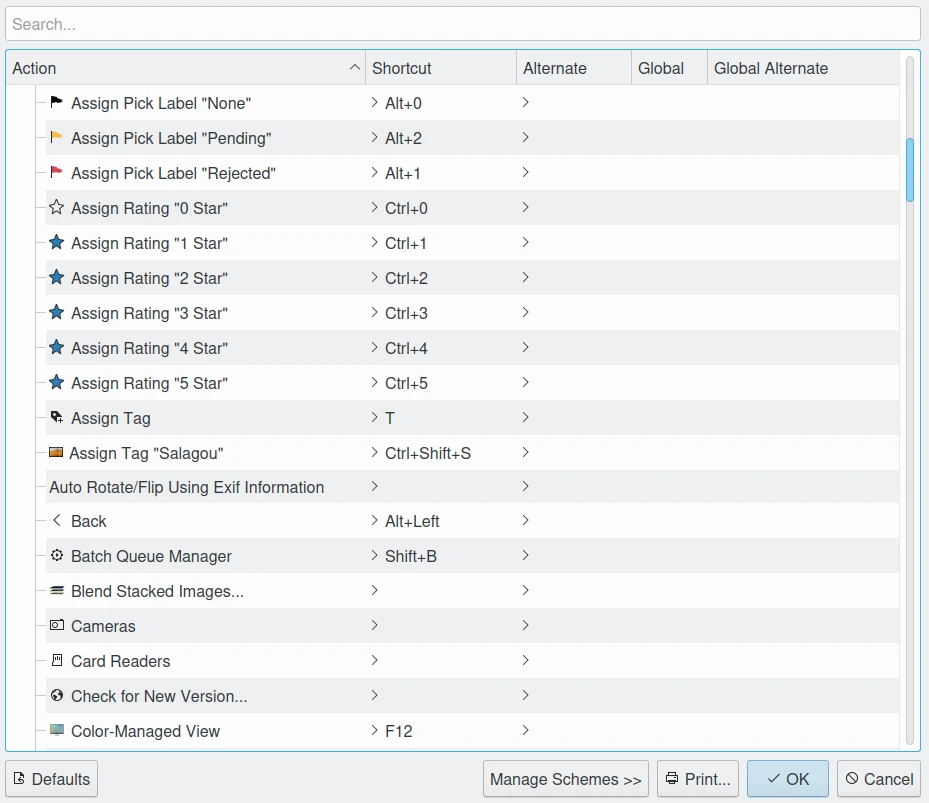
The digiKam Dialog To Configure The Keyboard Shortcuts¶
In this dialog, you will see a list of all the shortcuts available in the application. You can use the Search box at the top to search for the shortcut you want.
To change a shortcut, first click on the name of a shortcut you want to change. You will see a radio group where you can choose whether to set the shortcut to its default value, or select a new shortcut for the selected action. To set a new shortcut, choose Custom and click on the button next to it. Then just type the shortcut you would like to use, and your changes will be saved.
To reset a shortcut, there is a button at the bottom of the dialog, called Restore Defaults. Clicking on this button will reset all your custom shortcuts to their default values. You can also reset an individual shortcut to its default value by selecting it, and choosing the Default radio button.
To remove a shortcut, select it from the list, then click the black arrow with a cross icon to the right of the button that allows you to select a shortcut.
To print-out a list of shortcuts for easy reference, click the Print button at the bottom of the dialog.
You can also work with Schemes, which are keyboard shortcut configuration profiles. You can create several profiles with different shortcuts and easily switch between these profiles. To see a menu allowing you to edit schemes, click on the Manage Schemes button at the bottom of the dialog. The following options will appear:
Current Scheme: Allows you to switch between your schemes.
New: Creates a new scheme. This opens a window that lets you select a name for your new scheme.
Delete: Deletes the current scheme.
More Actions: Opens the following menu:
Save Shortcuts to scheme: Save the current shortcuts to the current scheme.
Export Scheme: Exports the current scheme to a file.
Import Scheme: Imports a scheme from a file.
Default Shortcuts¶
digiKam define these keyboard shortcuts by default.
Rating Assignment¶
Rating |
Shortcut |
|---|---|
No rating |
Ctrl+0 |
1 star |
Ctrl+1 |
2 stars |
Ctrl+2 |
3 stars |
Ctrl+3 |
4 stars |
Ctrl+4 |
5 stars |
Ctrl+5 |
Pick Label Assignment¶
Pick Label |
Shortcut |
|---|---|
None |
Alt+0 |
Rejected |
Alt+1 |
Pending |
Alt+2 |
Accepted |
Alt+3 |
Color Label Assignment¶
Color Label |
Shortcut |
|---|---|
None |
Ctrl+Alt+0 |
Red |
Ctrl+Alt+1 |
Orange |
Ctrl+Alt+2 |
Yellow |
Ctrl+Alt+3 |
Green |
Ctrl+Alt+4 |
Blue |
Ctrl+Alt+5 |
Magenta |
Ctrl+Alt+6 |
Gray |
Ctrl+Alt+7 |
Black |
Ctrl+Alt+8 |
White |
Ctrl+Alt+9 |
Zooming¶
Action |
Shortcut |
|---|---|
Zoom in |
Ctrl++ |
Zoom out |
Ctrl+- |
Zoom 100% |
Ctrl+. |
Fit to window |
Ctrl+Alt+E |
Fit to selection |
Ctrl+Alt+S |
Slide-Show¶
Action |
Shortcut |
|---|---|
Play All |
F9 |
Play Selection |
Alt+F9 |
Play with Sub-Albums |
Shift+F9 |
Presentation |
Shift+Alt+F9 |
Views Control¶
Action |
Shortcut |
|---|---|
Albums View |
Shift+Ctrl+F1 |
Tags View |
Shift+Ctrl+F2 |
Labels View |
Shift+Ctrl+F3 |
Dates view |
Shift+Ctrl+F4 |
Timeline View |
Shift+Ctrl+F5 |
Search View |
Shift+Ctrl+F6 |
Similarity View |
Shift+Ctrl+F7 |
Map View |
Shift+Ctrl+F8 |
People View |
Shift+Ctrl+F9 |
Full Screen Mode |
Ctrl+Shift+F |
Preview |
F3 |
Exit Preview Mode |
Esc |
Toggle Left Side-bar |
Ctrl+Alt+Left |
Toggle Right Side-bar |
Ctrl+Alt+Right |
Refresh |
F5 |
Refresh (without thumbnails update) |
Ctrl+F5 |
Turn On/Off Color Management View |
F12 |
Main Tools¶
Action |
Shortcut |
|---|---|
Open in Editor |
F4 |
Open in Default Application |
Ctrl+F4 |
Light Table |
Shift+L |
Place on Light Table |
Ctrl+L |
Add to Light Table |
Ctrl+Shift+L |
Batch Queue Manager |
Shift+B |
Add to Current Queue |
Ctrl+B |
Add to new Queue |
Ctrl+Shift+B |
Item Manipulation¶
Action |
Shortcut |
|---|---|
Rename Item |
F2 |
Rename Album |
Shift+F2 |
New Album |
Ctrl+N |
Move Item to Trash |
Del |
Delete Item permanently |
Shift+Del |
Rotate Item Left |
Ctrl+Shift+Left |
Rotate Item Right |
Ctrl+Shift+Right |
Flip Item Horizontally |
Ctrl+* |
Flip Item Vertically |
Ctrl+/ |
Application Operations¶
Action |
Shortcut |
|---|---|
Close Window |
Alt+F4 |
Quit Application |
Ctrl+Q |
Configure Application |
Ctrl+Shift+, |
Configure Keyboard Shortcuts |
Ctrl+Alt |
Show Menubar |
Ctrl+M |
Show Thumbbar |
Ctrl+T |
Find Action in Menu |
Ctrl+Alt+I |
What's This? |
Shift+F1 |
Post Processing¶
Action |
Shortcut |
|---|---|
Edit Album Properties |
Alt+Return |
Edit Comments |
Alt+Shift+C |
Edit Titles |
Alt+Shift+T |
Edit Geolocation |
Ctrl+Shift+G |
Edit Metadata |
Ctrl+Shift+M |
Assign Tag |
T |
Show Assigned Tags |
Alt+Shift+A |
Adjust Date and Time |
Ctrl+Shift+D |
Create Html gallery |
Ctrl+Alt+Shift+H |
Search Text |
Ctrl+F |
Advanced Search |
Ctrl+Alt+F |
Find Duplicates |
Ctrl+D |
Export Tools¶
Action |
Shortcut |
|---|---|
Export to Box |
Ctrl+Alt+Shift+B |
Export to Dropbox |
Ctrl+Alt+Shift+D |
Export to Flickr |
Ctrl+Alt+Shift+R |
Export to Google Drive |
Ctrl+Alt+Shift+G |
Export to Google Photos |
Ctrl+Alt+Shift+P |
Export to Imageshack |
Ctrl+Alt+Shift+M |
Export to iNaturalist |
Ctrl+Alt+Shift+N |
Export to local storage |
Ctrl+Alt+Shift+L |
Export to Onedrive |
Ctrl+Alt+Shift+O |
Export to Pinterest |
Ctrl+Alt+Shift+I |
Export to remote storage |
Ctrl+Alt+Shift+K |
Export to SmugMug |
Ctrl+Alt+Shift+S |
Import Tools¶
Action |
Shortcut |
|---|---|
Add Images |
Alt+Shift+I |
Import from Google Photos |
Alt+Shift+P |
Import from remote storage |
Alt+Shift+K |
Import from SmugMug |
Alt+Shift+S |
Selection Operations¶
Action |
Shortcut |
|---|---|
Copy |
Ctrl+C |
Cut |
Ctrl+X |
Paste |
Ctrl+V |
Invert Selection |
Ctrl+I |
Select All |
Ctrl+A |
Select None |
Ctrl+Shift+A |