Export To Flickr¶
This tool allows the user to upload photos to the Flickr web service.
Flickr is an online photo management application. Flickr is a way to get your photos to the people who matter to you. With Flickr you can show off your favorite photos to the world, blog the photos you take with a smartphone, and securely and privately show photos to your friends and family around the world.
The tool can be used to upload a selection of images from your collections to the remote Flickr server using the Internet.
When accessing the tool for the first time by the Ctrl+Alt+Shift+R menu entry, you are taken through the process of obtaining a token which is used for authentication purposes. The following dialog will popup and a browser window will be launched that will log you in to Flickr:
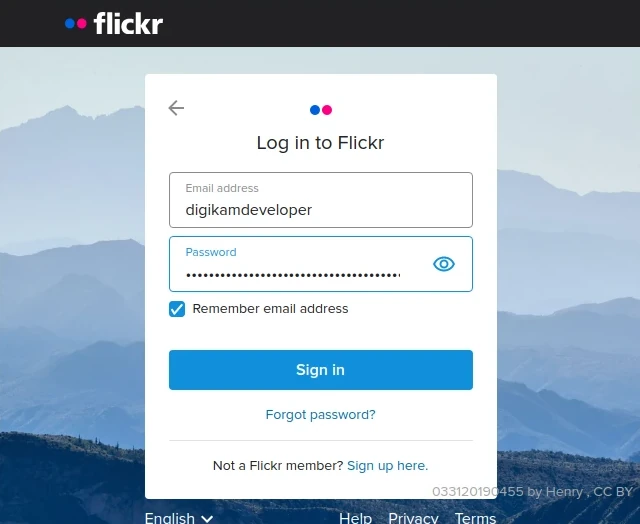
The Flickr Export Login Dialog¶
After successful sign-up, digiKam will be allowed to send photos to the Flickr website. You will be presented with the following page:
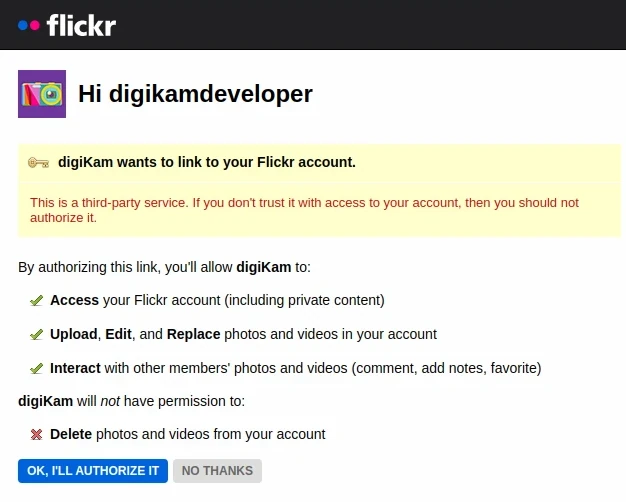
The Flickr Export Authorize Dialog¶
Then, simply authorize the application and close the web browser. Returning to the host application dialog, you will see the interface used to upload photos to Flickr.
Each time the tool is invoked after the initial time, you are greeted with the following dialog, which shows the current account already set to the last used account. You can add a new account, or select a different account if needed. Click the OK button to be connected.
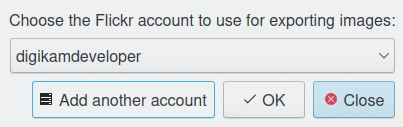
The Flickr Export Dialog to Select the Previously Registered Account¶
The main upload dialog is shown below:
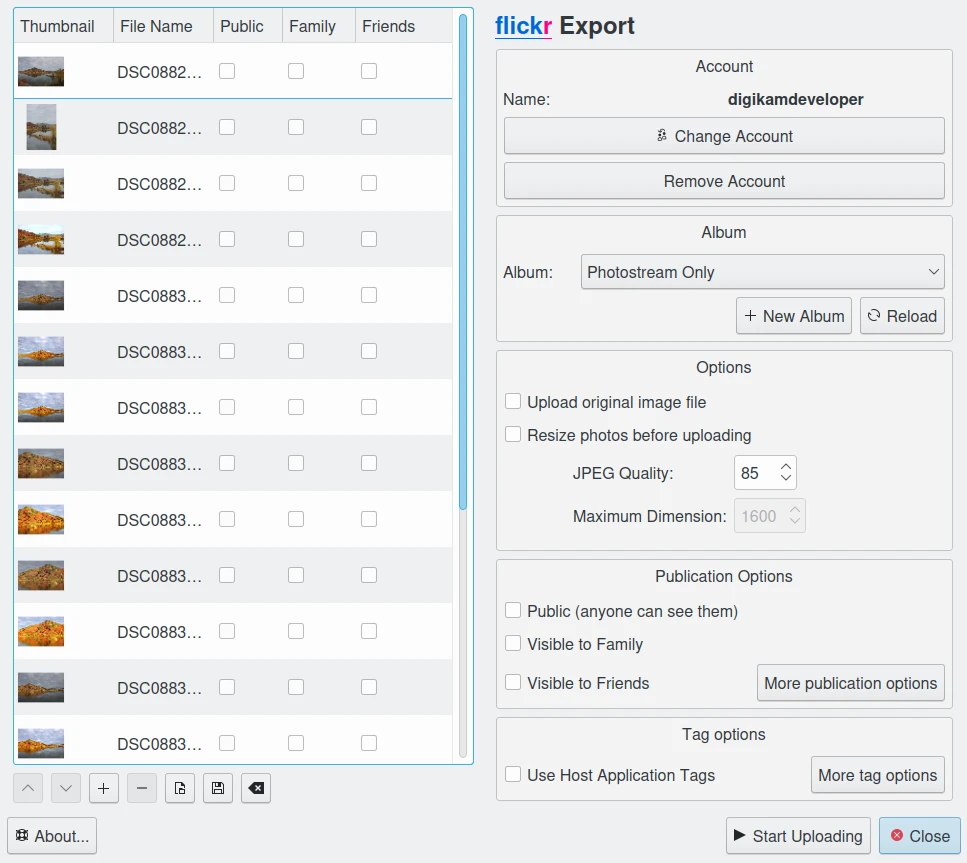
The Flickr Export Tool Dialog¶
By default, the tool proposes to export the currently selected items from the icon-view. The + Photos button can be used to append more items to the list.
With the Album options, you can select the online folder to store files to upload. You can create a New Album or Reload the list in the combo-box if the online contents have changed in the Flickr web interface.
The Tag options section can be used to apply digiKam keywords to the Flickr upload. More keywords can be assigned with a series of comma-separated words.
The Public, Friends, and Family check-boxes can be turned on to assign appropriate access permissions to the images you upload. By default the images uploaded are private.
If the Resize photos before uploading option is selected, the photos will be resized before transferring to Flickr. The values will be read from the JPEG quality and Maximum Dimension settings, which can be used to adjust the maximum height and the compression. The width calculation will be done so as to maintain the aspect ratio.

The Flickr Export Uploading in Progress¶
Press the Start Uploading button to transfer items. You can click on the Cancel button to abort the uploading of photos.
Finally, you can view the uploaded photos by visiting the Flickr website.
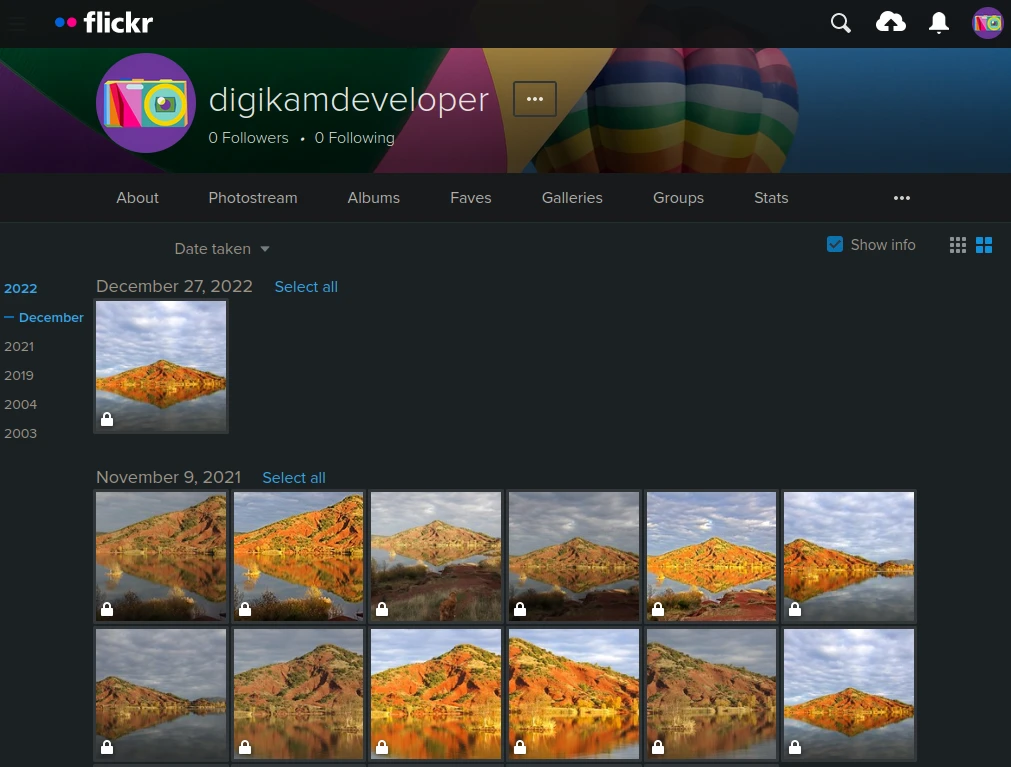
The Flickr Online Account Displaying the Uploaded Contents¶